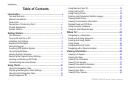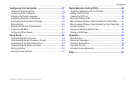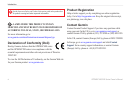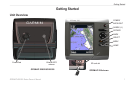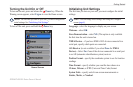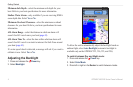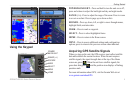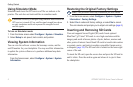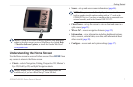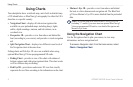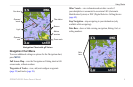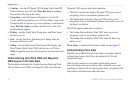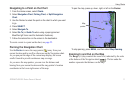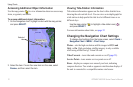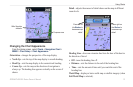6 GPSMAP 400/500 Series Owner’s Manual
Getting Started
Using Simulator Mode
Simulator mode turns the GPS receiver off for use indoors or for
practice. The unit does not track satellites in simulator mode.
CAUTION: Do not try to navigate using simulator mode because the
GPS receiver is turned off. Any satellite signal-strength bars shown
are only simulations and do not represent the strength of actual
satellite signals.
To turn on Simulator mode:
1. From the Home screen select Congure > System > Simulator.
2. Select Setup to set speed, track control, and position.
Viewing System Information
You can view the software version, the basemap version, and the
unit ID number for your chartplotter. You may need this information
to update the system software or to purchase additional map data
information.
From the home screen, select Congure > System > System
Information.
Restoring the Original Factory Settings
NOTE: This procedure deletes any information you have entered.
1. From the Home screen, select Congure > System > System
Information > Factory Settings.
2. Select Yes to restore all factory settings, or select No to cancel.
The unit reboots and prompts you to adjust unit settings (page 3).
Inserting and Removing SD Cards
Your unit supports Secure Digital (SD) cards. Insert optional
BlueChart
®
g2 Vision
®
SD cards to view high-resolution satellite
imagery and aerial reference photos of ports, harbors, marinas and
other points of interest. Insert blank SD cards to transfer data such as
waypoints, routes, and tracks to another compatible Garmin unit or
a computer (page 34). The SD card slot is located on the lower-right
corner of the unit.
To insert the SD card, open the access door and press the SD card in
until it clicks. Press the card in again and release it to eject it from
the chartplotter.