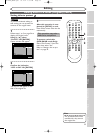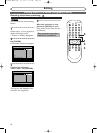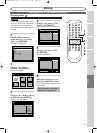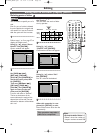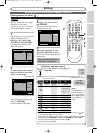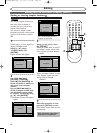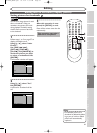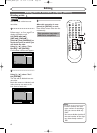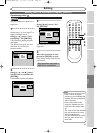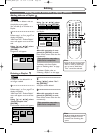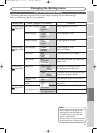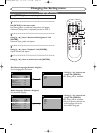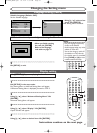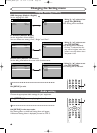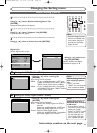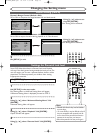63
Editing discs in VR mode (Playlist) (cont’d)
Editing
Recording
Playing discs
Editing
Before you start
Connections
Getting started
Changing the Setting menu
Others
Español
Combining titles
You can combine two titles into a
single title.
1
Follow steps 1 to 3 on page 57 to
display the Playlist menu.
Using [K / L], select “Title
Combining”. Hit [ENTER].
Title Combining setting window
will appear.
The selected title grays out, and
the frame of the next title
becomes yellow.
2
Using [K / L / s / B], select
another title to combine. Hit
[ENTER].
Confirmation window will appear.
3
Using [s / B], select “Yes ”.
Hit [ENTER].
Two titles will be combined into a
single title.
4
After this operation is com-
pleted, hit [SETUP] to exit.
Data will be written onto the disc
momentarily.
This operation may take a
while to be completed.
Yes No
Playlist - Title Combining
1 3
Wait for a moment.
2
1 + 2
Yes No
Playlist - Title Combining
1 2 3
1 + 2
Playlist - Title Combining
JAN/1 1:00AM CH12 XP
1 2 3
1 +
DVD-RW
DVD-RW
VR
Note
• If the number of chapter
markers in the combined title
exceeds 999, the combination
will be rejected.
• If one of two titles in the
original is deleted, the com-
bined new title will be delet-
ed.
• The name of the title selected
first will becomes the name
of the combined title.
• The title selected first will be
the first point of the com-
bined title.
POWER
ZOOM
DISPLAY
SETUP
TOP MENU
MENU/LIST
REC SPEED
REC
MONITOR
REC/OTR
PAU SESKIP SKIP
PLAY
CM SKIP
REPEAT
OPEN/CLOSE
TIMER
PROG.
FWD
REV
CLEAR
1
2
3
4
5
6
7
8
9
SPACE
0
A
HG
ENTER
CH
RETURN
.@/:
ABC
DEF
GHI
JKL
MNO
PQRS
TUV
WXYZ
B
C
{
B
K
L
h
g
F
STOP
4
3
2
1
E6720UD_ENSP.qx3 05.2.21 7:39 PM Page 63