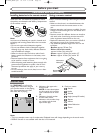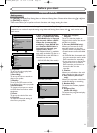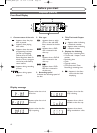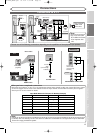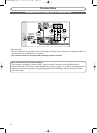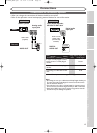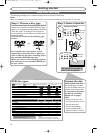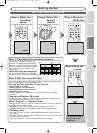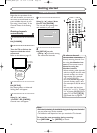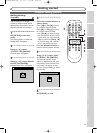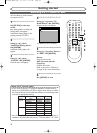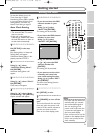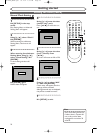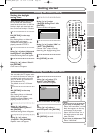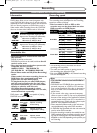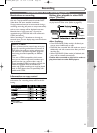Channel setting
Getting started
18
Right after the purchase of the
unit and whenever you move to a
new area, we recommend to pro-
gram available channels in your
area using “Auto Preset” in the
Channel Preset of the Setting
menu.
Getting channels
automatically
1
Hit [POWER].
2
Turn the TV on. Select the
input to which the unit is
connected.
Refer to the table on page 13.
3
Hit [SETUP].
Easy Setting Menu or Advanced
Setting Menu will appear.
4
Using [K / L], select
“Channel”. Hit [ENTER].
Channel menu will appear.
TV / VIDEO
*This button can
be labeled as
INPUT , AUX , etc.
TV's original
remote control
5
Using [K / L], select “Auto
Preset”. Hit [ENTER].
The unit will start getting chan-
nels available in your area.
6
Hit [SETUP] to exit.
• [CH K / L] will switch among
the memorized channels.
Auto Presetting Now
CH 1
Note
• If the auto presetting is cancelled during presetting, some channels
not yet preset may not be received.
• The selection will depend on how you receive the TV channels.
To cancel the auto presetting during scanning:
Press [RETURN ] or [SETUP] to cancel.
To select a channel
You can select a channel by
directly entering channel num-
ber using the Number but-
tons on the remote control.
Notes for using the
Number buttons:
• When selecting cable channels
which are higher than 99, enter
channel numbers as a three-
digit number. (For example:
117, hit [1], [1], [7])
• You must precede single-digit
channel numbers with a zero
(For example: 02, 03, 04 and so
on).
• You can select the line input
mode (“L
1” or “L2”). To select
“L
1” by hitting [0], [0], [1].To
select “L2” by hitting [0], [0],
[2]. Details are on page 34.
3
4
5
1
6
POWER
ZOOM
DISPLAY
SETUP
TOP MENU
MENU/LIST
REC SPEED
REC
MONITOR
REC/OTR
PAU SESKIP SKIP
PLAY
CM SKIP
REPEAT
OPEN/CLOSE
TIMER
PROG.
FWD
REV
CLEAR
1
2
3
4
5
6
7
8
9
SPACE
0
A
HG
ENTER
CH
RETURN
.@/:
ABC
DEF
GHI
JKL
MNO
PQRS
TUV
WXYZ
B
C
{
B
K
L
h
g
F
STOP
E6720UD_ENSP.qx3 05.2.21 7:38 PM Page 18