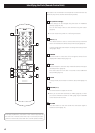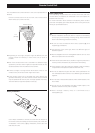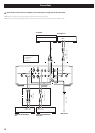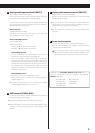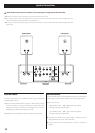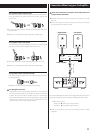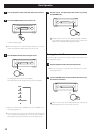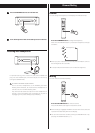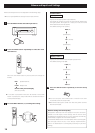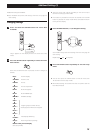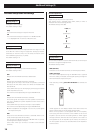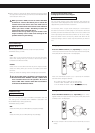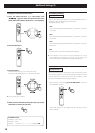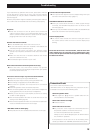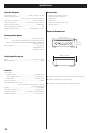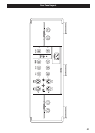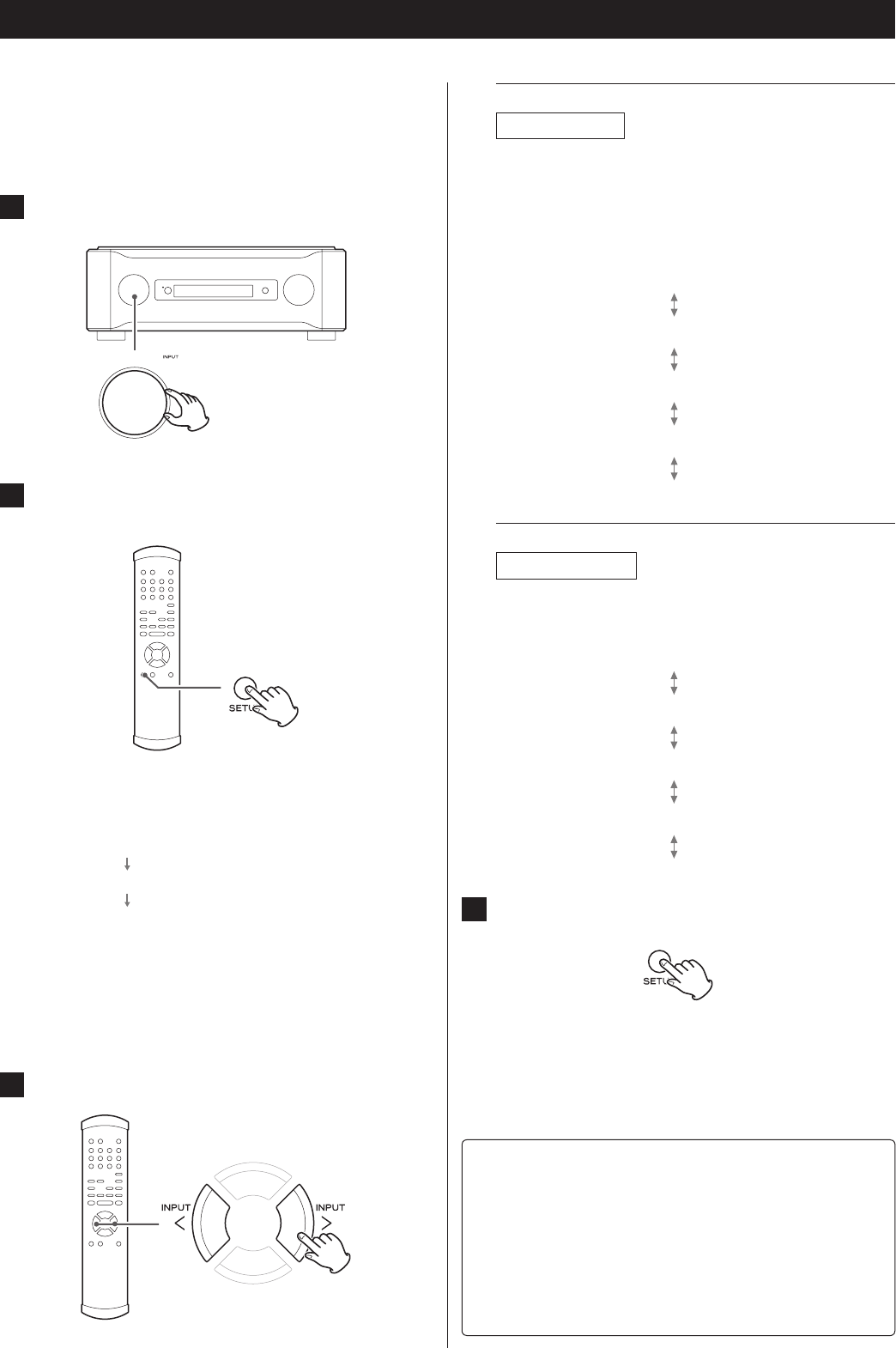
14
Balance and Input Level Settings
Balance and output level can be adjusted in the following steps:
o You can specify different settings for each input terminal.
1
Turn the INPUT knob to select the input source.
2
Press the SETUP button repeatedly to select the menu
item to be set.
Each time the SETUP button is pressed, the item changes as
follows:
Bal
>
Level>
Return to the previous display
(Exit setup mode)
Speaker balance
Output level
o If no button is pressed for more than 10 seconds or the CLEAR
button is pressed, the setup mode will be canceled and return
to the previous display.
3
Press the INPUT buttons (</>) to change the setting.
Speaker balance
Display: Bal >***
Adjusts the left/right speaker output balance.
The higher the R value, the more the sound will be balanced to
the right speaker. The higher the L value, the more the sound
will be balanced to the left speaker.
The default setting is “0.0” (center).
R6.0 (dB)
0.0
L6.0 (dB)
(0.5dB steps)
(0.5dB steps)
(Center)
Output level
Display: Level>***
Adjusts the sound level of the selected input terminal.
The default setting is “0.0” (dB).
+18.0 (dB)
0.0
-18.0 (dB)
(0.5dB steps)
(0.5dB steps)
(dB)
4
Press the SETUP button repeatedly to exit the setup
mode.
o You can also press the CLEAR button or wait for more than
10 seconds to exit the setup mode.
o Memorized settings are stored even after the power cord has
been disconnected.
Note for settings and sound quality
Bal (Speaker balance) and Level (Output level) are selections
related to sound output. These settings and the volume level
are detected comprehensively by a micro computer and wholly
controlled by a singular volume control amplifier.
It is therefore different from normal amplifiers where sound signals
pass through several circuits. In this design implementation,
there is no deterioration in sound quality caused by any of these
settings.