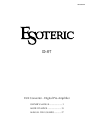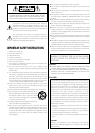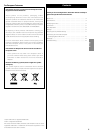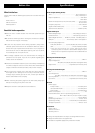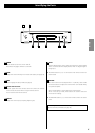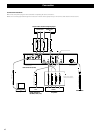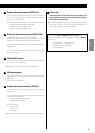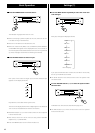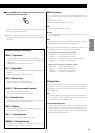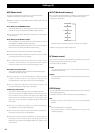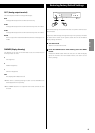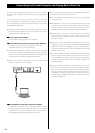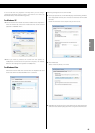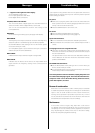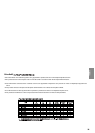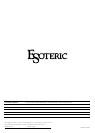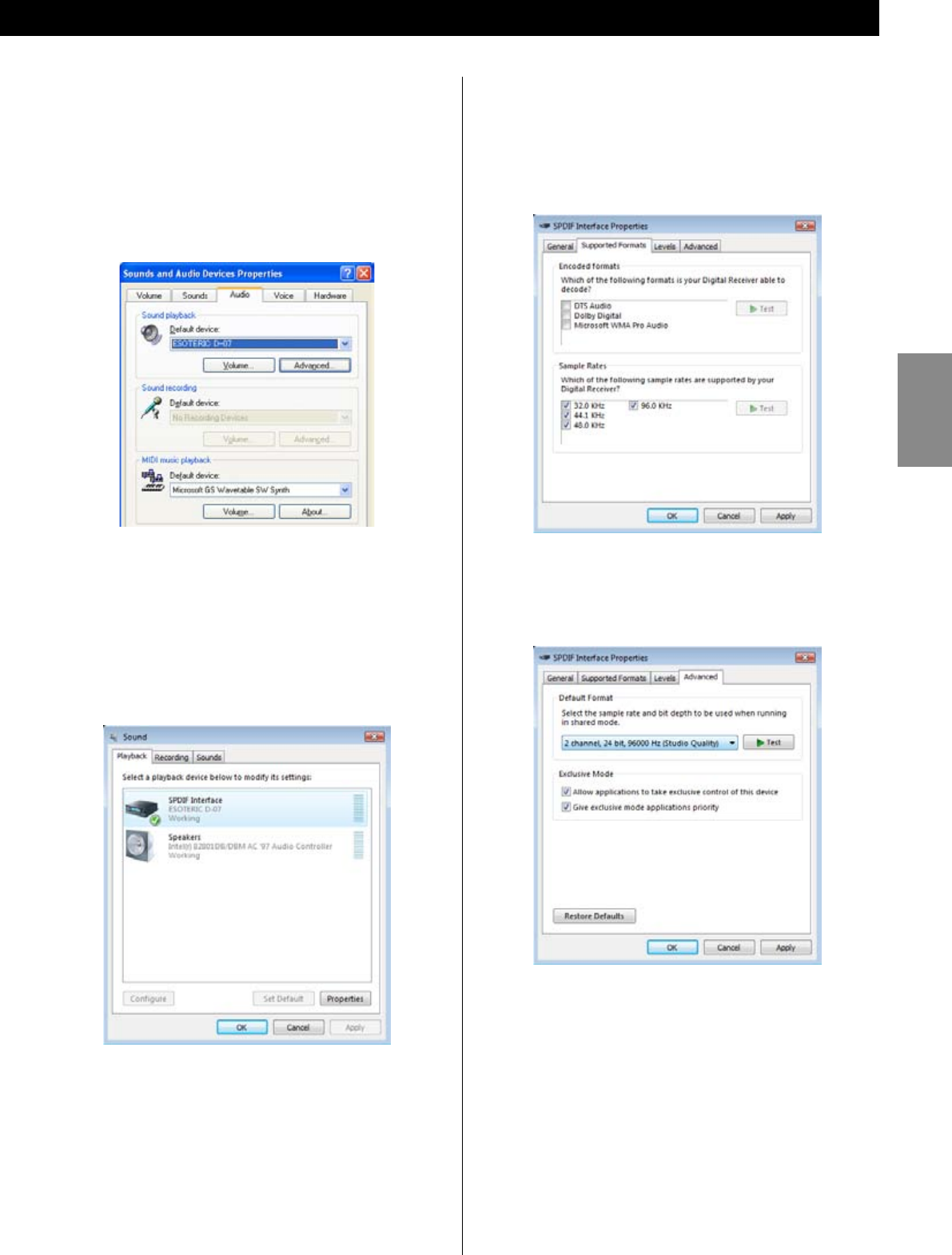
ENGLISH
13
If the sound does not playback normally when you are using a
supported operating system, and the connections are correct as
described above, check the following points.
For Windows XP
< Click “Control Panel” and then “Sound and Audio Devices Properties”.
Click the “Audio” tab. Check that “Default device” under “Sound
playback” is “ESOTERIC D-07”.
< When you want to produce the sound from the speaker or
headphones connected to the personal computer, set “Default
device” to the setting of the speaker or headphones.
For Windows Vista
Click “Control Panel” and then “Sound”. Click the “Playback” tab and
check that “SPDIF Interface ESOTERIC D-07” is selected.
Following settings are also recommended:
< Clicking “Properties” at this window displays the following window.
Click “Supported Formats”, then uncheck the check box of “Encoded
Formats”.
Check the check box of the sample rate you want to set.
< Click “Advanced”.
Select “2 channel, 24 bit, ********Hz”.
< Regardless of the format of your selected music file, PCM signals are
sent at the selected sampling rate when using the USB connection.