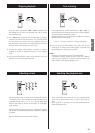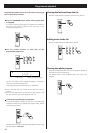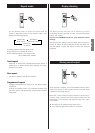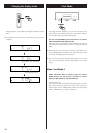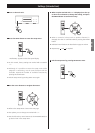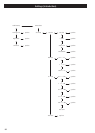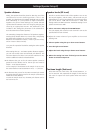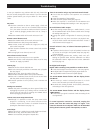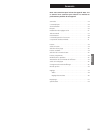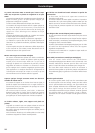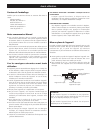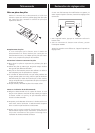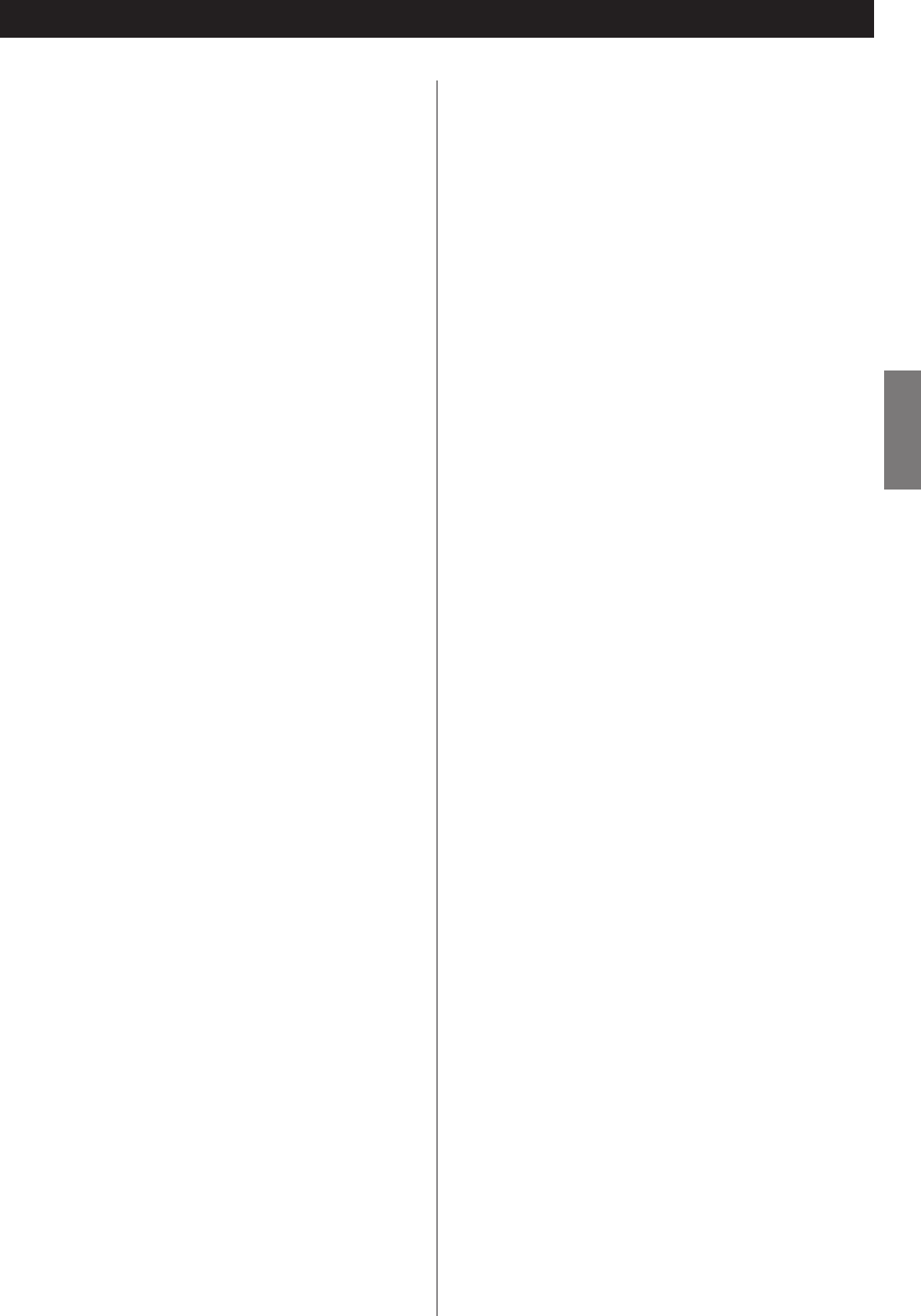
21
ENGLISH
Troubleshooting
In case you experience any problem with this unit, please take
the time to look through this chart and see if you can solve the
problem yourself before you call your dealer or a TEAC service
center.
No power
e
Check the connection to the AC power supply. Check and
make sure the AC source is not a switched outlet and that,
if it is, the switch is turned on. Make sure there is power to
the AC outlet by plugging another item such as a lamp or
fan.
e
Press the POWER switch of the main unit to turn it on.
Remote control doesn’t work.
e
Press the POWER switch of the main unit to turn it on.
e
If the batteries are dead, change the batteries.
e
Use remote control unit within the range (5m /15ft) and
point at the front panel.
e
Clear obstacles between the remote control unit and the
main unit.
e
If a strong light is near the unit, turn it off.
Severe hum or noise is heard.
e
Place the unit as far away from a TV as possible.
e
Make sure the line cords and speaker cables are as far away
from the AC supply as possible.
Cannot play.
e
Reload the disc with the label side UP.
e
This unit cannot play such discs as CD-ROMs. Use a playable
disc (see page 6).
e
If the disc is dirty, clean the surface of the disc.
e
A blank disc has been loaded. Load a prerecorded disc.
e
If the unit is condensed, leave the unit for one or two hours
with the power turned on (see page 5).
e
If another operation is still in process, wait a moment and
try again.
Settings are canceled.
e
When the power is suddenly cut due to power failure or by
unplugging the power cord, settings will be cancelled. Be
sure to turn the unit off by pressing the POWER switch
before unplugging the power cord.
Cannot access some setup menu items.
e
Although it is possible to enter the setup menu while
playback is continuing, not all menu functions will be
available. Expand the number of available functions by
pressing the STOP button (see page 17).
Sound skips.
e
Place the unit on a stable place to avoid vibration and shock.
e
If the disc is dirty, clean the surface of the disc.
e
Don’t use scratched, damaged or warped discs.
There is no sound or only a very low-level sound is heard.
e
Check that the amplifier and speakers are connected
securely.
e
Check the operation of the amplifier.
e
Check the audio output setting (see page 19).
e
When the amplifier is connected via the DIGITAL OUT
terminal, set the Digital Out setting to “ON” (see page 19).
No multi-channel audio output
e
Set the Analog Output setting to “Multi-Channel”, or use
the 2CH/MULTI button of the remote control unit to change
the settings (see page 19).
e
Change the speaker configuration if necessary (see page
19).
e
Super Audio CDs may have more than one playback area,
not all of which contain multi-channel audio data. Choose a
multi-channel area (see page 13).
Overall volume is low, or balance between speakers is
strange
e
A speaker’s level (or that of a pair of speakers) has been set
up too low or too high in the speaker setup (see page 20).
Correct the levels.
e
When configuring speaker sizes, making “small” and “off”
settings on speakers other than the subwoofer can affect
the subwoofer volume. Adjust the level on the subwoofer
itself (see page 19).
No digital audio output.
Digital audio recording is not possible on another device.
e
Check that the Digital Out setting is set to “ON” (see page19).
e No digital audio is output when playing Super Audio CD.
e
Copy-prohibit material cannot be copied digitally.
The CLOCK MODE button flashes and the display shows
“No Word!”
e
The word sync mode is selected, but there is no clock
source. Turn the word sync mode off (see page 16).
e
No word clock is being received. Check cables, connections,
and settings of the clock generator.
The CLOCK MODE button flashes and the display shows
“WRD UNLCK!”
e
Invalid word sync signal is received. Check the setting of the
clock generator.
If normal operation cannot be recovered, unplug the
power cord from the outlet and plug it in again. This
resets the internal micro-computer which can be disturbed
during electrical storms, power interruptions, et cetera.