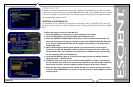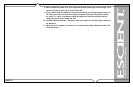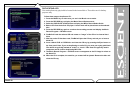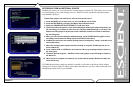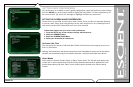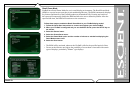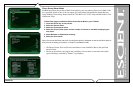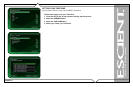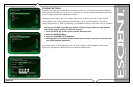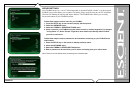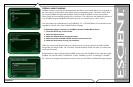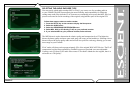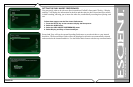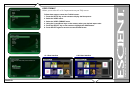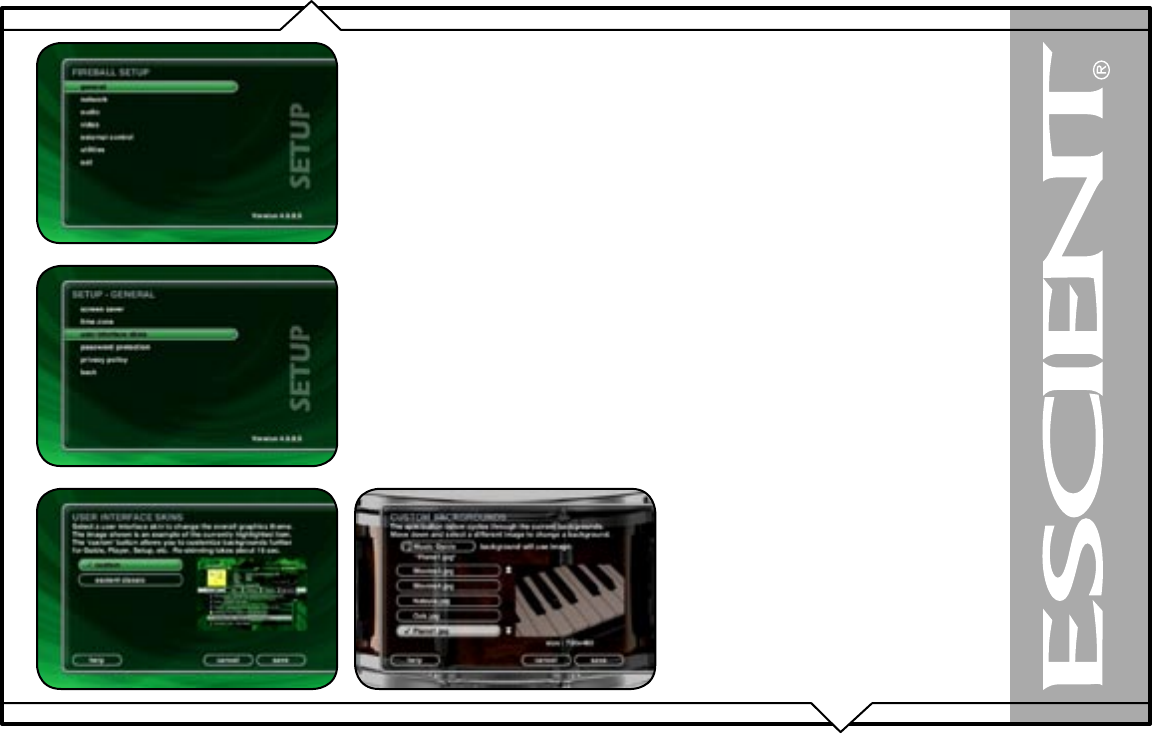
PAGE 62
FireBall™ SE-160i User’s Manual
CUSTOMIZABLE USER INTERFACE
In addition to the Escient Classic user interface theme, the FireBall allows you to select a custom
theme and select your own background images for each Guide, Player, Options, Setup, and Message
screens. You can import your own background images into the Backgrounds shared directory using
Windows Networking. Images should be 720x480 and saved in either jpg, gif, or png formats.
Follow these steps to select a custom background on your FireBall:
1. Press the SETUP key on the remote.
2. Select the General menu.
3. Select the User Interface Skins menu.
4. Select the Custom Theme and Select the Save button.
5. After the Custom Theme is installed, you will see the Custom Backgrounds Select screen.
6. Select the screen you want to set the background for (Music Guide, Music Player, Music
Option, etc….
7. Scroll down the list and highlight an image. A preview will be displayed to the right of the
list.
8. Press the Select key on the remote to select the desired image.
9. Repeat steps 6 – 8 for each screen you want to customize.
10.Select the Save button when you are done to return to the Setup menu.
Note: Some backgrounds look better than others.
In general, backgrounds with darker colors and few
small details are better.