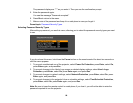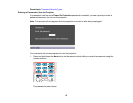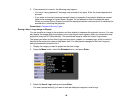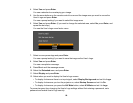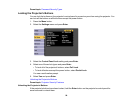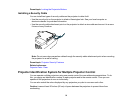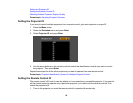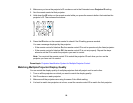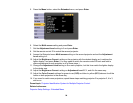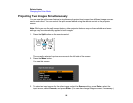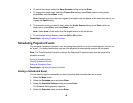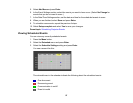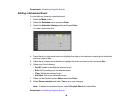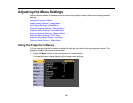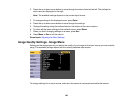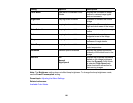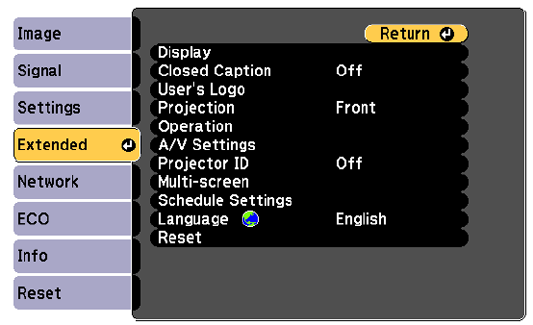
5. Press the Menu button, select the Extended menu, and press Enter.
6. Select the Multi-screen setting and press Enter.
7. Set the Adjustment Level setting to 1 and press Enter.
8. Set the remote control ID to match the second projector.
9. Access the Extended menu Multi-screen setting on the second projector and set the Adjustment
Level setting to 1.
10. Adjust the Brightness Correct. setting on the projector with the darkest display so it matches the
lighter display, and press Enter. (You may need to switch the remote control ID back and forth to
make adjustments to each projector in all of these steps.)
11. Change the Adjustment Level setting to 5 on each projector, but this time match the lighter display
to the darker one.
12. Adjust the Brightness Correct. setting on Adjustment Level 2, 3 , and 4 in the same way.
13. Adjust the Color Correct. settings for green-to-red (G/R) and blue-to-yellow (B/Y) balance for all the
levels on both projectors in the same way.
14. If you need to match more projectors, repeat these steps matching projector 3 to projector 2, 4 to 3,
and so on.
Parent topic: Projector Identification System for Multiple Projector Control
Related references
Projector Setup Settings - Extended Menu
94