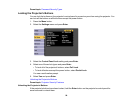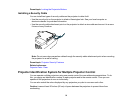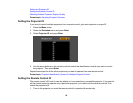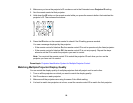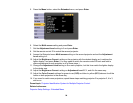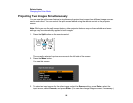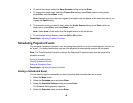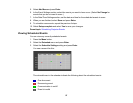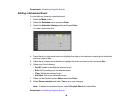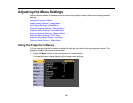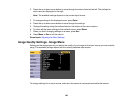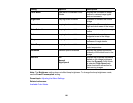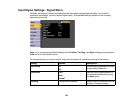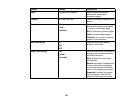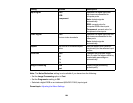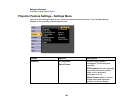Parent topic: Scheduling Projector Events
Editing a Scheduled Event
You can edit any currently scheduled event.
1. Press the Menu button.
2. Select the Extended menu and press Enter.
3. Select the Schedule Settings setting and press Enter.
You see a screen like this:
4. Press the left or right arrow buttons to highlight the date on the calendar containing the scheduled
event you want to edit.
5. Press the up or down arrow buttons to highlight the event you want to edit, and press Esc.
6. Select one of the following:
• On/Off: Enable or disable the selected event.
• Edit: Edit the settings for the selected event.
• Clear: Delete the selected event.
• Add New: Add a new scheduled event.
7. When you are finished, select Return and press Enter.
8. Select Setup complete and select Yes to save your changes.
Note: To delete all scheduled events, select Schedule Reset and select Yes.
Parent topic: Scheduling Projector Events
98