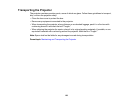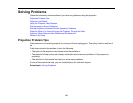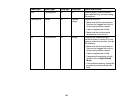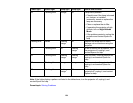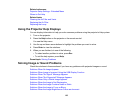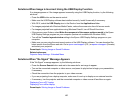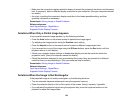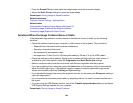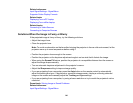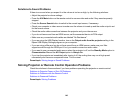Related topics
Connecting to Video Sources
Connecting to Computer Sources
Displaying From a PC Laptop
If you see the "No Signal" message when you display from a PC laptop, you need to set up the laptop to
display on an external monitor.
1. Hold down the laptop's Fn key and press the key labelled with a monitor icon or CRT/LCD. (See
your laptop manual for details.) Wait a few seconds for an image to appear.
2. To display on both the laptop's monitor and the projector, try pressing the same keys again.
3. If the same image is not displayed by the laptop and projector, check the Windows Display utility to
make sure the external monitor port is enabled and extended desktop mode is disabled. (See your
computer or Windows manual for instructions.)
4. If necessary, check your video card settings and set the multiple display option to Mirror or
Duplicate.
Parent topic: Solutions When "No Signal" Message Appears
Related topics
Connecting to Computer Sources
Displaying From a Mac Laptop
If you see the "No Signal" message when you display from a Mac laptop, you need to set up the laptop
for mirrored display. (See your laptop manual for details.)
1. Open the System Preferences utility and select Displays.
2. Click the Arrangement tab.
3. Select the Mirror Displays checkbox.
Parent topic: Solutions When "No Signal" Message Appears
Related topics
Connecting to Computer Sources
Solutions When " Not Supported" Message Appears
If the "Not Supported" message appears, try the following solutions:
• Make sure the correct input signal is selected on the Signal menu.
138