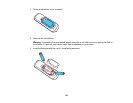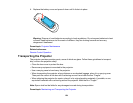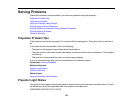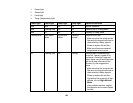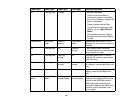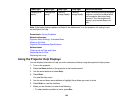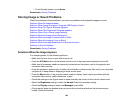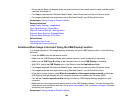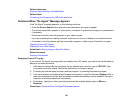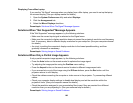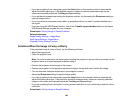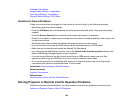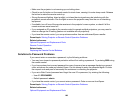Related references
Projector Setup Settings - Extended Menu
Related tasks
Connecting to a Computer for USB Video and Audio
Solutions When "No Signal" Message Appears
If the "No Signal" message appears, try the following solutions:
• Press the Source Search button and wait a few seconds for an image to appear.
• Turn on the connected computer or video source, and press its play button to begin your presentation,
if necessary.
• Check the connection from the projector to your video sources.
• If you are projecting from a laptop computer, make sure it is set up to display on an external monitor.
• If necessary, turn the projector and the connected computer or video source off and then on again.
Displaying From a PC Laptop
Displaying From a Mac Laptop
Parent topic: Solving Image or Sound Problems
Related concepts
Projector Connections
Displaying From a PC Laptop
If you see the "No Signal" message when you display from a PC laptop, you need to set up the laptop to
display on an external monitor.
1. Hold down the laptop's Fn key and press the key labelled with a monitor icon or CRT/LCD. (See
your laptop manual for details.) Wait a few seconds for an image to appear.
2. To display on both the laptop's monitor and the projector, try pressing the same keys again.
3. If the same image is not displayed by the laptop and projector, check the Windows Display utility to
make sure the external monitor port is enabled and extended desktop mode is disabled. (See your
computer or Windows manual for instructions.)
4. If necessary, check your video card settings and set the multiple display option to Mirror or
Duplicate.
Parent topic: Solutions When "No Signal" Message Appears
161