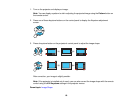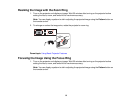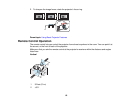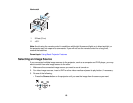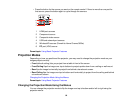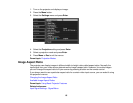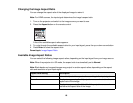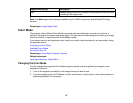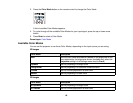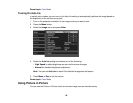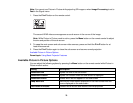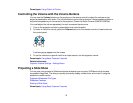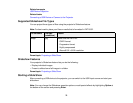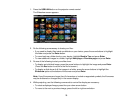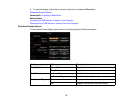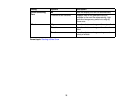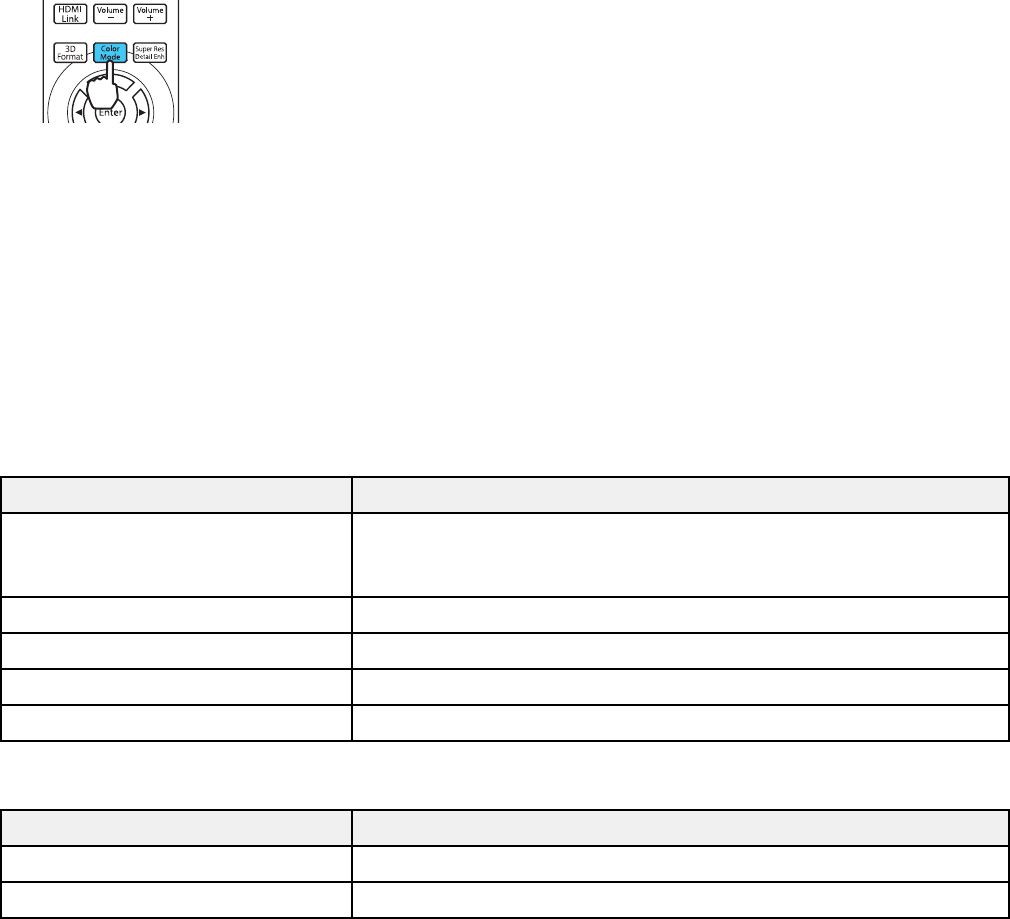
3. Press the Color Mode button on the remote control to change the Color Mode.
A list of available Color Modes appears.
4. To cycle through all the available Color Modes for your input signal, press the up or down arrow
button.
5. Press Enter to select a Color Mode.
Parent topic: Color Mode
Available Color Modes
You can set the projector to use these Color Modes, depending on the input source you are using:
2D Images
Color Mode Description
Auto Sets the color mode automatically based on the brightness of the
room detected by the brightness sensor (available only when the
Projection setting in the Settings menu is set to Front)
Dynamic Best for projecting in a bright room
Living Room Best for projecting in a room with closed curtains
Cinema Best for movies projected in a dark room
Natural Best for projecting in a dark room
3D Images
Color Mode Description
3D Dynamic Best for projecting in a bright room
3D Cinema Best for movies projected in a dark room
68