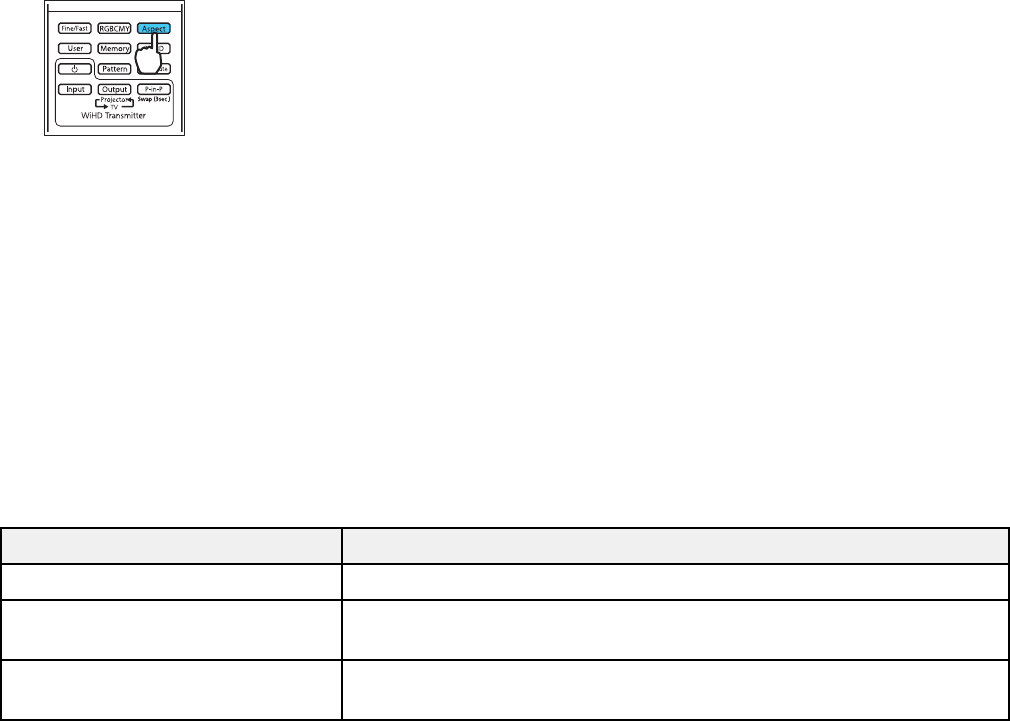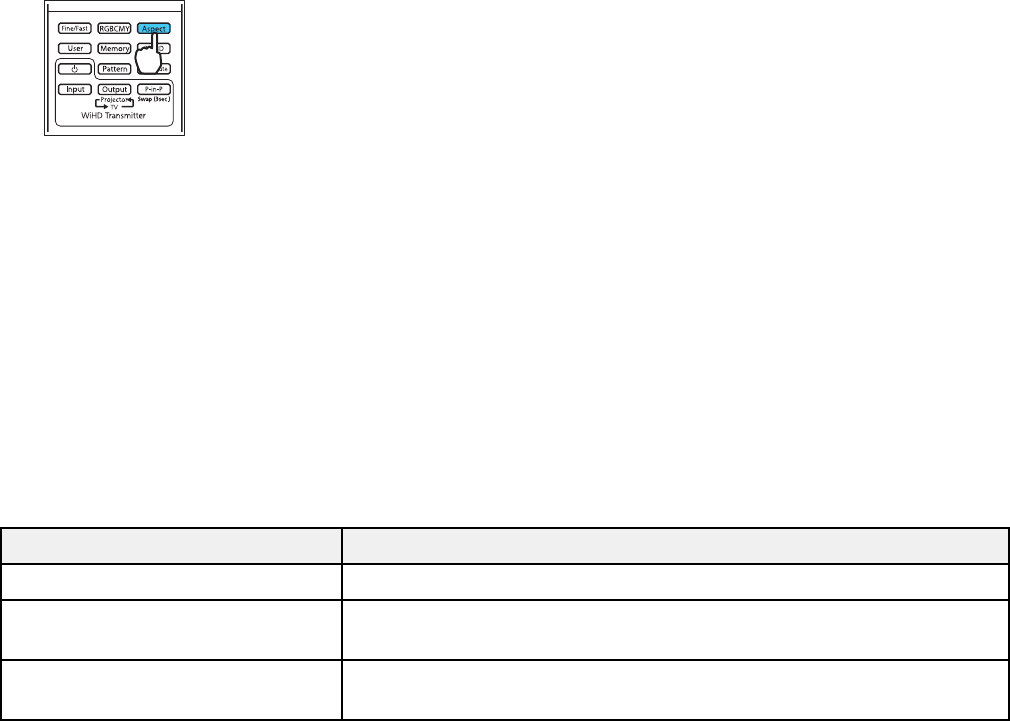
Changing the Image Aspect Ratio
You can change the aspect ratio of the displayed image to resize it.
Note: For HDMI sources, the input signal determines the image's aspect ratio.
1. Turn on the projector and switch to the image source you want to use.
2. Press the Aspect button on the remote control.
A list of the available aspect ratios appears.
3. To cycle through the available aspect ratios for your input signal, press the up or down arrow button.
4. Press Enter to select the aspect ratio.
Parent topic: Image Aspect Ratio
Available Image Aspect Ratios
You can select the following image aspect ratios, depending on the input signal from your image source.
Note: When the projector is in 3D mode, the aspect ratio is automatically set to Normal.
Note: Black bands and cropped images may project in certain aspect ratios, depending on the aspect
ratio and resolution of your input signal.
Aspect ratio setting Description
Auto Automatically sets the aspect ratio according to the input signal.
Normal Displays images using the full projection area and maintains the
aspect ratio of the image.
Zoom Displays images using the full width of the projection area and
maintains the aspect ratio of the image.
66