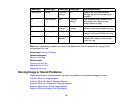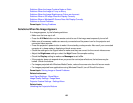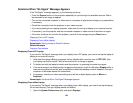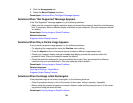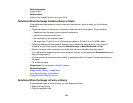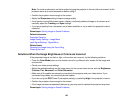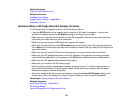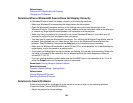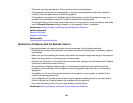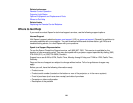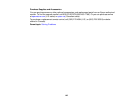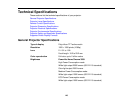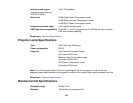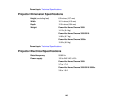• Press the A/V Mute button on the remote control to resume video and audio if they were temporarily
stopped.
• Press the Source button on the projector or a source button on the remote control to switch to the
correct input source, if necessary.
• Check your computer or video source to make sure the volume is turned up and the audio output is set
for the correct source.
• Check the audio cable connections between the projector and your video source.
• If you do not hear sound from an HDMI source, set the connected device to PCM output.
• Make sure any connected audio cables are labeled "No Resistance".
• If you are using a Mac and you do not hear sound from an HDMI source, make sure your Mac
supports audio through the HDMI port. If not, you need to connect an audio cable.
• Make sure the Audio Output Device option is set to the correct audio port for your video device.
• If you turn the projector on immediately after turning it off, the cooling fans may run at high speed
momentarily and cause an unexpected noise. This is normal.
Parent topic: Solving Image or Sound Problems
Related tasks
Connecting to a Video Source for Sound
Connecting to a Computer for Sound
Controlling the Volume with the Volume Buttons
Solving Projector or Remote Control Operation Problems
Check the solutions in these sections if you have problems operating the projector or remote control.
Solutions to Projector Power or Shut-Off Problems
Solutions to Problems with the Remote Control
Parent topic: Solving Problems
Solutions to Projector Power or Shut-Off Problems
If the projector does not come on when you press the power button or it shuts off unexpectedly, try the
following solutions:
• Make sure the power cord is securely connected to the projector and to a working electrical outlet.
• The projector's buttons may be locked for security. Unlock the buttons or use the remote control to
turn on the projector.
139