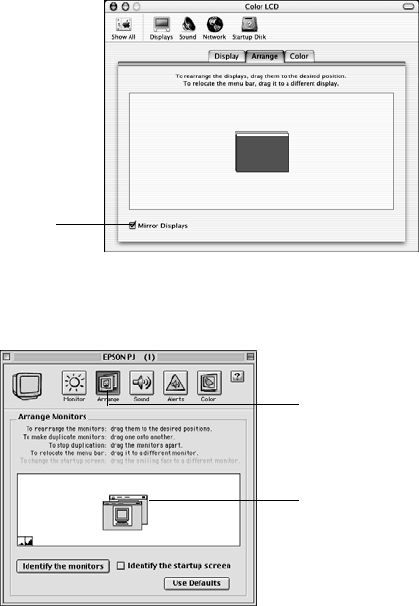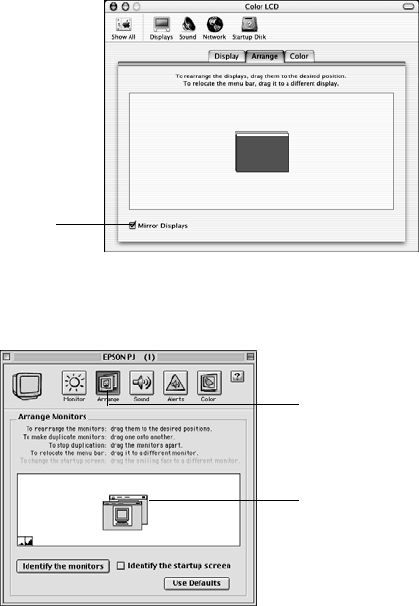
58 Problem Solving
If you’re using a Macintosh with OS 9.x or earlier:
1. From the Apple menu, select
Control Panels, then click
Monitors and Sound.
2. Click the
Arrange icon, and
then drag one monitor icon on
top of the other.
If the
Arrange option isn’t available, you
may need to select one of the Simulscan
resolutions. Click the
Monitor icon and
then select a Simulscan resolution from
the
Resolution box. (Allow a few
seconds for the projector to sync up.)
The picture is upside-down or reversed.
Change the
Projection setting in the Settings menu (see page 45).
Only part of the picture is displayed, or the picture is distorted.
■ Press the Aspect button to select a different aspect ratio (see page 26).
■ If the Aspect is set to Zoom, you may need to use the Zoom Caption option to see the
top or bottom section of the screen so that subtitles are visible (see page 43).
■ Check the Output Scaling to make sure it’s adjusted correctly (see page 43).
■ Use the Position setting to reposition the image on the screen (see page 43).
■ If you’ve connected a computer and you see only half the image, make sure the
computer’s Dual Display setting is turned off.
Click here
.
ic
Mirror Displays in t
e
ower corner
of the screen. One of the monitor icons
automatically moves on top of the other.
Click here
Drag one
monitor icon on
top of the other