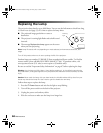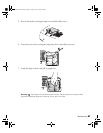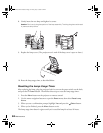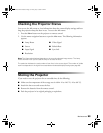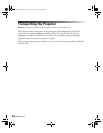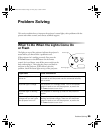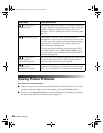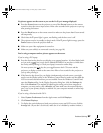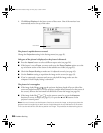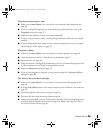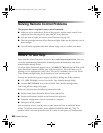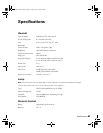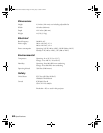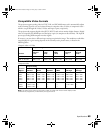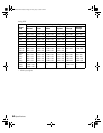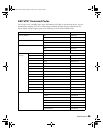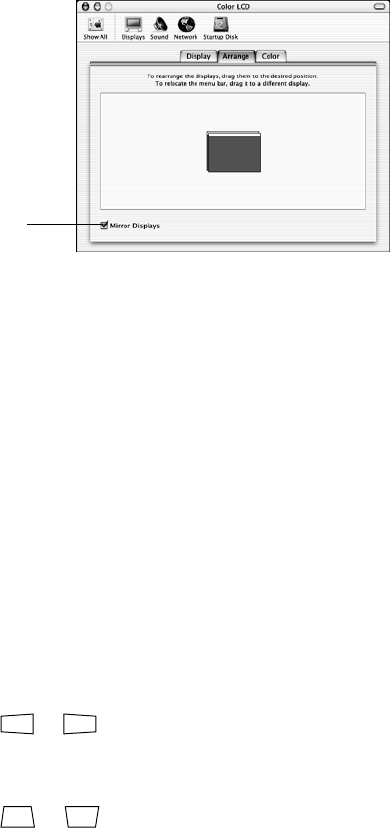
58 Problem Solving
4. Click Mirror Displays in the lower corner of the screen. One of the monitor icons
automatically moves on top of the other.
The picture is upside-down or reversed.
Change the
Projection setting in the Settings menu (see page 45).
Only part of the picture is displayed, or the picture is distorted.
■ Press the Aspect button to select a different aspect ratio (see page 26).
■ If the Aspect is set to Zoom, you may need to use the Zoom Caption option to see the
top or bottom section of the screen so that subtitles are visible (see page 43).
■ Check the Output Scaling to make sure it’s adjusted correctly (see page 43).
■ Use the Position setting to reposition the image on the screen (see page 43).
■ If you’ve connected a computer and you see only half the image, make sure the
computer’s Dual Display setting is turned off.
The picture isn’t rectangular.
■ If the image looks like or , the projector has been placed off to one side of the
screen and angled toward it. Face the projector straight ahead (instead of at the center of
the screen), then use the horizontal lens shift dial to center the image (see page 24).
■ If the image looks like or , use the remote control to access the Keystone
function to correct its shape (see page 25). Or press the u and d buttons on the
projector’s control panel.
Note: You won’t have to use the Keystone function to correct the image, as long as you place the
projector level (not angled up or down) and at a height between the top and bottom of the screen.
Then use the vertical lens shift dial to position the image. This produces the best-looking picture.
Click here
PowerLite Cinema 400.book Page 58 Friday, July 7, 2006 2:24 PM