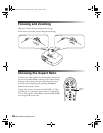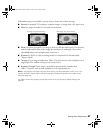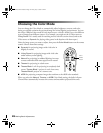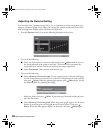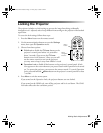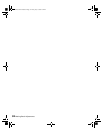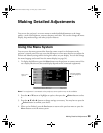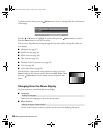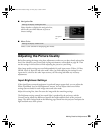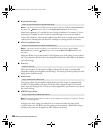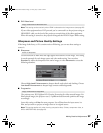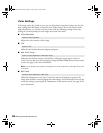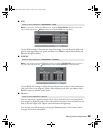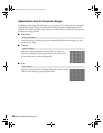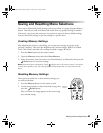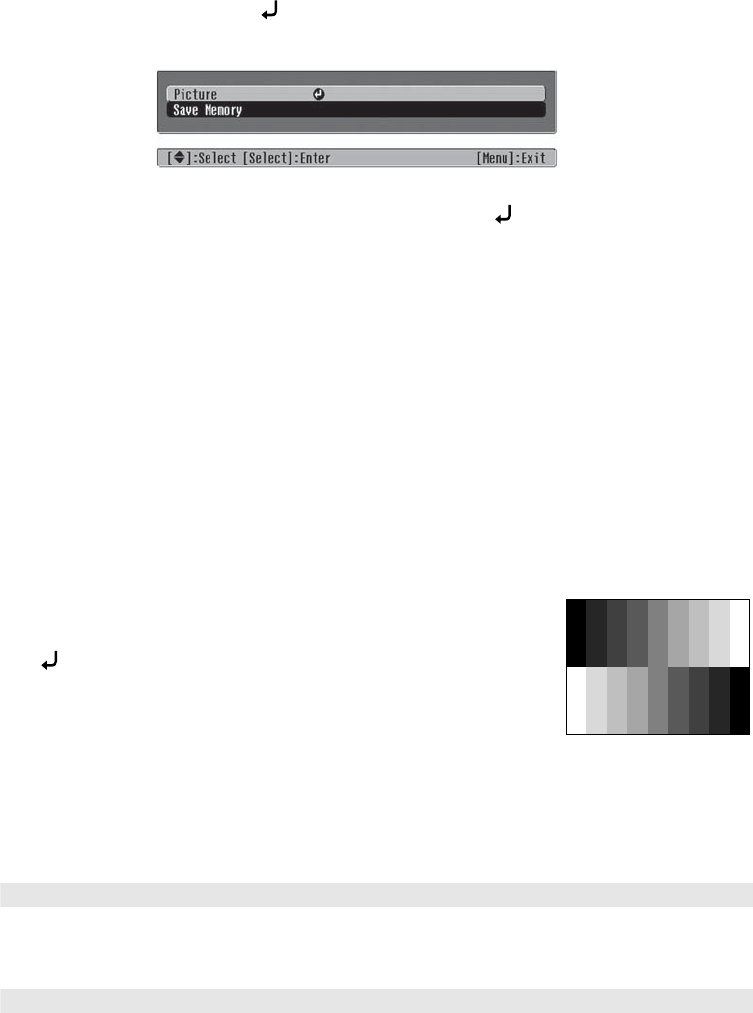
34 Making Detailed Adjustments
To display the line menu, press the Select button. You see a display like this at the bottom
of the image:
Press the u or d button to highlight an option, then press the
Select button to select it.
Press the
Menu button to exit the line menu.
You can access the following settings through the line menu while viewing their effects on
your display:
■ Sharpness (see page 37)
■ Black Level (see page 36)
■ White Level (see page 36)
■ Skin Tone (see page 29)
■ Absolute Color Temperature (see page 29)
■ Tint (see page 38)
■ Color Saturation (see page 38)
You can display a test pattern to help adjust the settings. Press the
Pattern button on the remote control, then select Gray Scale. Then
press the
Select button on the remote control to open the line
menu.
Changing How the Menus Display
Use these options to control how the menus display.
■ Language
Select from nine languages to use in the menu system.
■ Menu Position
Use the arrow buttons to choose a position on the screen for displaying the menu.
Settings Æ Language
Settings Æ Display Æ Menu Position
PowerLite Cinema 400.book Page 34 Friday, July 7, 2006 2:24 PM