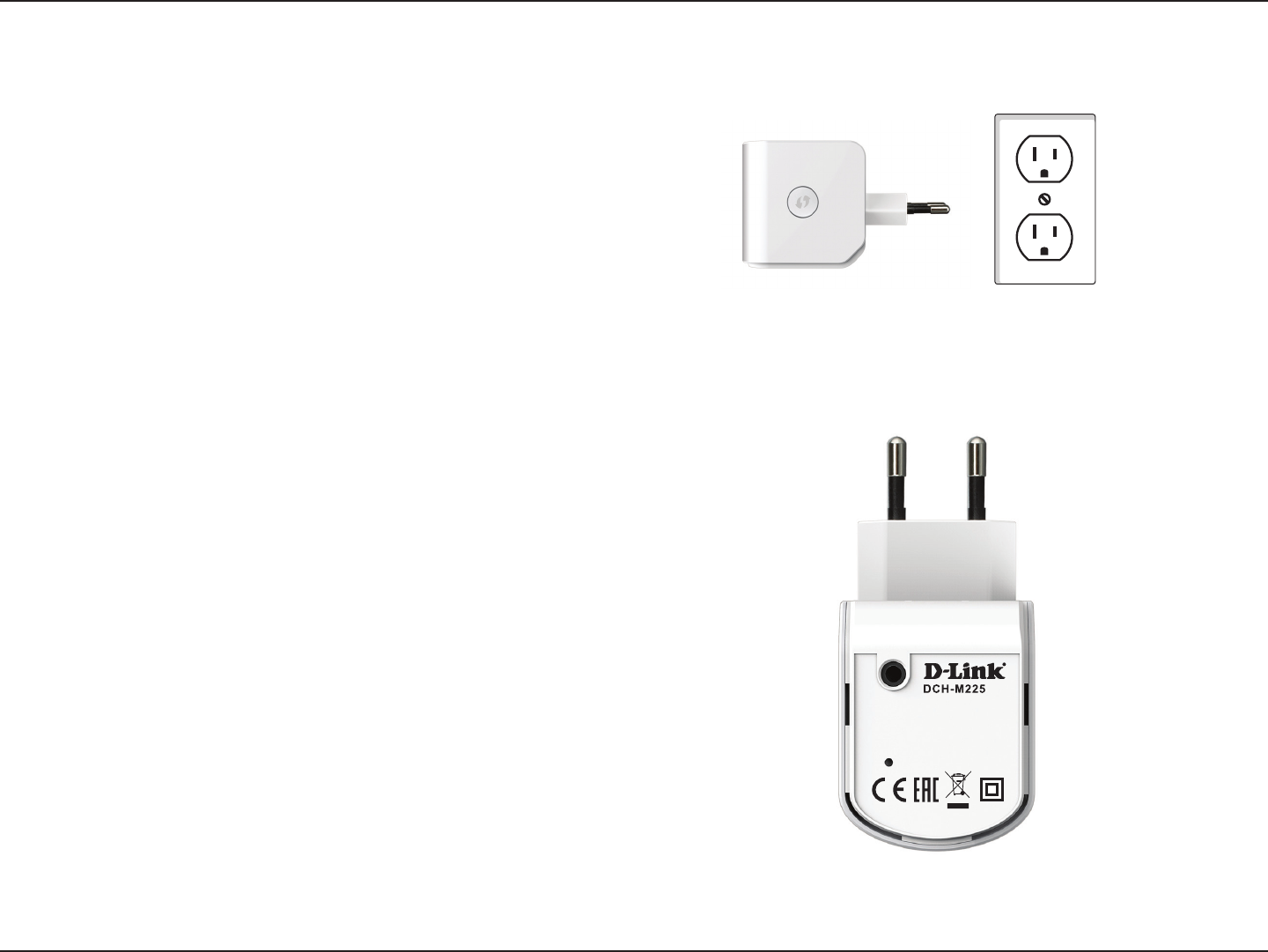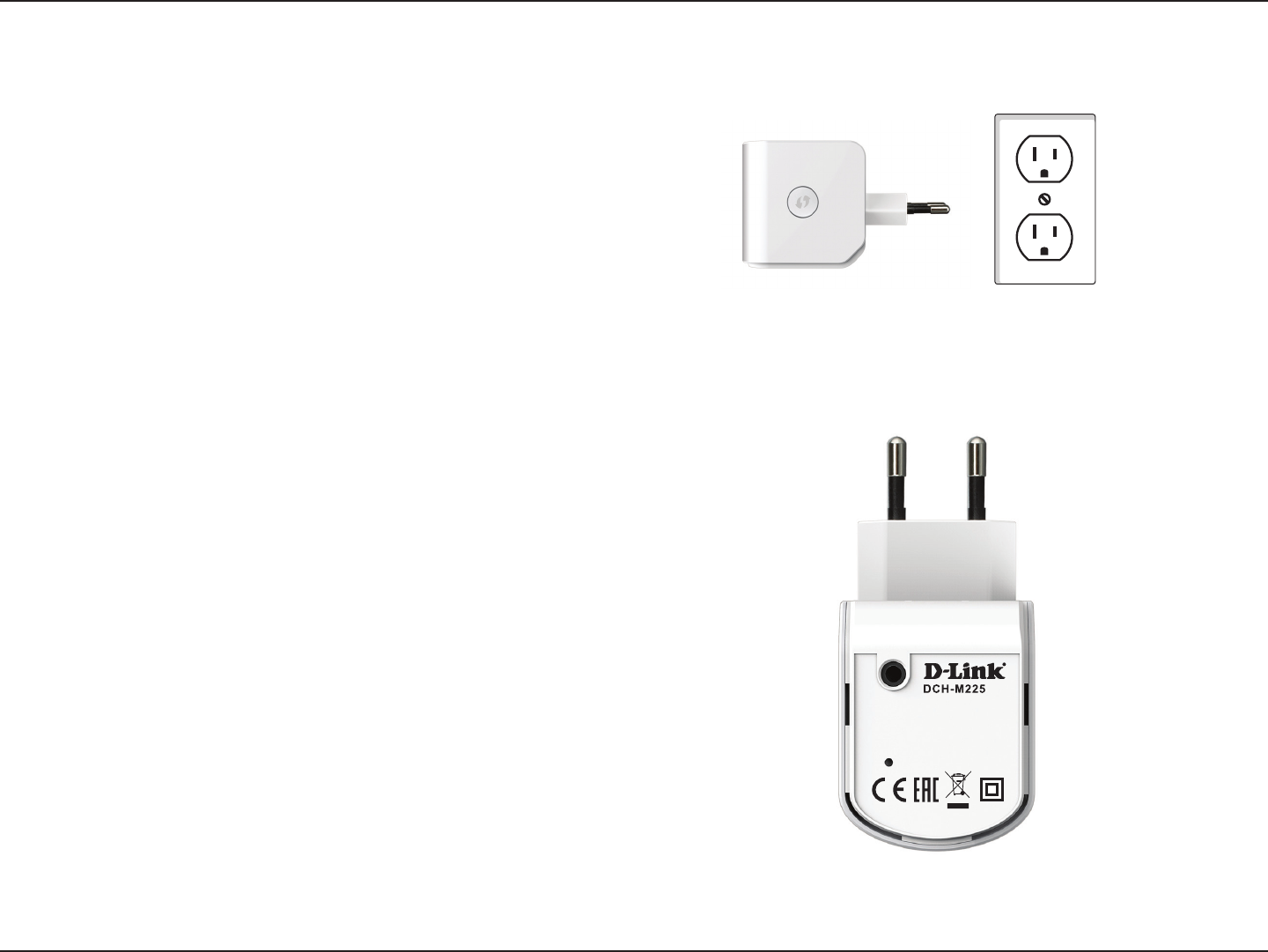
8D-Link DCH-M225 User Manual
Section 2 - Product Setup
Setting Up Your DCH-M225
Plug in the DCH-M225 to a power outlet. Verify that the power
LED is blinking orange before continuing.
Outlet
There are two ways to congure your DCH-M225; using the QRS
Mobile app on your smartphone or tablet device, or using the
web GUI on your computer.
For detailed information on either of the methods for conguring
your DCH-M225, refer to the following sections of the manual:
• “QRS Mobile App Setup” on page 9
• “Web-based Conguration” on page 17
Locate the Wi-Fi name (SSID) and password for your DCH-M225
device. These details are printed on the specication sticker on the
underside of the device. Using your computer or mobile device’s
Wi-Fi connection utility, connect to the SSID of your DCH-M225
and enter the password. If you are unsure of how to connect to a
wireless network, please refer to “Connect to a Wireless Network”
on page 37, or consult your device’s user manual. Once connected,
you are ready to begin the setup process.
MAC ID: XXXXXXXXXXXX
P/N: ECHM225EEU...A1G
S/N: RZF21ymXXXXXX
WPS PIN: XXXXXXXX
Password: XXXXXXXXXX
Wi-Fi Name (SSID) 2.4GHz: dlink-XXXX
Input : 100-240 VAC,
50-60Hz,
0.3A
MadeIn China