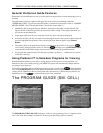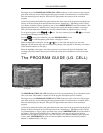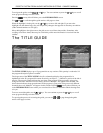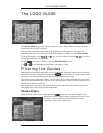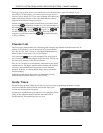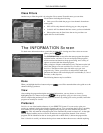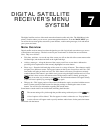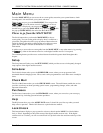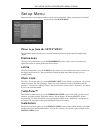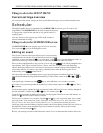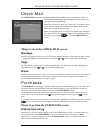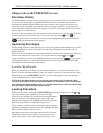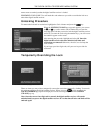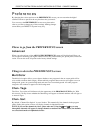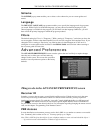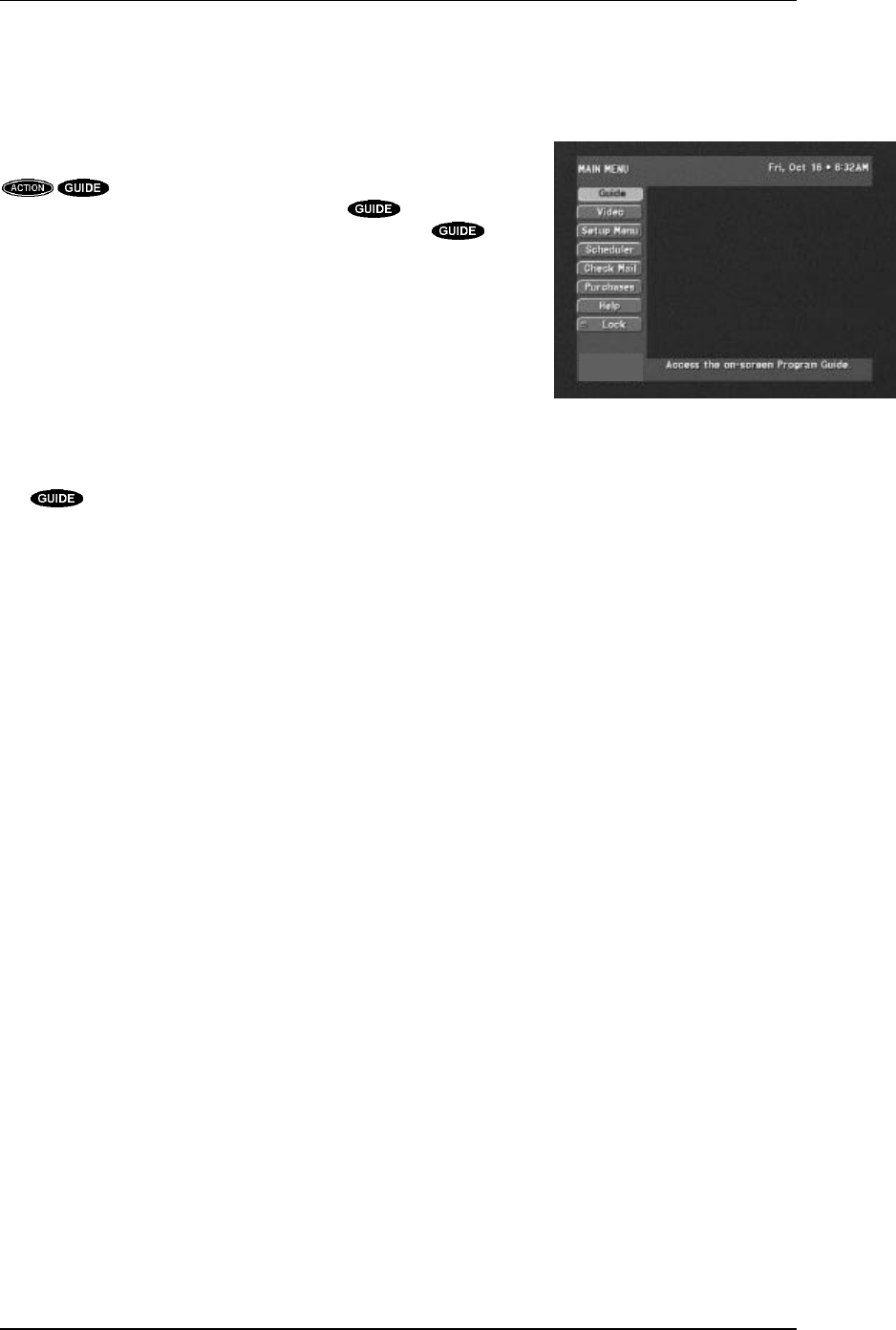
DIRECTV SYSTEM FROM HUGHES NETWORK SYSTEMS - OWNER’S MANUAL
PAGE 7-2
Main Menu
From the MAIN MENU you can access the on-screen guide, customize your system features, check
incoming mail, lock and unlock your system, and more.
There are two ways to get to the MAIN MENU. You can press the
keys on the remote control. Or when one of the on-
screen guides is displayed, you can press the key to reveal
Another way to get to the MAIN MENU is by pressing while
the pop-up GUIDE MENU, then select the Main Menu button.
Places to go from the MAIN MENU
The Guide button takes you from the MAIN MENU to the on-
screen guide. You can use the guide to display what’s available at a
given time. The guide also offers a pop-up menu of buttons that are
useful for filtering the guide or changing the style of the on-screen
guide. See the chapter “The On-Screen Guides” for detailed
information.
A quicker way to access the on-screen guide from the MAIN MENU or any other menu is by pressing
the key, either on the remote control or on the digital satellite receiver’s front panel.
The remaining buttons provide access to those features described in greater detail throughout this
chapter.
Setup
The Setup button will take you to the SETUP MENU, which provides access to infrequently changed
setup options of the digital satellite receiver.
Scheduler
The Scheduler button takes you to the SCHEDULER screen, where you can program and edit
automated channel-changing events. Here, events can be programmed to occur either once or multiple
times.
Check Mail
The Check Mail button takes you to the CHECK MAIL screen. The mail feature enables the service
providers to inform you about upcoming special events, programming changes, offers, and other
important information.
Purchases
The Purchases button takes you to the PURCHASES screen, where you can review your recent pay
per view activity, including past and advance purchases.
Help
The Help button takes you to the ASSISTANCE screen. It should be your first stop when you need
help or have a question. Think of this feature as a quick reference manual.
Lock/Unlock
This bottom button displays a pop-up panel to activate or deactivate the LOCK. It is labeled either
Lock or Unlock depending on the current status of the digital satellite receiver lock. If the digital
satellite receiver is locked, you will see a small lock icon just below the date and time at the top of the
screen.
The MAIN MENU