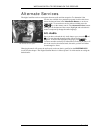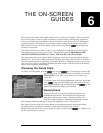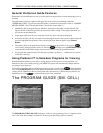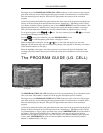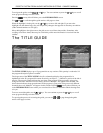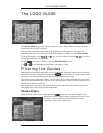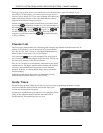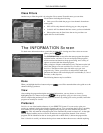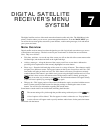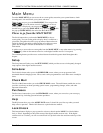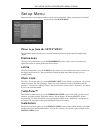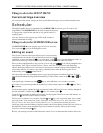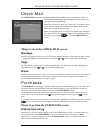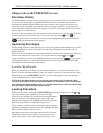THE ON-SCREEN GUIDES
PAGE 6-7
Class Filters
Another way to filter the guide is by using the Classes menu. From this menu you can select
classifications including the following:
• Subscrptn will exclude the pay per view channels from the on-
screen guide.
• PPV will list only channels offering pay per view programs.
• Schedule will list channels that have events you have scheduled.
• Other options may be listed since the service providers can
update this list via the satellite.
The INFORMATION Screen
To obtain more information about a particular program while viewing one of the various on-screen
guides, press the key.
The INFORMATION screen offers the same program description
explained earlier, and more. You can see displayed the program’s
actual start time and duration, the program rating, and a variety of
options associated with the selected program.
Many variations of button combinations exist. The button on the left
side of the Things to Do area could be View, PreSelect, or Cancel
PreSelect. The button on the right side refers to pay per view
programs only. Unless your receiver is authorized to make such
purchases this button will not be displayed. It could be Buy $, Cancel
Purchase, or Buy Options.
The following buttons may be available:
Done
When you highlight the Done button and press , you will be returned either to the guide or to the
channel offering a purchase.
View
After reading the program description and related information, you may choose to view it by
highlighting the View button and pressing . If the program is a pay per view event, you may
need to complete the purchase process (either on-screen or by calling your service provider) before the
program can actually be viewed.
PreSelect
PreSelect is one of the handiest features of your DIRECTV System. You can use it to plan your
evening or weekend viewing, then let the system do the rest. You can perform the PreSelect capability
from within the on-screen guides. Simply highlight the program you want schedule and press the
key. This will mark the selected program to be automatically tuned in when it airs. At the right
time the digital satellite receiver will turn on and tune to the appropriate channel. Your selected
programs will be identified on the on-screen guide with a check mark (ü) before the program title.
Don’t Schedule is used if you initiate the drop-down menu and then choose not to schedule anything.
The Classes pop-up menu
The INFORMATION screen