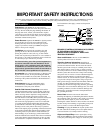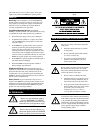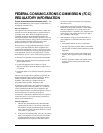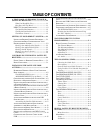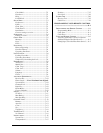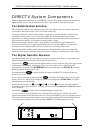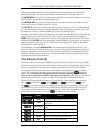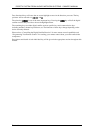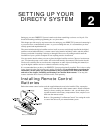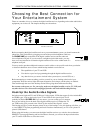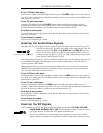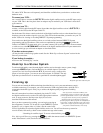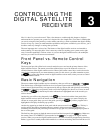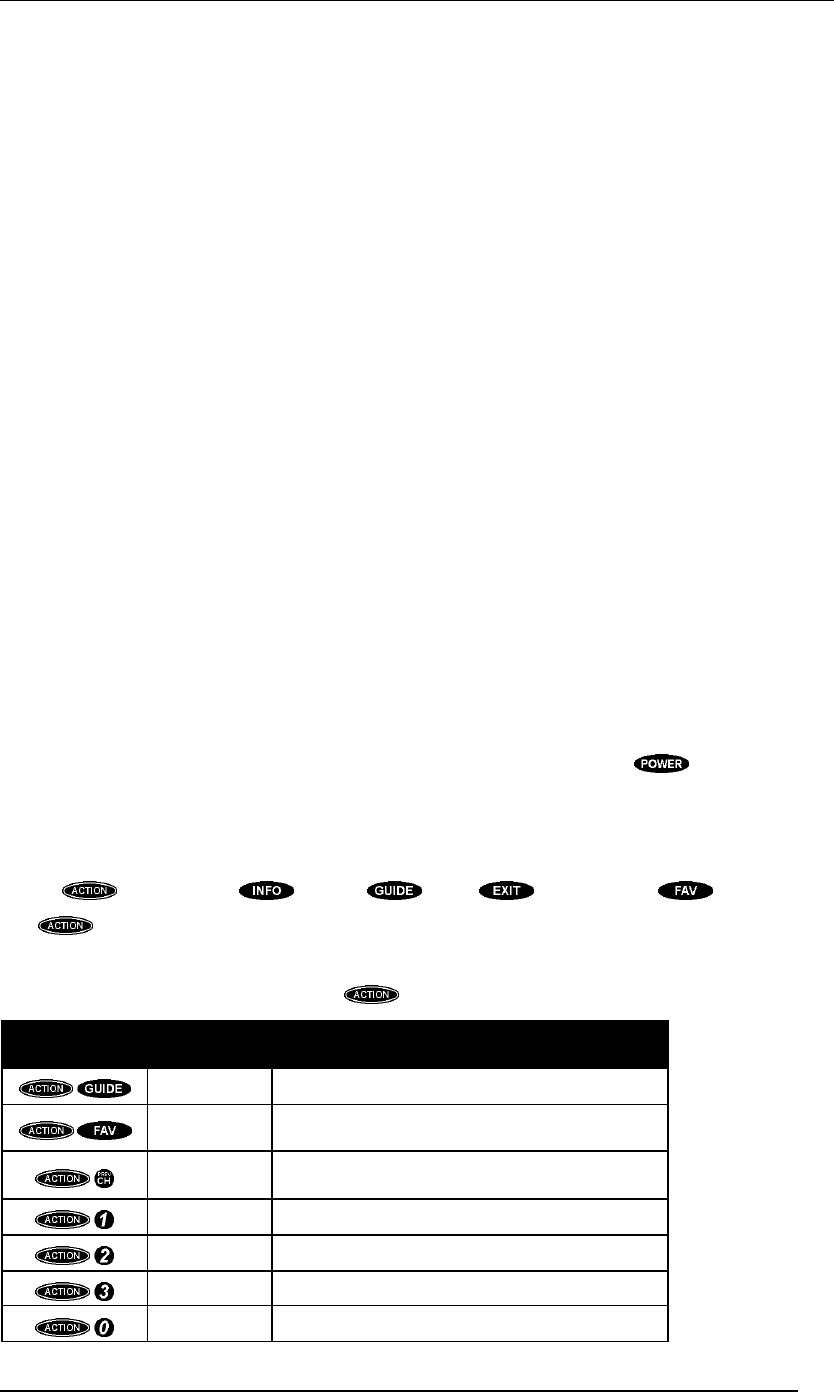
A FIRST LOOK AT THE DIRECTV DIGITAL SATELLITE RECEIVER
PAGE 1-3
The rear of the digital satellite receiver has numerous jacks for connection to your audio/video
entertainment system. You will also find the power cord permanently connected to the back.
The SATELLITE IN F-type jack is for connecting the cable from your satellite dish antenna to the digital
satellite receiver. Be sure that you use RG-6 cable only.
The IN FROM ANT F-type jack is an input where you can connect the cable from an RF terrestrial
source such as an off-air antenna or cable TV service.
The OUT TO TV F-type jack is an RF output which you may connect to your TV or VCR (depending
on your entertainment system). Note that the CH3/CH4 switch on the upper left enables you to select
the channel for your TV on which the DIRECTV System programming appears.
The phono-type AUDIO output jacks, labeled and color coded (L is white, R is red) to indicate left and
right, can be used for connection to your TV, VCR, or audio system. The phono-type composite
VIDEO output jack is color-coded yellow. You may use this jack for connection to your TV or VCR.
The multiple-pin S-VIDEO jack is for high-quality output of DIRECTV System video. Use this jack to
achieve the clearest picture for your TV or VCR. Only newer high-end TVs, SVHS VCRs and Hi8
VCRs support S-video connections.
The standard RJ-11 modular PHONE JACK is for connecting the digital satellite receiver to your
phone line. This phone connection is necessary to access certain program offerings from your service
providers. The telephone line connection will not normally interfere with your telephone operation.
The digital satellite receiver will, however, call a toll-free number briefly to report any pay per view
programs that may have been purchased.
The Remote Control
The remote control can control your DIRECTV System and most TV brands, as well as many VCRs.
The remote control uses an invisible infrared light to send signals to your components when you press
the keys. You must aim the remote control toward the component for it to receive the command.
The mode keys across the top of the remote control enable you to specify the device you intend to
control. This is important since many devices share the same keys, such as the key and the
numeric keys. You must press the appropriate device key before pressing a command key to
make sure the remote control sends the right signal to the right device. The only keys that deviate
from the rule are the blue keys, as they are always associated with the digital satellite receiver.
The arch of keys immediately below the power and mode keys control frequently used, including
action ( ), information ( ), guide ( ), exit ( ), and favorite ( ) keys.
The key is unique because it does nothing by itself. Pressing it displays the action icon in the
upper left corner of your screen for a few seconds. During that time, other keys may be pressed to
access special functions indicated in yellow above the keys. Each will be described later in this
manual. The following chart describes the key functions for easy reference:
Key
Combination
Feature Function
MENU Displays the MAIN MENU from any screen
LIST
Displays the CHANNEL LISTS screen from
any screen
SERVICES
Displays the Alternate Services menu while in
video
MOVIES Filters the on-screen guide to movies only
SPORTS Filters the on-screen guide to sports only
NEWS Filters the on-screen guide to news only
ALL Resets the on-screen guide filters