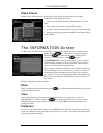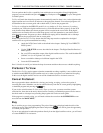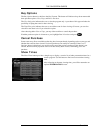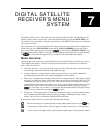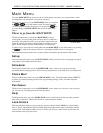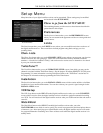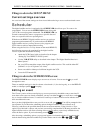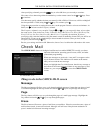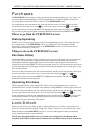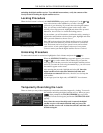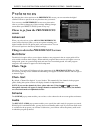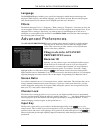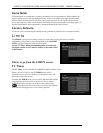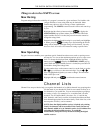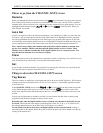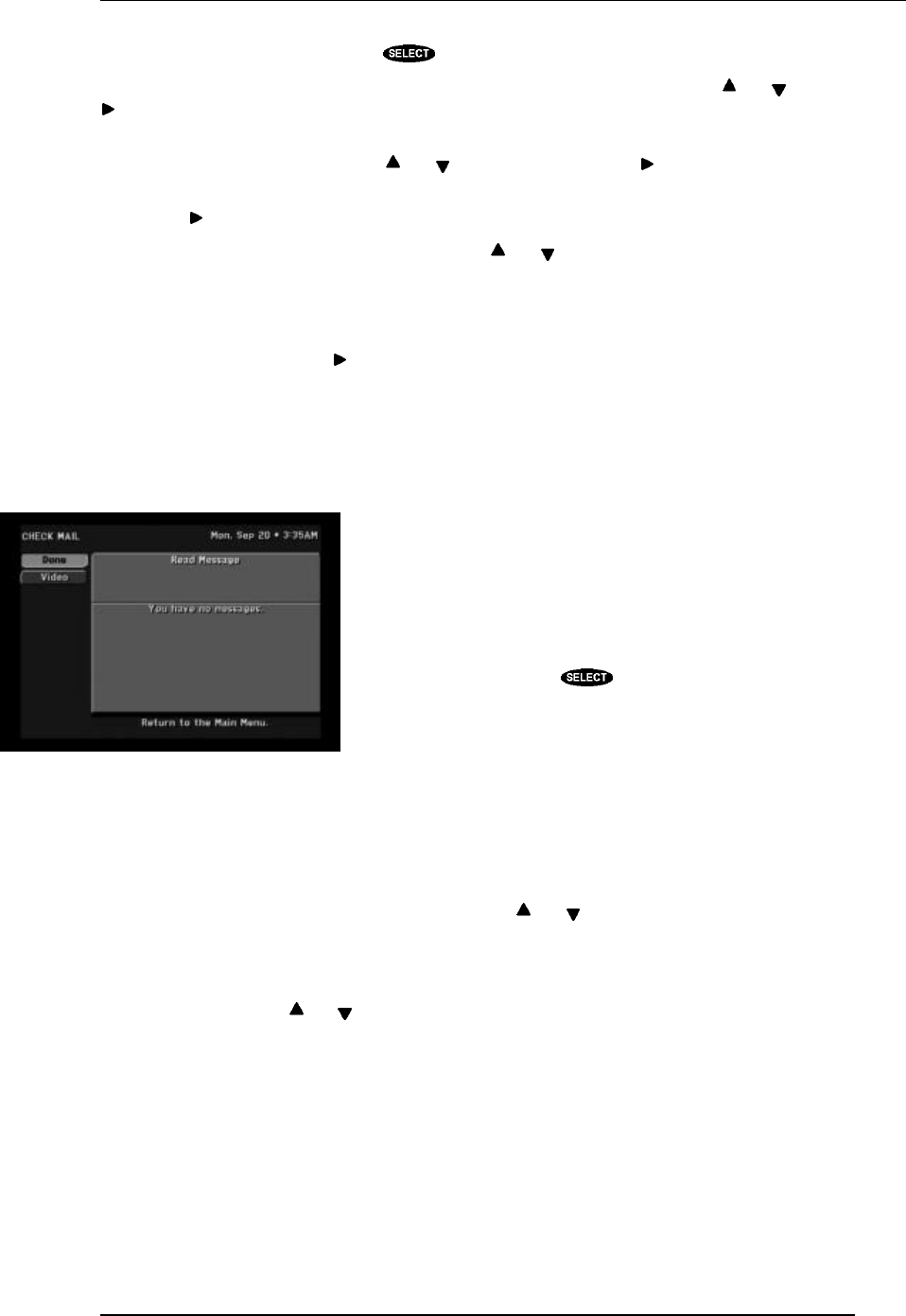
THE DIGITAL SATELLITE RECEIVER’S MENU SYSTEM
PAGE 7-5
After specifying a channel, press the key or select OK when you are ready to continue.
Next, enter a Start time using either the number keys on the remote control or the and keys. Press
to continue.
You then must specify whether the time you entered is AM or PM (or N for noon, or M for midnight if
the time specified is 12:00) using the and keys. To continue, press .
Using the same procedure as setting the start time, set the program Duration as hours and minutes. As
before, use to advance to the Frequency column.
The Frequency column is very versatile. Using the and keys, you can specify when, or how often,
the event occurs. Your choices are: Today, Tomorrow, Every Mon, Every Tue, Every Wed, Every Thu,
Every Fri, Every Sat, Every Sun, Everyday, Mon-Fri, or “/” to specify an exact date. If you are
specifying a date, enter the numbers using the remote control in month/day format. The year will be set
automatically. Events can be scheduled up to eleven months in advance. Once you have set the
Frequency, advance using the key.
Review your settings and choose OK. Otherwise, choose Cancel to delete the edits made to this event.
Check Mail
The CHECK MAIL feature of the digital satellite receiver enables DIRECTV to notify you about
important information, upcoming special events, offers, and other
promotional programming.
When new messages are received, a “new mail” icon appears at the
top of all menu screens. This indicator will remain on the menus
until you have read the new message.
When you highlight the Check Mail button, the advisory message at
the bottom of the screen indicates if there are any messages to read.
If there are, you can press to access the CHECK MAIL
screen.
Things to do in the CHECK MAIL screen
Message
The Message button will allow you to cycle through multiple messages if more than one piece of mail
is available. Highlight the Message button and use the and keys to step through the messages.
Page
The Page button will allow you to cycle through the pages of a multi-page message. Highlight the
Page button and use the and keys to step through the pages.
Erase
The Erase button will remove a piece of mail from your mailbox. Please be aware that once a piece of
mail has been erased, it cannot be retrieved. Messages will self erase if they become outdated or if
space is needed to hold newer incoming messages.
The CHECK MAIL screen