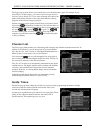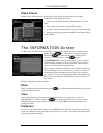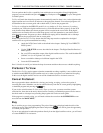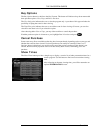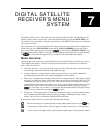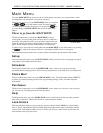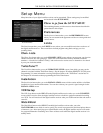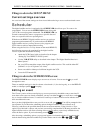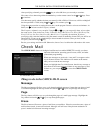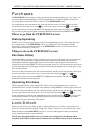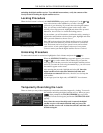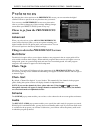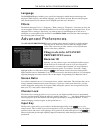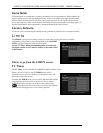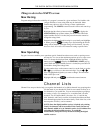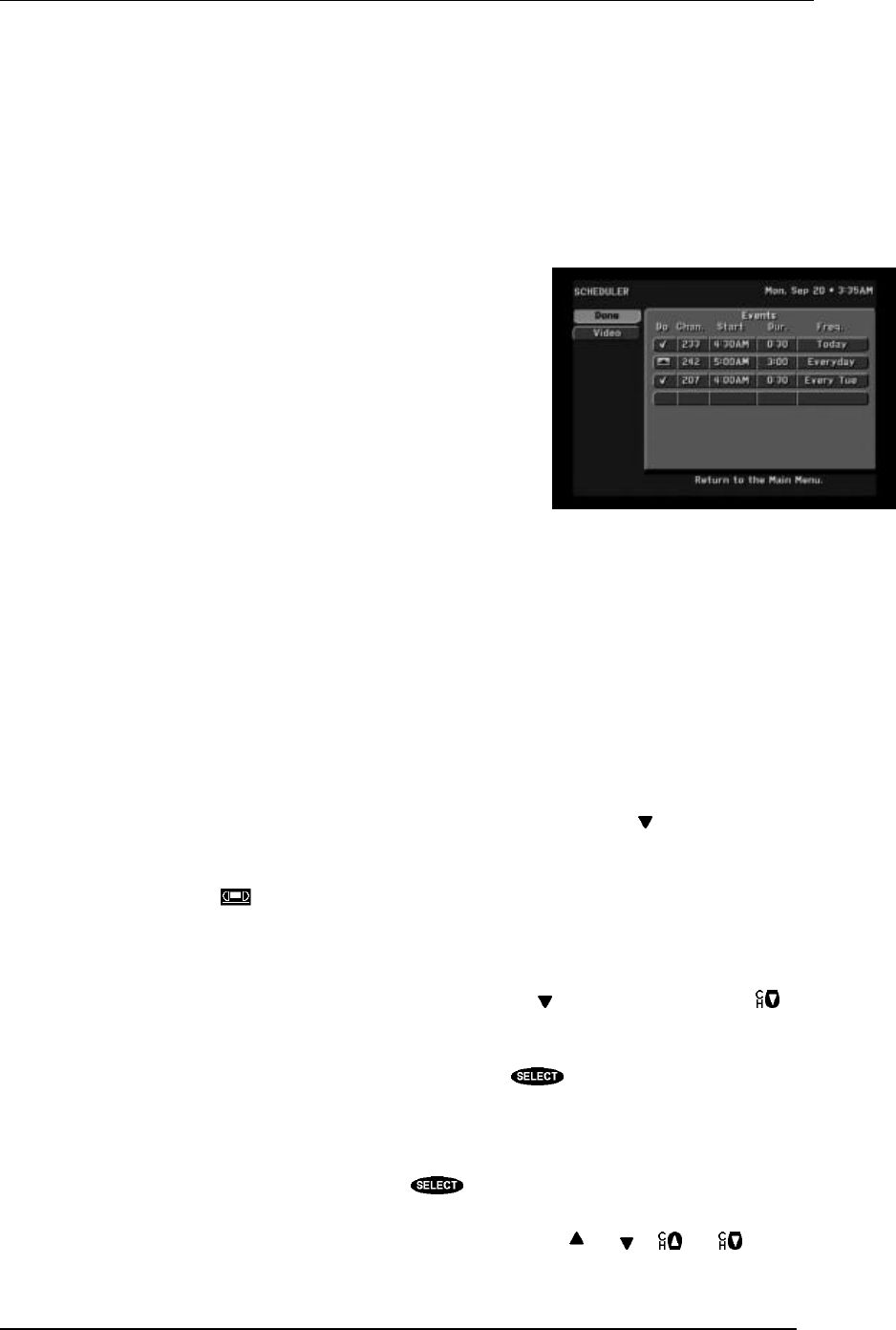
DIRECTV PLUS SYSTEM FROM HUGHES NETWORK SYSTEMS - OWNER’S MANUAL
PAGE 7-4
Things to do in the SETUP MENU
Current settings overview
An overview of the current settings can be reviewed without having to access each associated screen.
Scheduler
The digital satellite receiver is equipped with a SCHEDULER that allows up to 32 events to be
programmed. You can use the SCHEDULER feature along with
your VCR to record programs unattended. The SCHEDULER can
be used to automatically tune to a program at a specific date and
time or at a specific time on a repeating basis.
With the model HIRD-E2 digital satellite receiver you can have
programs taped automatically. If you have the model HIRD-E1
digital satellite receiver you may choose to also program your
VCR’s timer to achieve unattended recording.
When using the PreSelect To Tape feature on the model HIRD-E2,
the following steps must be completed for the digital satellite
receiver to perform unattended recording:
• Attach the VCR Control cable as described in the chapter
“Setting Up Your DIRECTV PLUS System.”
• Use the VCR SETUP utility as described in the chapter “The Digital Satellite Receiver’s
Menu System.”
• Set your VCR to match the output of the digital satellite receiver. This could be either RF
(channel 3 or 4) or A/V (phono or S-video).
• Insert a recordable videotape of sufficient length in the VCR.
• Leave the VCR turned ON.
Things to do in the SCHEDULER screen
The EVENT TIMER screen displays up to seven rows of events. You can use the key to scroll
through the events.
There are multiple settings for the On column: a check mark (ü) for viewing only, or on the HIRD-E2
model, a videotape symbol ( ) for taping.
Editing an event
The “Events” portion of the screen displays up to seven previously scheduled events at one time. If
more than seven events are already scheduled, you may use either the key to scroll down, or the
key to view the additional events. A small arrow at the top or bottom of the event list indicates that
there are additional events.
Once you have highlighted the event you wish to set or edit, press . You will be prompted with a
pop-up menu. If you choose the scheduling option, the digital satellite receiver will turn on (if
necessary) and tune to the specified channel at the correct date and time. If the Schedule to Tape
option is provided and is chosen, and you have successfully completed the VCR setup procedure, the
digital satellite receiver will allow recording of the event. To remove a previously scheduled event,
select the Delete option. If you inadvertently pressed , select Cancel.
After choosing a scheduling option, a pop-up panel appears for channel selection. You can enter the
desired channel using either the number keys on the remote control or the and or and .
The SCHEDULER screen