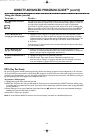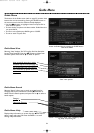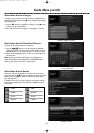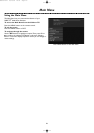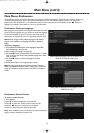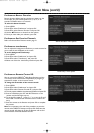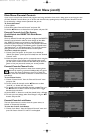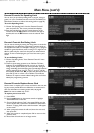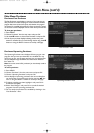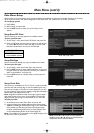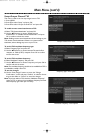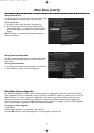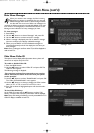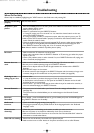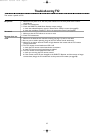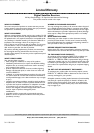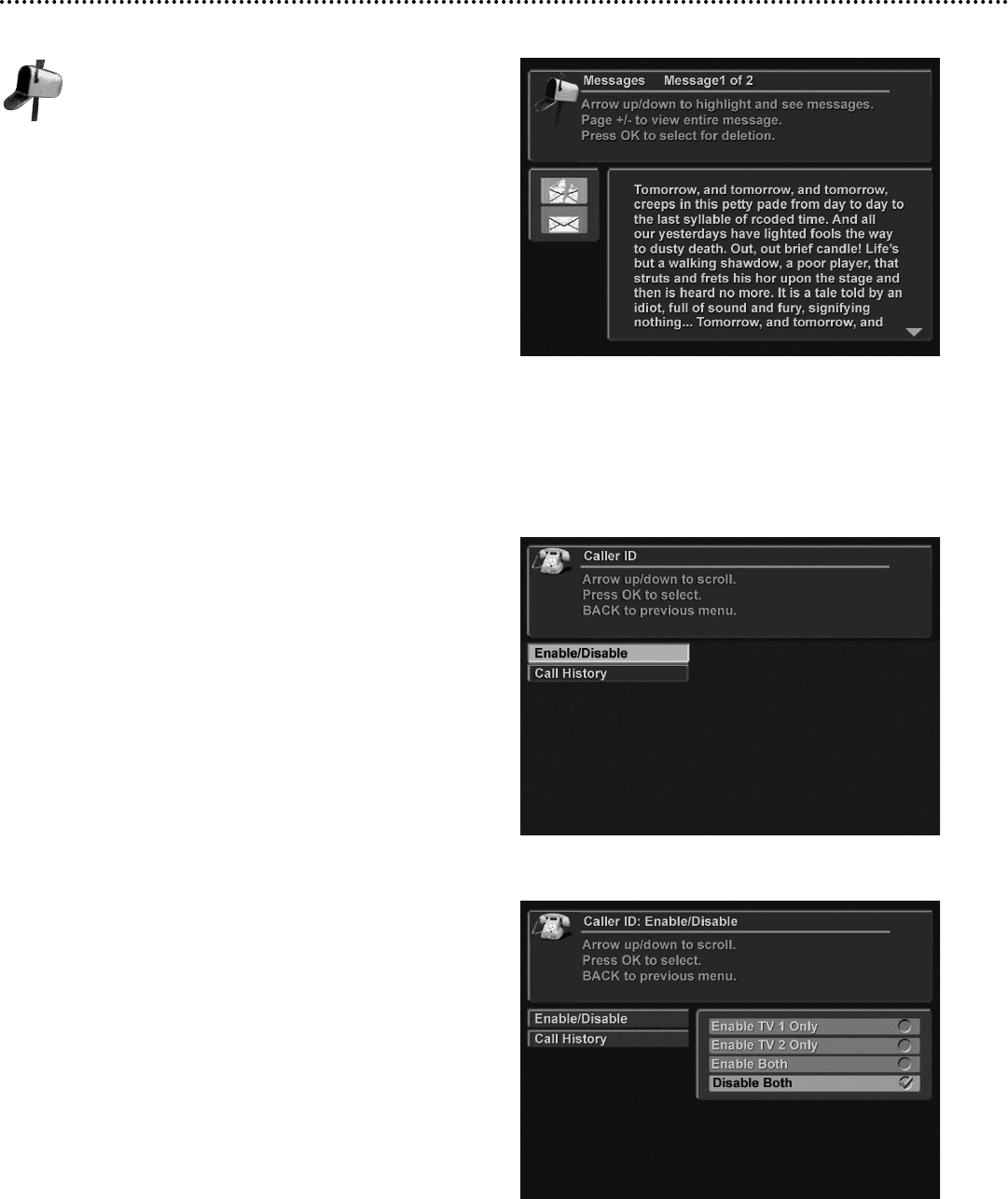
Main Menu (cont’d)
35
Main Menu: Messages
When you receive a new message, the New Incoming
Messages icon appears in the banner.You can view and
delete messages from either TV. Each message includes
the date and time it was sent.When new messages are
received, the oldest message is automatically deleted if the maxi-
mum amount of messages (30) is exceeded.The banner on the
Message screen indicates how many messages you have.
To view messages:
1. Press MENU.
2. Use the ▲▼ buttons to choose “Messages” and press OK.
3. Use the ▲▼ buttons to select and view a message.
4. When a message is displayed, press OK to delete a message
(the torn envelope icon indicates a deleted message).
5. When you press BACK or EXIT, all deleted messages are
removed permanently and will not display the next time you
view messages.
Note: Once a message is read from either TV, it will be displayed as
read on both TVs.
Main Menu: Caller ID
This option is used to display caller information when a phone call
comes in. It can only be set up from TV1.
To enable or disable Caller ID:
1. Press the MENU button.
2. Use the ▲▼ buttons to select “Caller ID” and press OK.The
Caller ID menu appears.
The following message is displayed:
“You must have a phone line connected to your receiver
and be subscribed to Caller ID service from your phone
service provider.”
3. Use the ▲▼ buttons to select “Enable/Disable” and press OK.
The “Caller ID: Enable/Disable” menu appears.
4. Use the ▲▼ buttons to choose to display the Caller number
either on TV1 or TV2, or both TV1 and TV2, or none.
5. Press OK to select the highlighted option and close the selec-
tion bax.
To view Caller ID history:
At the Caller ID screen, use the ▲▼ buttons to select “Call
History” and press OK.The history information will be displayed.
Note: Setup and viewing of call history are only accessible from TV1.
Caller ID display is available on both TVs.
“Messages” menu
“Caller ID”“Caller ID” options
“Caller ID” options
SX660-2312 23/12/03 18:01 Page 35