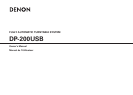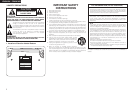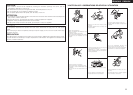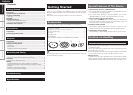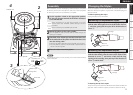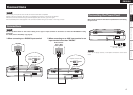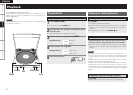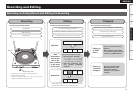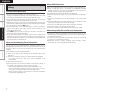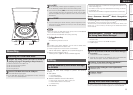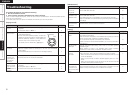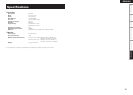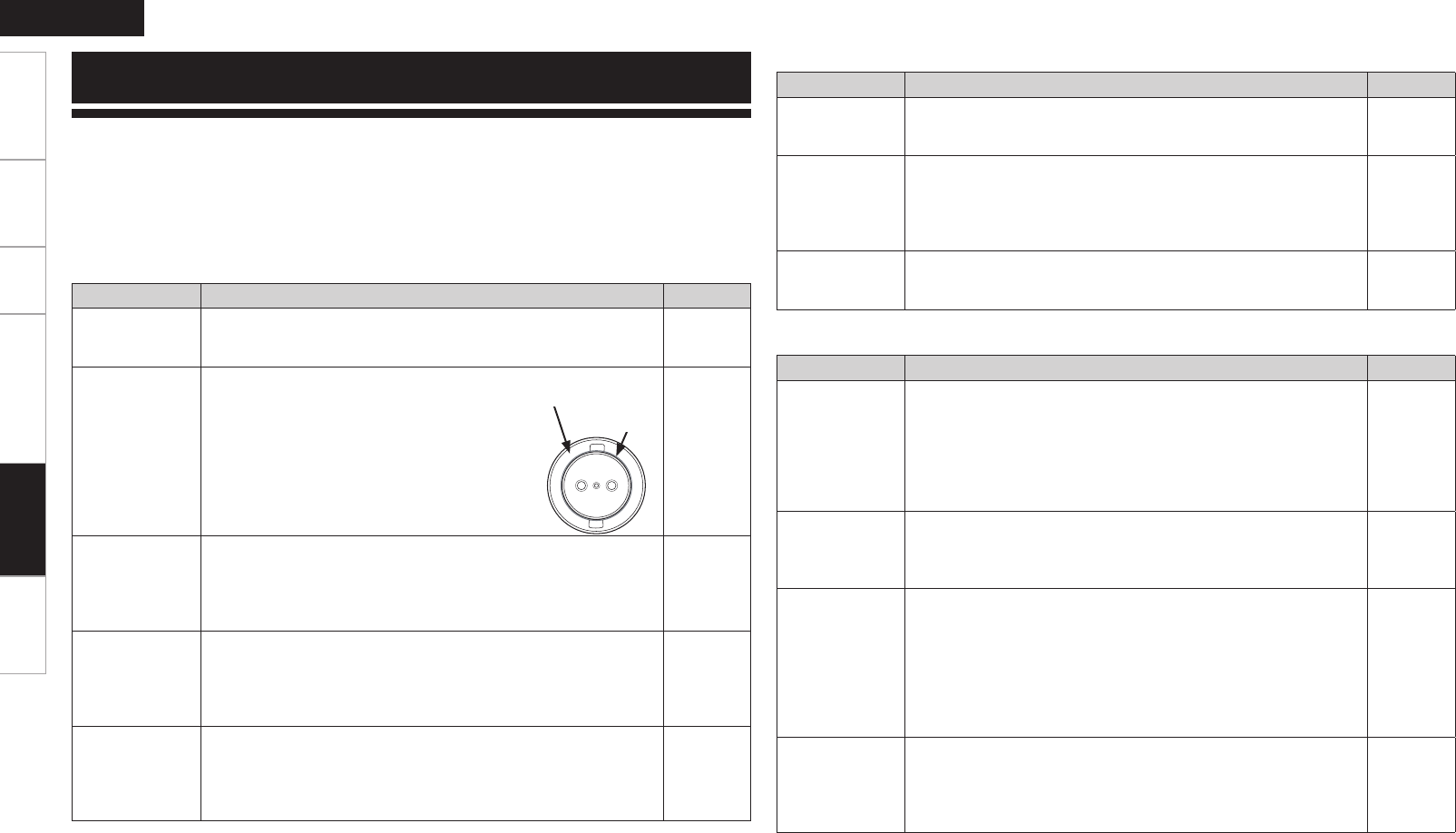
ENGLISH
Getting Started Connections Playback Recording and Editing Specifications
If a problem should arise, first check the following:
1. Are the connections correct?
2. Is the set being operated as described in the owner’s manual?
If this unit does not operate properly, check the items listed in the table below. Should the problem persist,
there may be a malfunction.
In this case, disconnect the power immediately and contact your store of purchase.
Status Check Page
Power does not
turn on.
• Is the DP-200USB’s power cord plugged into the wall socket
properly?
• Is the power button “
h
ON”?
4
5
The turntable
does not turn.
• Is the DP-200USB’s power cord plugged into the
wall socket properly?
• Is the drive belt attached properly to both the
platter and the driving roller? If the drive belt has
become detached, reattach it to the platter first
and then hook it onto the driving roller.
For details, refer to “Assembly” (vpage 2).
4
2
No sound is
produced
• Is the audio cable connected properly?
• Has the amplifier been set correctly for use with the DP-200USB
audio cable?
• Is the replaceable stylus mounted in the cartridge properly?
4
4
2
The sound is
scratchy, the
stylus skips or
the sound is
distorted.
• Is the stylus or the record dirty?
• Is the stylus worn or the record scratched?
2
2
The tone arm
does not move
even when the
START button is
pressed.
• Is the DP-200USB’s power cord plugged into the wall socket
properly?
• Is the power button “h ON”?
• Is the tone arm secured to the armrest?
4
5
3
Status Check Page
The USB flash
drive is not
recognized.
• Is the USB flash drive inserted fully into the port?
• Is the USB flash drive full?
8
8
Nothing is
recorded on the
USB flash drive.
• Is the USB flash drive inserted fully into the port?
• Is the USB flash drive full?
• The USB flash drive is incompatible with the personal computer.
• Was the USB flash drive removed during recording (without stopping
recording)?
8
8
8
8
The USB flash
drive cannot be
formatted.
• You cannot format a USB flash drive with the DP-200USB. To format
the flash drive, use your personal computer.
–
GUSB flash driveH
Status Check Page
Files cannot be
edited
• Have you installed the CD-ROM supplied with the DP-200USB on
your personal computer?
• Has the file been recorded on the USB flash drive properly? (Has the
file of the track been created in the folder properly?)
• Is your personal computer connected to the Internet?
(Track information cannot be downloaded if you are not connected to
the internet.)
8
–
6
Files cannot be
batch split
• Change the batch split setting menu and try the batch splitting
operation again.
• Batch splitting of files is not possible under certain recording
conditions. In such cases, the files can be split manually.
8
8
Track information
does not
download
• Is your personal computer connected to the Internet?
• Track information cannot be downloaded in the following cases.
∙ When the record concerned has not been released as a CD (it is not
in the CD database).
∙ When the sound has not been recorded properly due to a worn
stylus.
∙ When the sound quality of the CD version of the record concerned
has been enhanced by remastering, etc.
6
7
Track information
is acquired only
for some of the
files of a recorded
album
• Select “Identify tracks as albums” when searching MusicID.
• Even if the search finds only one matching track in the album, you can
obtain the track information from the album list manually.
8
8
GEditingH
GPlaying recordsH
Troubleshooting
Platter
(Underside)
Belt
Troubleshooting