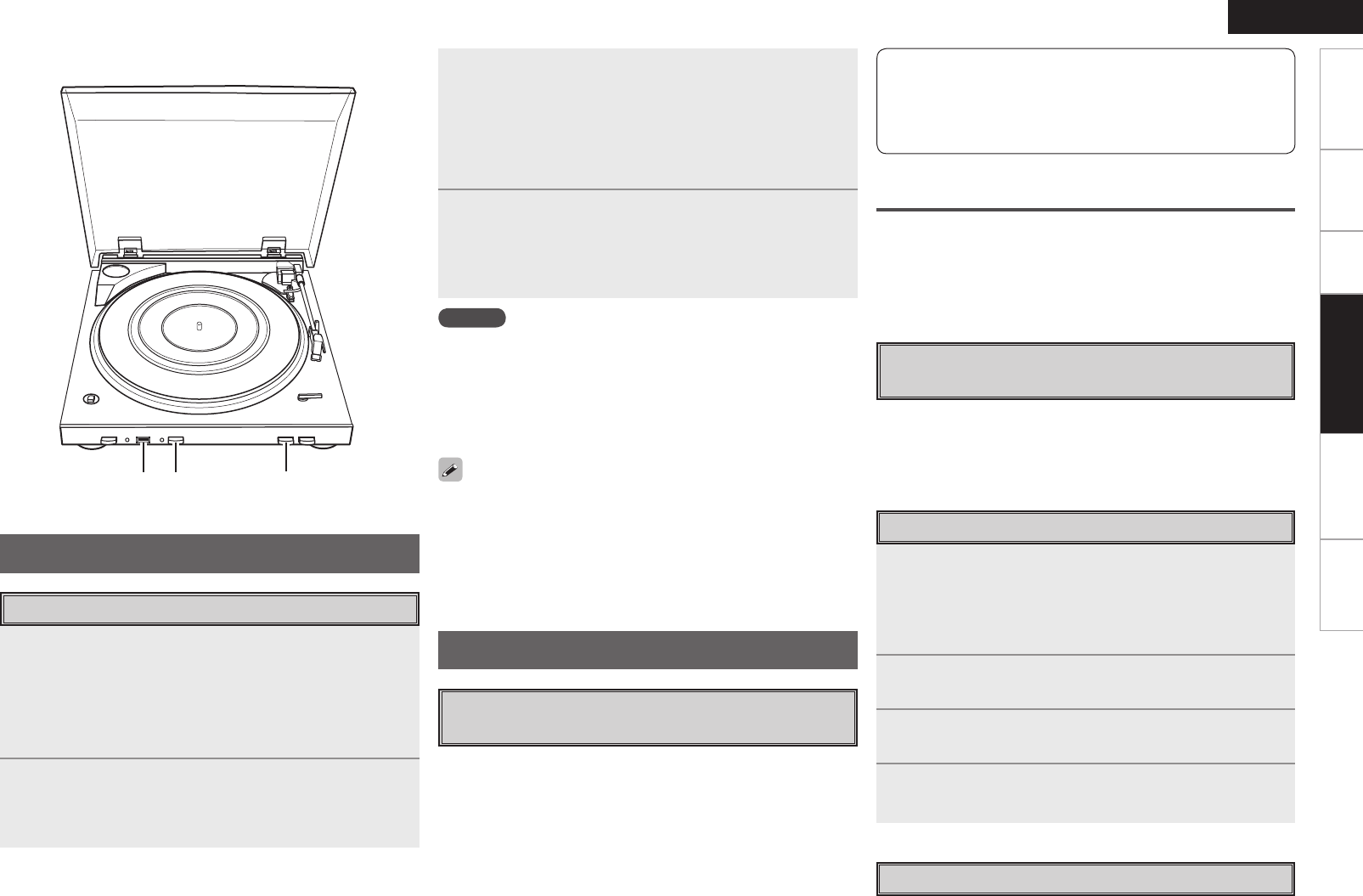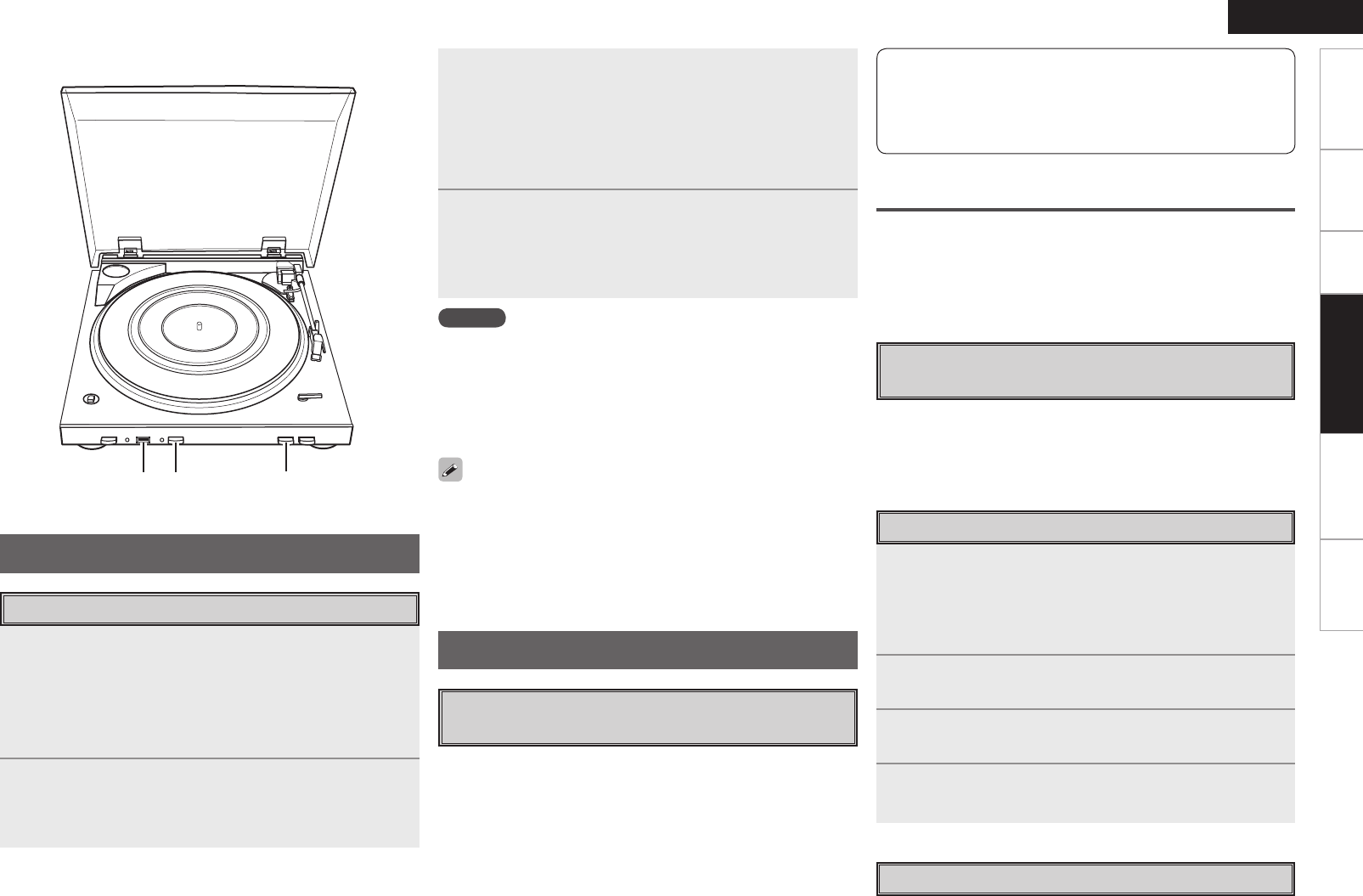
ENGLISH
Getting Started Connections Playback Troubleshooting Specifications
You can use Trans Music Manager to perform the following
functions.
n
File Splitter
• Auto MP3 Splitter
• Manual MP3 Splitter
n
MusicID (Addition of track information)
• Track name, Artist name, Album name, etc.
• Access Gracenote
®
on the internet
• Character Entry
n
File deletion
About Gracenote MusicID
SM
Music Recognition
Service
“Gracenote MusicID
SM
music recognition service” is a service offered
by Gracenote
®
that is commonly known as CDDB
®
.
The service lets you automatically obtain CD titles, artist names, track
names, etc., in text format by connecting to the Gracenote
®
server
on the Internet.
• A personal computer running Windows 2000/Windows XP/
Windows Vista
• An HDD with a minimum of 30 MB free space
• A USB 2.0 port
Trans Music Manager is a trademark and registered trademark of
Trans Technology, Inc.
Information concerning music identification technology is offered
by Gracenote, Inc.
Gracenote
®
and CDDB
®
are registered trademarks of Gracenote.
Installing “Trans Music Manager”
1
Insert the included CD-ROM (Trans Music Manager)
in your PC.
The top menu screen is displayed.
b If the top menu screen is not displayed, open the CD-ROM drive
under “My Computer” and start “TMMLaunch.exe”.
2
Click on “Trans Music Manager installation”.
The InstallShield Wizard screen is displayed.
3
Operate while reading the screen explanations.
Installation starts.
4
Click on “Finish”.
Installation finishes.
Editing with Trans Music Manager
For details of the editing operation, refer to the “Simple User’s Guide”
which is included on the CD-ROM supplied with the DP-200USB.
Editing
Shall be Enabled by Trans Music Manager
for DENON
Recommended System Requirements
for Using Trans Music Manager
USB port
1
Prepare the analog record you want to record for
playing (vpage 5 “Preparing to Play a Record”).
q Place the record on the rubber mat.
w Set the record’s playing speed.
e Set the record’s size.
r Turn the power on.
2
Insert a USB ash drive into the USB port.
The USB indicator lights green.
b If the USB flash drive has a write protection switch, make sure
that it is in the unlocked position.
Recording
Recording to a USB Flash Drive
Recording and Editing
3
Press REC.
• The Recording indicator lights red (preparing to record).
• The Recording indicator blinks red and recording starts.
b The time from pressing REC (the recording indicator lights red) to
when recording starts (the red light blinks) varies with the USB
flash drive capacity and type. Check the time to start of recording
beforehand.
4
Press START.
b If you are starting the record manually, use the finger lift to move
the tone arm to the position at which you want to start playing
and lower it carefully.
NOTE
• When removing the USB flash drive, gently hold the DP-200USB
with your other hand to keep it steady.
• Do not remove the USB flash drive during recording.
n To Stop Recording
Press REC.
• The Recording indicator turns off.
The included “Trans Music Manager” can be used to delete silent
sections recorded before and after a track.
q Create a single track from the section to be deleted.
“Manual MP3 Splitter” (vBrief manual (CD-ROM) page 11)
w Delete the track created in step q.
“Deleting tracks” (vBrief manual (CD-ROM) page 28)