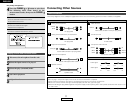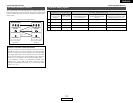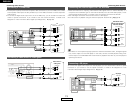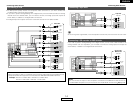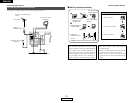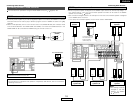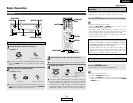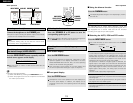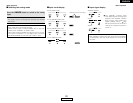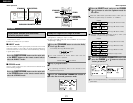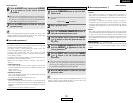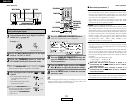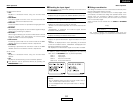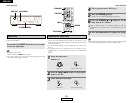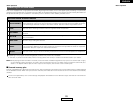19
ENGLISH
ENGLISH
Basic Operation Basic Operation
Connect the headphones to the PHONES jack.
• The pre-out output (including the speaker output) is automatically
turned off when headphones are connected.
NOTE:
• To prevent hearing loss, do not raise the volume level
excessively when using headphones.
Listening over headphones
2 On-screen display
Press the VIDEO SELECT button repeatedly until the
desired source appears on the display.
Combining the currently playing sound with
the desired image (VIDEO SELECT)
Use this switch to monitor a video source other than the
audio source.
IN=V SOURCE
Checking the currently playing program
source
Press the ON SCREEN button.
Each time an operation is performed, a description of that
operation appears on the display connected to the unit’s
VIDEO MONITOR OUT terminal. Also, the unit’s operating
status can be checked during playback.
Such information as the position of the input selector and
the surround parameter settings is output in sequence.
• Canceling simulcast playback:
q Select “SOURCE” by pressing the VIDEO SELECT button.
w Switch the program source to the component connected to
the video input terminals.
Press the SPEAKER A or B button to turn the
corresponding speaker pair on.
The front speaker A, B setting can be also be changed with
the SPEAKER button on the remote control unit.
Selecting the front speakers
2 Front panel display
Press the STATUS button.
Descriptions of the unit’s operations are also displayed on
the front panel display. In addition, the display can be
switched to check the unit’s operating status while playing
a source.
2 Using the dimmer function
Press the DIMMER button.
The display brightness changes in four steps (bright, medium,
dim and off).
PHONES
VIDEO SELECT
STATUSDIMMER
SPEAKER
ANALOG
INPUT MODE
SPEAKER
DIMMER
ANALOG
INPUT MODE
VIDEO SELECT
ON SCREEN
Input mode
The AVR-786 has an AUTO signal detection mode that
automatically identifies the type of incoming audio signals, but is
also equipped with a manual mode that can be switched
according to the type of input audio signals.
2 Selecting the AUTO, PCM and DTS modes
AUTO PCM DTS
Press the INPUT MODE button.
The mode switches as shown below each time the INPUT
MODE button is pressed:
AUTO (auto mode):
In this mode, the types of signals being input to the digital and
analog input terminals for the selected input source are
detected and the program in the AVR-786’s surround decoder
is selected automatically upon playback. This mode can be
selected for all input sources other than TUNER.
The presence or absence of digital signals is detected, the
signals input to the digital input terminals are identified and
decoding and playback are performed automatically with the
DTS, Dolby Digital or PCM (2 channel stereo) format. If no
digital signal is being input, the analog input terminals are
selected.
Use this mode to play Dolby Digital signals.
DTS (exclusive DTS signal playback mode):
Decoding and playback are only performed when DTS signals
are being input.
PCM (exclusive PCM signal playback mode):
Decoding and playback are only performed when PCM signals
are being input.
Note that noise may be generated when using this mode to
play signals other than PCM signals.