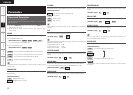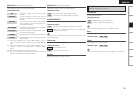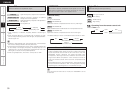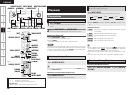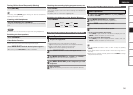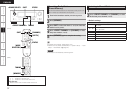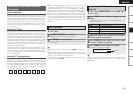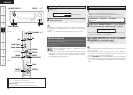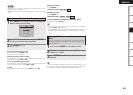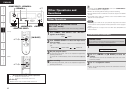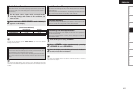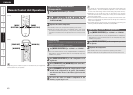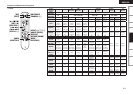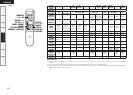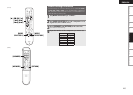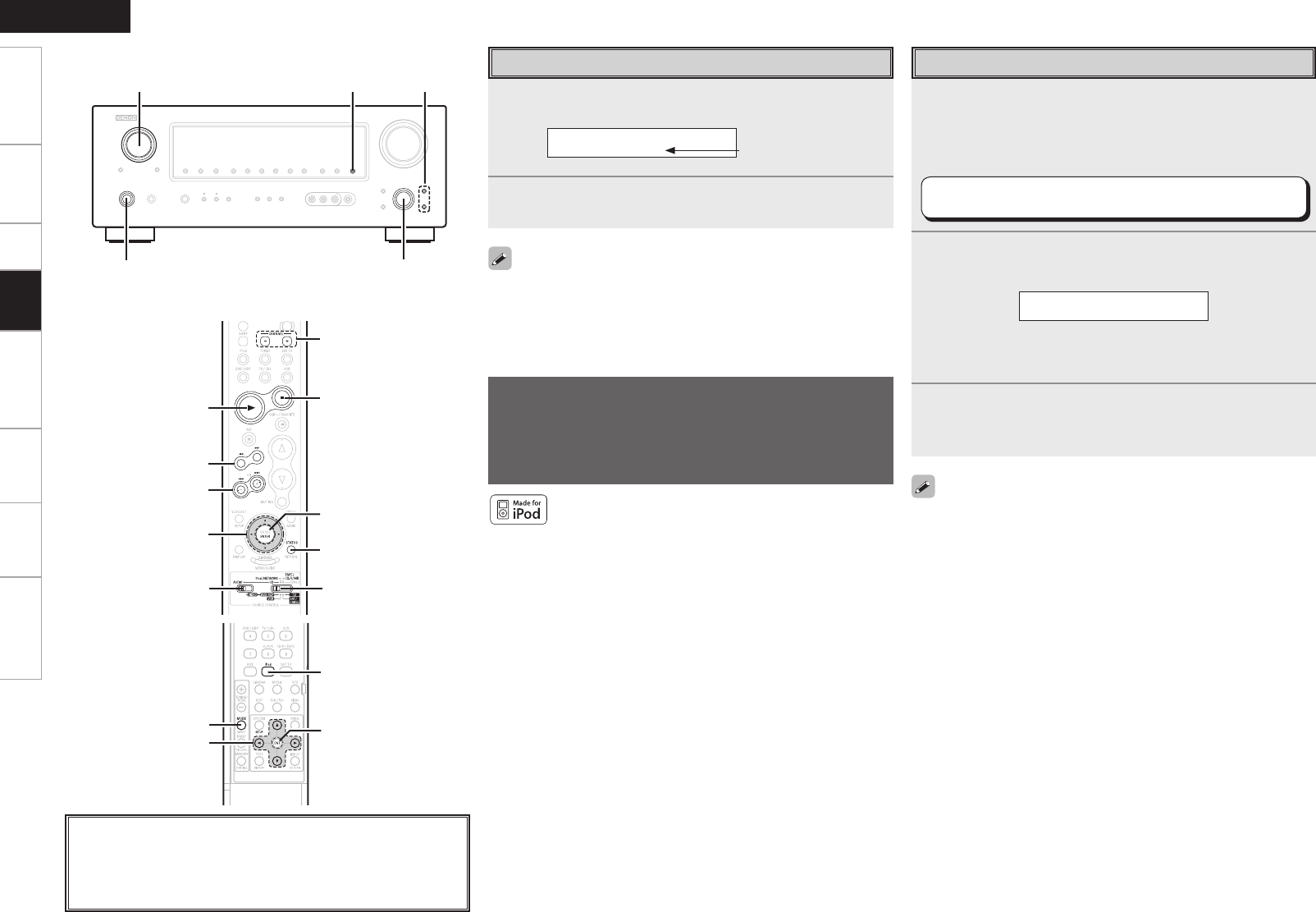
Getting Started Connections Setup Playback Remote Control Multi-Zone Information Troubleshooting
ENGLISH
Getting Started Connections Setup Playback Remote Control Multi-Zone Information Troubleshooting
iPod
®
Playback
The music on an iPod can be played by using the Control Dock for
iPod (ASD-1R, sold separately).
The operation can also be performed using the buttons on the
remote control unit.
iPod is a trademark of Apple Inc., registered in the U.S.
and other countries.
b The iPod may only be used to copy or play contents that are not
copyrighted or contents for which copying or playback is legally
permitted for your private use as an individual. Be sure to comply
with applicable copyright legislation.
1
Make the necessary preparations.
q Set the iPod in the DENON Control Dock for iPod.
(vSee the Control Dock for iPod’s operating instructions.)
w Assign the Control Dock for iPod’s input.
“System Setup” – ”Input Setup” – ”iPod Assign”
(vpage 26)
2
Either turn <SOURCE SELECT> or press [iPod] to
select the input source assigned in step 1-w above.
Remote iPod
b If the displays above are not displayed, the iPod may not be
properly connected. Try connecting again.
3
Set [MODE SELECTOR 1] to “AUDIO” and [MODE
SELECTOR 2] to “iPod/NETWORK”.
(vpage 43 “Remote Control Unit Operations”)
Basic Operation
• With the default settings, the iPod can be used connected to the VCR
(iPod) connector.
• Use the RESTORER mode to expand the low and high frequency
components of compressed audio fi les and achieve a richer sound.
The default setting is “Mode3” (vpage 33).
• Press <ON/STANDBY> and set the AVR-688’s power to the standby
mode before disconnecting the iPod. Also switch the input source to
one to which “iPod Assign” is not assigned before disconnecting the
iPod.
<SOURCE SELECT> STATUS
op
ui
<ON/STANDBY>
About the button names in these explanations
< > : Buttons on the main unit
[ ] : Buttons on the remote control unit
Button name only:
Buttons on the main unit and remote control unit
uiop
[1]
[6], [7]
[8], [9]
[2]
[ENTER]
STATUS
[MODE
SELECTOR 1]
[MODE
SELECTOR 2]
[CHANNEL +/–]
uiop
[ENTER]
[iPod]
[MODE]
[Front]
[Rear]
Searching Categories
1
Press o p.
CAT: Rock
2
Use o p to select the category, then use ui to select
the desired station.
Channel category
• “LOADING” is displayed while stations or data are being received.
• “UPDATING” is displayed while the encording code is being
updated.
• “XM – – –” is displayed if the selected channel cannot be used.