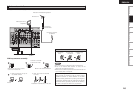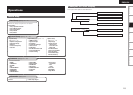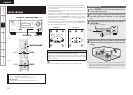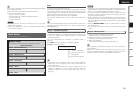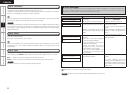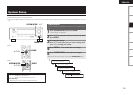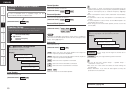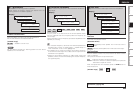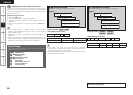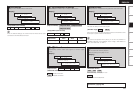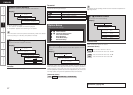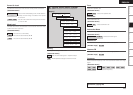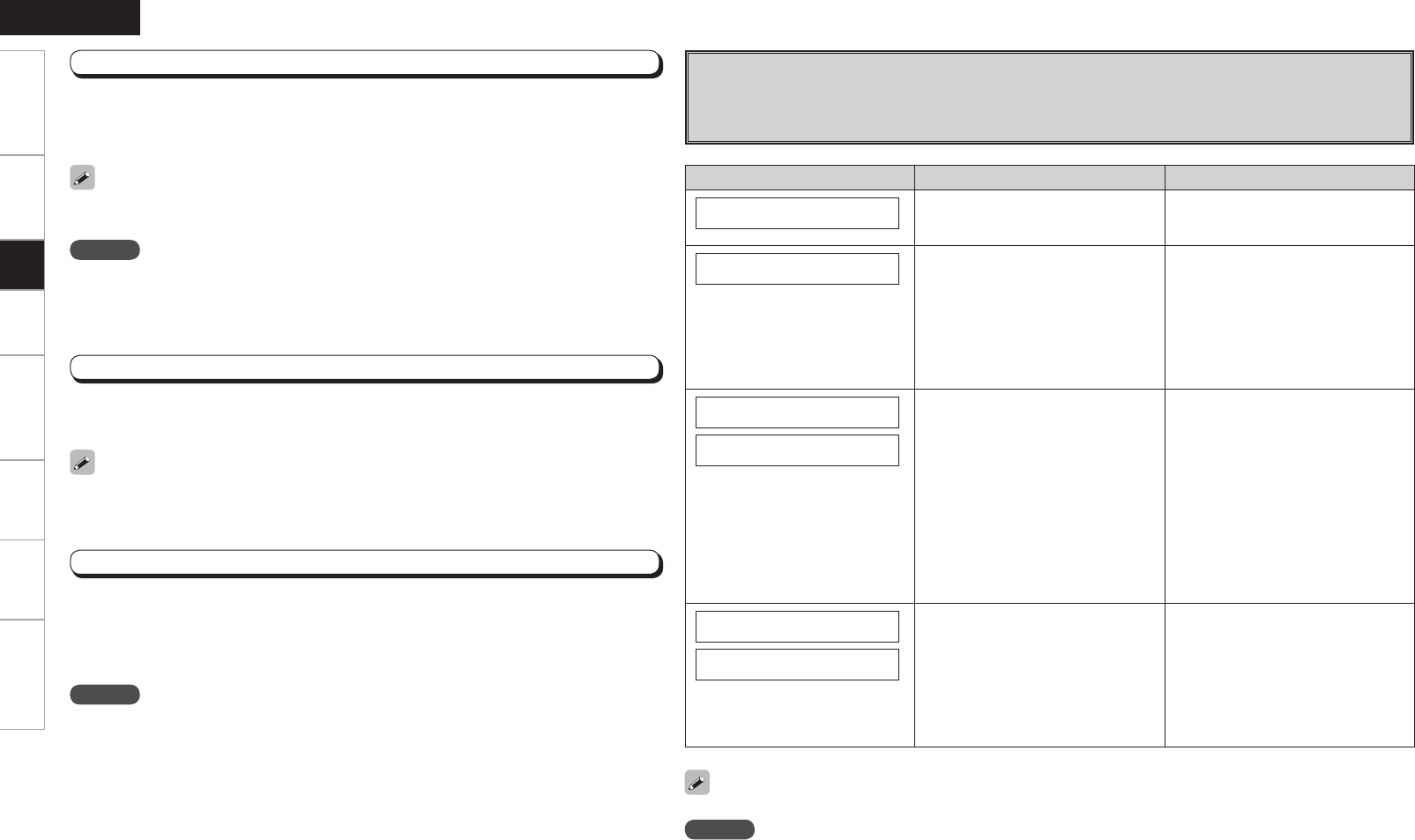
Getting Started Connections Setup Playback Remote Control Multi-Zone Information Troubleshooting
ENGLISH
s Error Messages
If the auto setup procedure could not be completed due to speaker installation, the measuring environment,
etc. an error message is displayed. Check the relevant items and be sure to take the necessary measures. After
addressing any issues, perform the auto setup procedure over again.
NOTE
Be sure to turn the power off before checking speaker connections.
Select “Retry” to make the measurements again.
Getting Started Connections Setup Playback Remote Control Multi-Zone Information Troubleshooting
Error messages (examples) Cause Measures
Mic or Sp:NONE
• The included setup microphone is not
connected.
• Not all speakers could be detected.
• Connect the included setup
microphone to <SETUP MIC>.
• Check the speaker connections.
Ambient Noise
• Too much noise in the room for
accurate measurements to be made.
• Speaker or subwoofer sound is too
low for accurate measurements to be
made.
• Either turn off any device generating
noise or move it away.
• Try again when the surroundings are
quiter.
• Check the speaker installation and the
direction in which the speakers are
facing.
• Adjust the subwoofer’s volume.
Caution:Sp None
FR
• Displayed speaker could not be
detected.
· The front L and front R speakers
were not properly detected.
· Only one channel of the surround
speakers was detected.
· Sound was output from the R
channel when only one surround
back speaker was connected.
· The surround back speaker was
detected, but the surrounds were
not detected.
• Check the connections of the
displayed speaker.
Caution:Phase
SBL
• Displayed speaker connected with
the polarities reversed.
• Check the polarities of the displayed
speaker.
• For some speakers, this error
message may be displayed even if
the speaker is properly connected. If
you are sure that the wiring is correct,
select “Skip”.
NOTE
Do not turn the power off while the settings are being stored.
Step 4 : Check
Once the calculation is completed, a measuring result check (“Parameter Check”) is displayed.
Press o to check the result.
Press ui to select the item, then press o.
Values that are different from the actual distance may be set for speakers with built-in fi lters
(subwoofers, etc). This is because fi lters add electrical delay to the signal that should be
compensated.
Step 5 : Store
The auto setup measurement results are stored in the AVR-688 or cancelled.
After checking, press ENTER to select “Store”, then press ui to select “Store” or “Cancel”.
Store :
Press o to store this calibration permanently to memory.
Cancel : Press o to cancel this calibration and clear all Auto Setup data measured.
Step 3 : Calculation
When “Calculate” is selected at “Step 2”, the measurements taken are analyzed automatically
to determine how the speaker system interacts with the room.
“Calculate” is displayed when you have completed measurements in 6 positions. To complete
Step 2 in 5 or less positions, press i to select “Calculate”.
The time required for this analysis depends on the number of speakers connected. The higher
the number of speakers, the longer the time required for analysis.
NOTE
Do not change the speaker connections or subwoofer volume, or speaker locations after making
measurements. These types of changes will invalidate the EQ solution provided. If changes
are necessary, make the changes and use the Audyssey MultEQ Auto Setup once again for an
updated EQ solution.