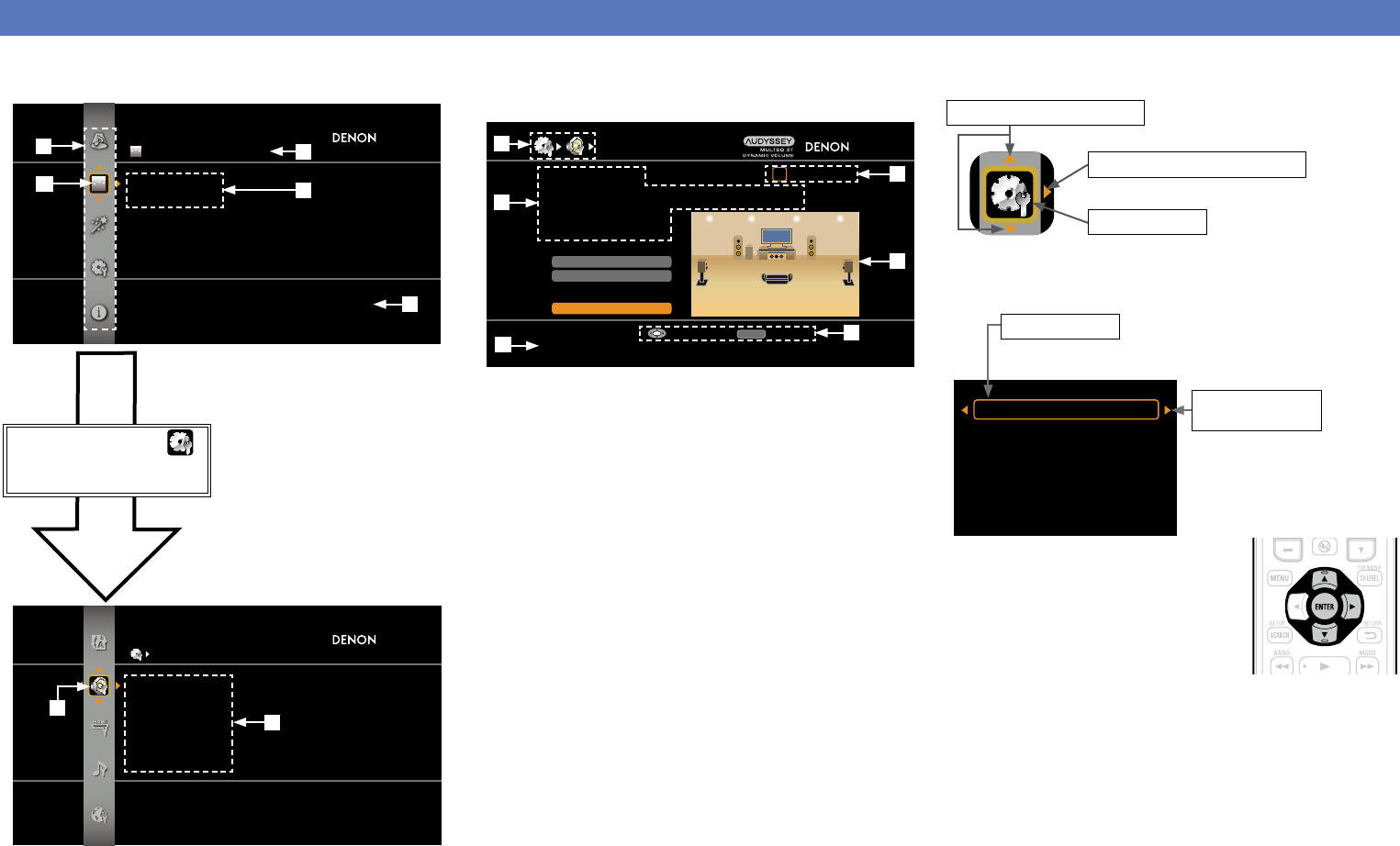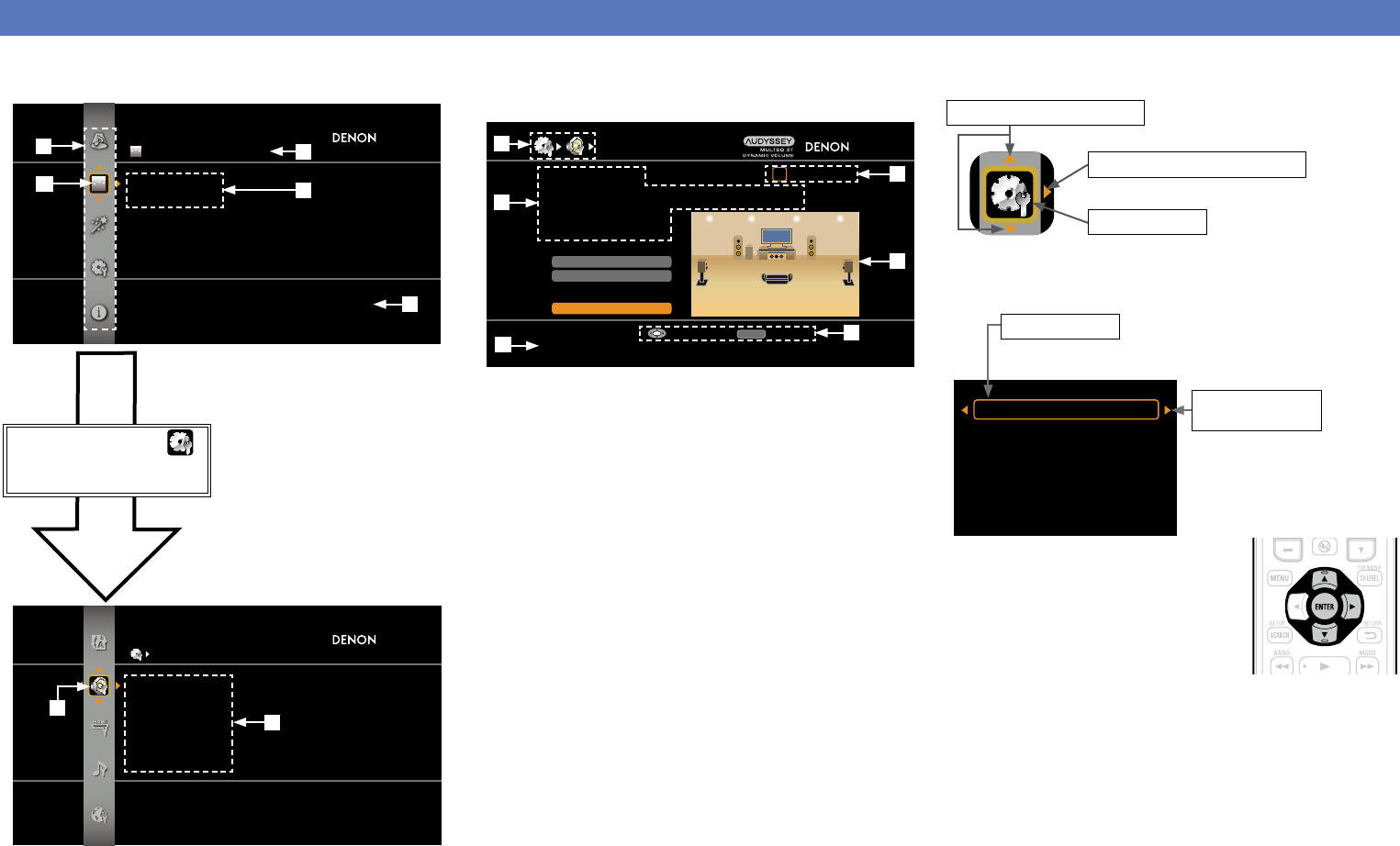
83
Examples of menu screen displays
Typical examples are described below.
GExample 1H Menu selection screen (Top menu)
SPEAKER SETUP
Auto Setup
Amp Assign
Speaker Config.
Bass Setting
Distance
Channel Level
Make detailed speaker settings
q List of GUI menu setup icons
w Currently selected setup icon
e Currently selected setup item
r List of currently selected setup
subcategory
t Guide text for the currently selected
setup item
Press i to select “ ”
and then press p.
(Or press ENTER.)
y
u
AUDIO/VIDEO ADJUST
Audio Adjust
Picture Adjust
Adjust various audio and video parameters
r
e
q
w
y Selected setup item
u Options of the selected setup icon
t
GExample 2H Audyssey
®
Auto Setup screen
(with illustration)
AUDYSSEY AUTO SETUP
1 2 3 4 5 6
Amp Assign
RETURN
Auto Setup Start
Channel Select
STEP1 Preparation
Connect the speakers and place them according
to the recommendations in the manual,
Set the following items
If necessary.
Start Auto Setup
Enter Cancel
o
Q3
Q1
Q0
Q2
i History icon
o Operation guidance text
Q0 Operation step indicators
Q1 Illustration
Q2 Operation button guidance
Q3 Guide text for the currently selected setup item
i
n Icon
Proceed to the subcategory
Selected item
Switch the selected item
(Use i to switch.)
(Use
p or ENTER to switch.)
(Use
u to switch.)
n List
Input Assign
Video
Input Mode
Rename
Source Level (analog)
Source Level (digital)
Proceed to the
subcategory
•Switch the selected item using ui.
Selected item
(Use p or ENTER to switch.)