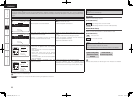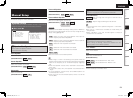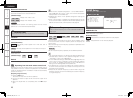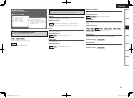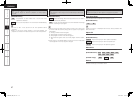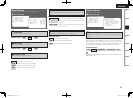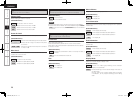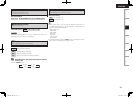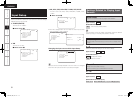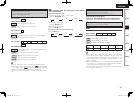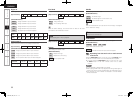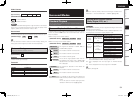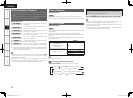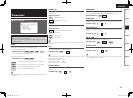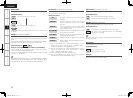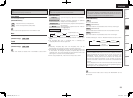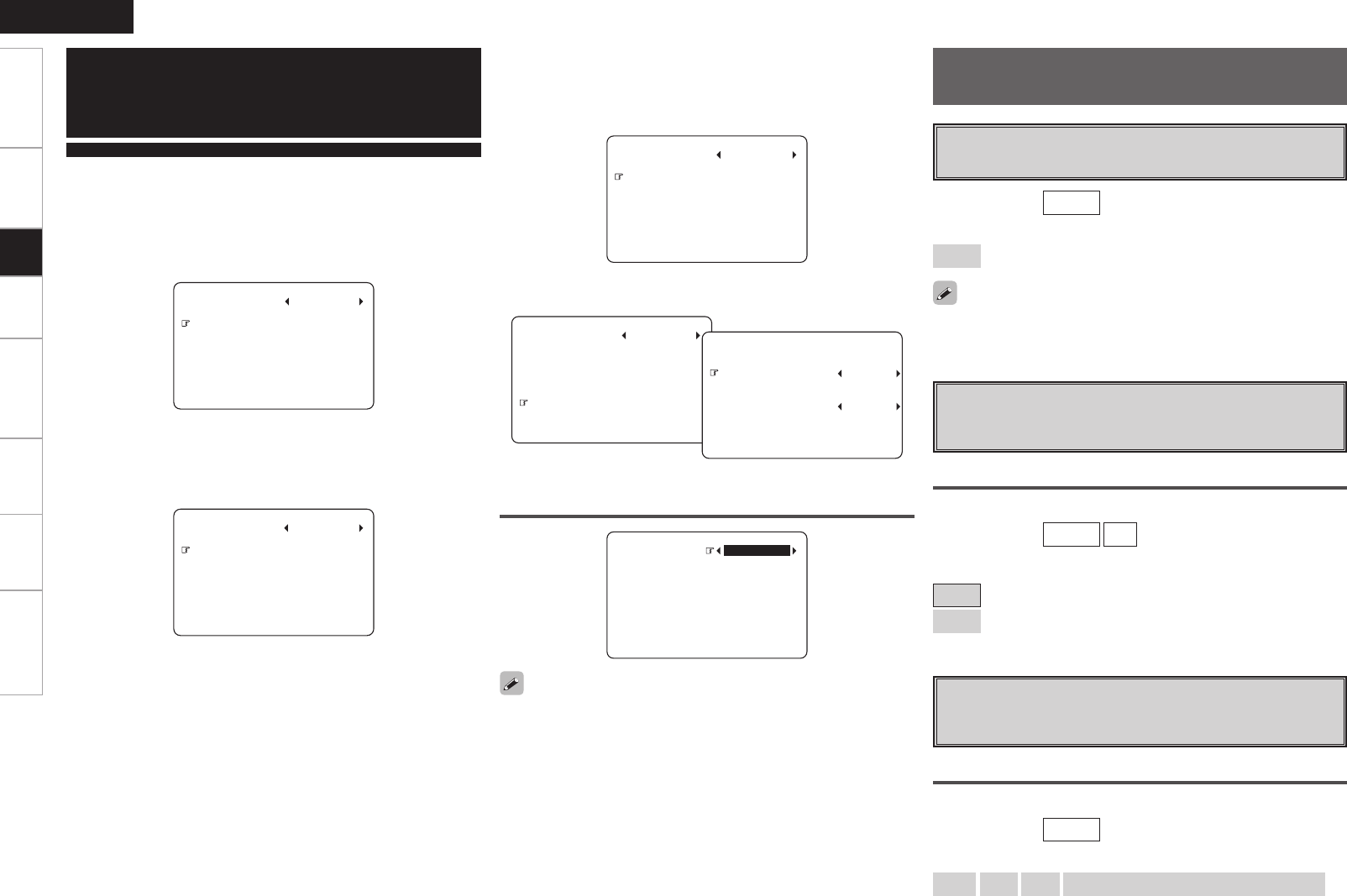
ENGLISH
Input Setup
Use this procedure to select the input source and make the settings
related to playing input sources.
Getting Started Connections Setup Playback Remote Control Multi-Zone Information Troubleshooting
n TUNER (AM/FM)
This menu is for “TUNER”.
F Menu screen F
2.Preset Skip
3.Preset Name
4.Input Mode
5.Rename
6.Other
1.Auto Preset
3.Input Setup
TUNER
n XM
This menu is for “XM”.
F Menu screen F
1.Preset Skip
2.Antenna Aiming
3.Input Mode
4.Rename
5.Other
3.Input Setup
XM
Changing the input source within Input Setup
1.Assign
2.Input Mode
3.Rename
4.Other
3.Input Setup
CD
The input source currently selected in the main zone is not changed
even when the input source within Input Setup is changed.
n CD, AUX, CDR, DVD/HDP, TV/CBL, VCR, V.AUX
This menu is for “CD”, “AUX”, “CDR”, “DVD/HDP”, “TV/CBL”, “VCR”,
“V.AUX”.
F Menu screen F
1.Assign
2.Input Mode
3.Rename
4.Other
3.Input Setup
CD
b The menu settings below can be made for these input sources
when “iPod dock” is set to “Assign”.
1.Assign
2.Input Mode
3.Rename
4.Other
5.iPod
3.Input Setup
VCR
Repeat : OFF
Shuffle : OFF
3-5.iPod
Auto Preset
Use the auto preset function to program radio stations.
[Input source]
TUNER
[Selectable items]
Start
: Start the auto preset process.
If an FM station cannot be preset automatically, select the desired
station by tuning it in manually, then preset it manually.
Preset Skip
Set the preset memories that you do not want to display when
tuning.
A ~ G
Select the preset channel(s) you do not want to display.
[Input source]
TUNER
XM
[Selectable items]
ON
: Display this number.
Skip
: Skip this number.
Preset Name
Assign name to a preset memory.
Names containing up to 5 characters can be input.
A1 ~ G8
Select the preset memory number.
[Input source]
TUNER
[Characters that can be input]
A ~ Z
a ~ z
0 ~ 9
! # % & ’ ( ) * + , - . / : ; = ” ? @ [ \ ] (space)
Settings Related to Playing Input
Sources
1.AVR1908E3_ENG_109.indd 34 2007/10/05 16:32:34