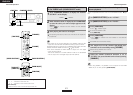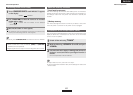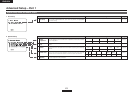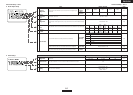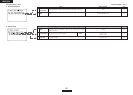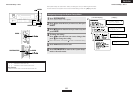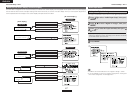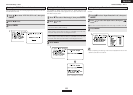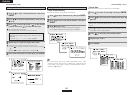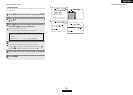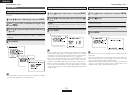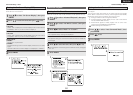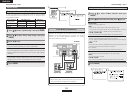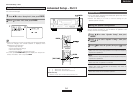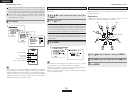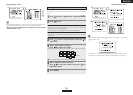Advanced Setup – Part 1 Advanced Setup – Part 1
49
ENGLISH
ENGLISH
Setting the Function Rename
Press
DD HH
to select “Function Rename”, then press
ENTER.
Press
DD HH
to select the input function, then press
FF
GG
to set.
Press
FF GG
to move the cursor (
22
) to the desired
position, then press
DD HH
to select the character.
Up to 8 characters can be input.
The characters that can be input are shown below.
AB C D E F G H I J K L M N O P Q R S T U V W X Y Z
a b c d e f g h i j k l m n o p q r s t u v w x y z 0 1 2 3 4
5 6 7 8 9
! ” # % & ’ ( )
*
+ , – . / : ; < = > ? @ [ \ ] (space)
Repeat step 3 to input the input source name.
To set the input function name back to how it was:
q Press
FF GG
to highlight the input function name, then press
DD
HH
.
w Press
DD HH
to select “Default Yes”, then press
FF
.
Once all the characters have been input, press ENTER.
1
2
3
4
5
The name of the input function that is displayed can be changed.
Setting the Tuner Presets
¢Auto Preset Memory
Up to 56 FM stations can be preset automatically.
Press
DD HH
to select “Tuner Presets”, then press ENTER.
Press
DD HH
to select “Auto Preset Memory”, then press
ENTER.
Press
FF
to select “Yes”.
•“Search” blinks on the screen and searching begins.
• “Completed” appears once searching is completed.
• If an FM station cannot be preset automatically due to poor
reception, use the “Manual tuning” operation ( page 33) to tune
in the station, then preset it using the manual “Preset memory”
operation ( page 34).
1
2
3
1
2
3
4
1
2
3
¢Preset Skip
Preset channels that are not used often can be skipped.
Press
DD HH
to select “Preset Skip”, then press ENTER.
Press
FF GG
to select the preset memory block.
Press
DD HH
to select the preset channel, then press
FF
GG
to set.
Press ENTER.
Repeat steps 2 and 3.
1
2
3
ON, OFF:
Select “OFF” to skip the preset channel, “ON” if you do not want
to skip.
When
HH
is pressed at the very bottom of the screen, then the
next preset memory block appears.
5
4
1
2
3