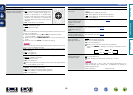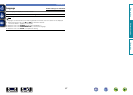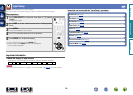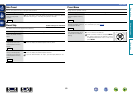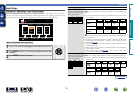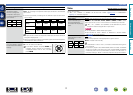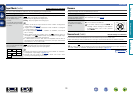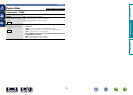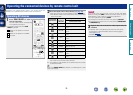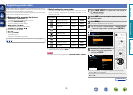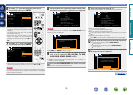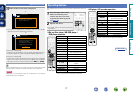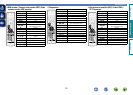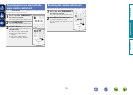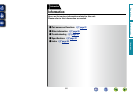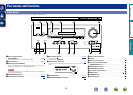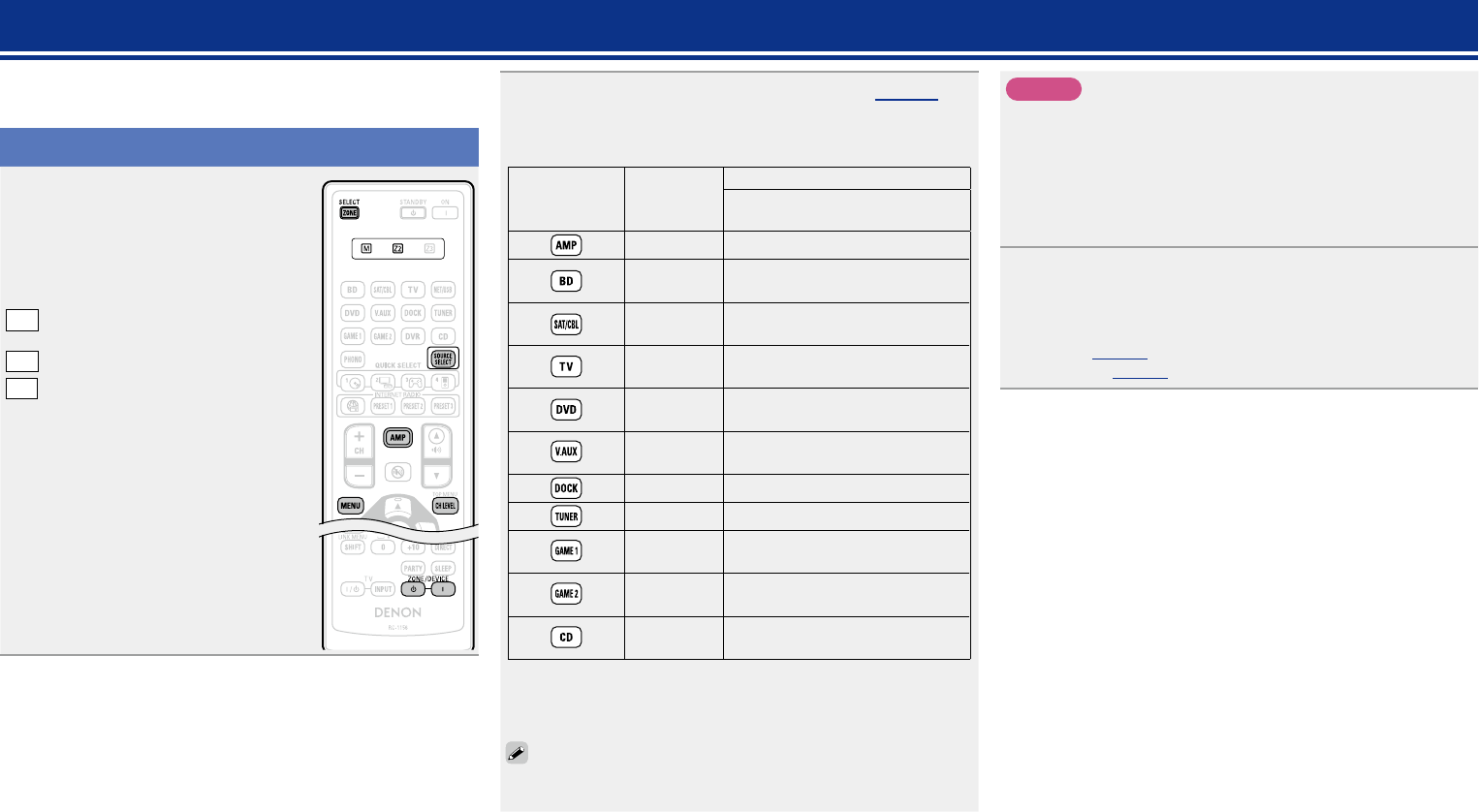
74
Operating the connected devices by remote control unit
Registering the supplied preset codes in the remote control unit
enables you to operate devices made by other manufacturers.
Operating AV devices
1
Press ZONE SELECT to select a
zone for operation.
The zone mode indicator corresponding
to the operating zone lights.
•The mode switches each time ZONE
SELECT
is pressed.
M
Select for the operations in MAIN
ZONE.
Z2
Select for the operations in ZONE2.
Z3
Not used.
2
Press the input source select button (vpage 20).
•The input source for the zone selected in step 1 is switched.
•The operation mode of the remote control unit is switched as
shown in the table.
Input source
select button
Input
source of
this unit
Operation mode
Devices controllable with the
remote control unit
– This unit (AMP-operation)
z2
z1
BD
Device registered on the
BD
button
z1
SAT/CBL
Device registered on the SAT/CBL
button
z1
TV
Device registered on the
TV
button
z1
DVD
Device registered on the
DVD
button
z1
V.AUX
Device registered on the
V.AUX
button
DOCK Control dock for iPod
TUNER Radio of this unit
z1
GAME1
Device registered on the
GAME1
button
z1
GAME2
Device registered on the
GAME2
button
z1
CD
Device registered on the
CD
button
z1 If a preset code is registered for this button, the remote control
unit of this unit can control another devices.
z2 This operation mode enables you to operate iPod, Control dock
for iPod and TUNER.
When the SOURCE SELECT is pressed, the AMP-operation mode
starts automatically.
NOTE
If the mode of the remote control unit is set to other than AMP-
operation mode, press AMP to switch the remote control unit to the
AMP-operation mode to perform the following operations:
•For menu operation by pressing MENU
•For setting the channel level of the unit by pressing CH LEVEL
•For turning power in each zone on or off by pressing ZONE/DEVICE Z
or ZONE/DEVICE X.
3
Operate this unit or the device whose input source is
switched.
•For details, refer to the operating instructions for each device.
For operations of iPod and TUNER, see the following pages.
•iPod (vpage23)
•TUNER (vpage26)
Basic version
Advanced version
Information
Advanced version