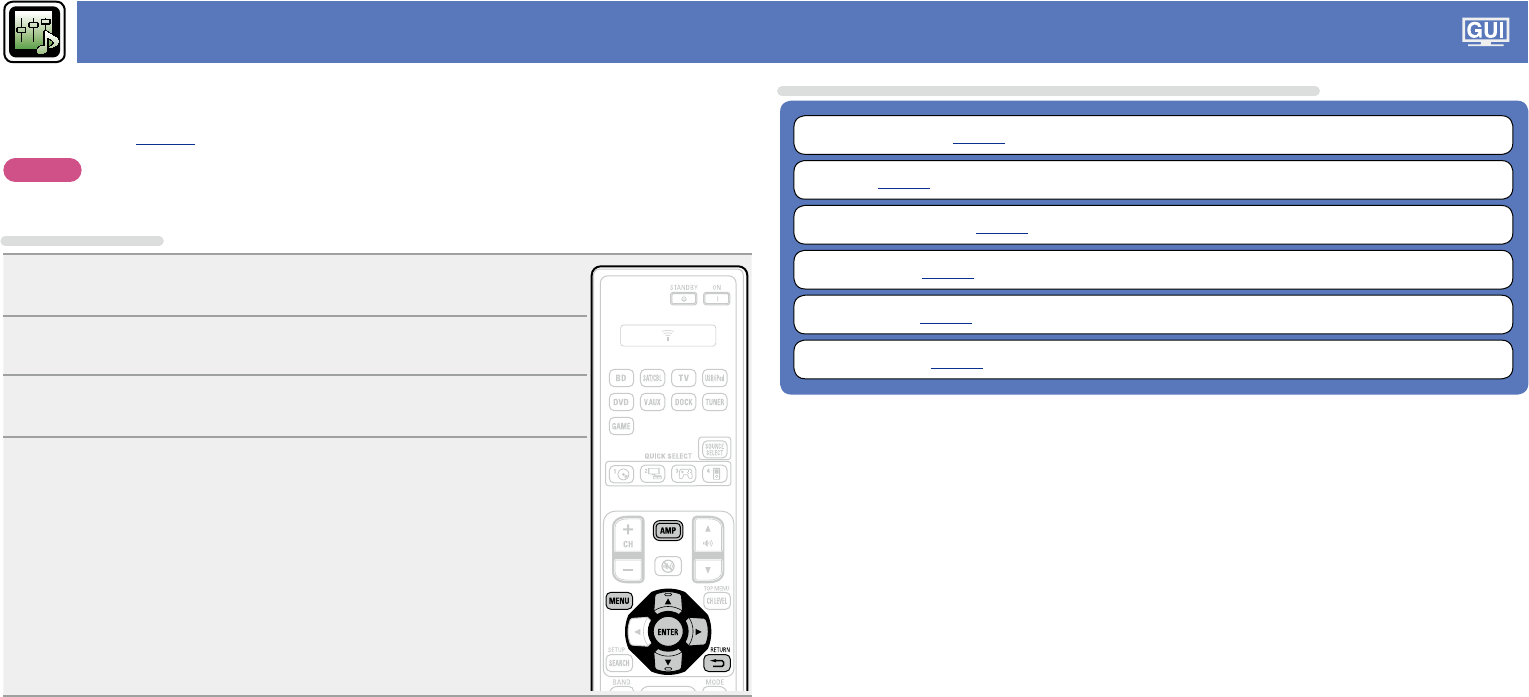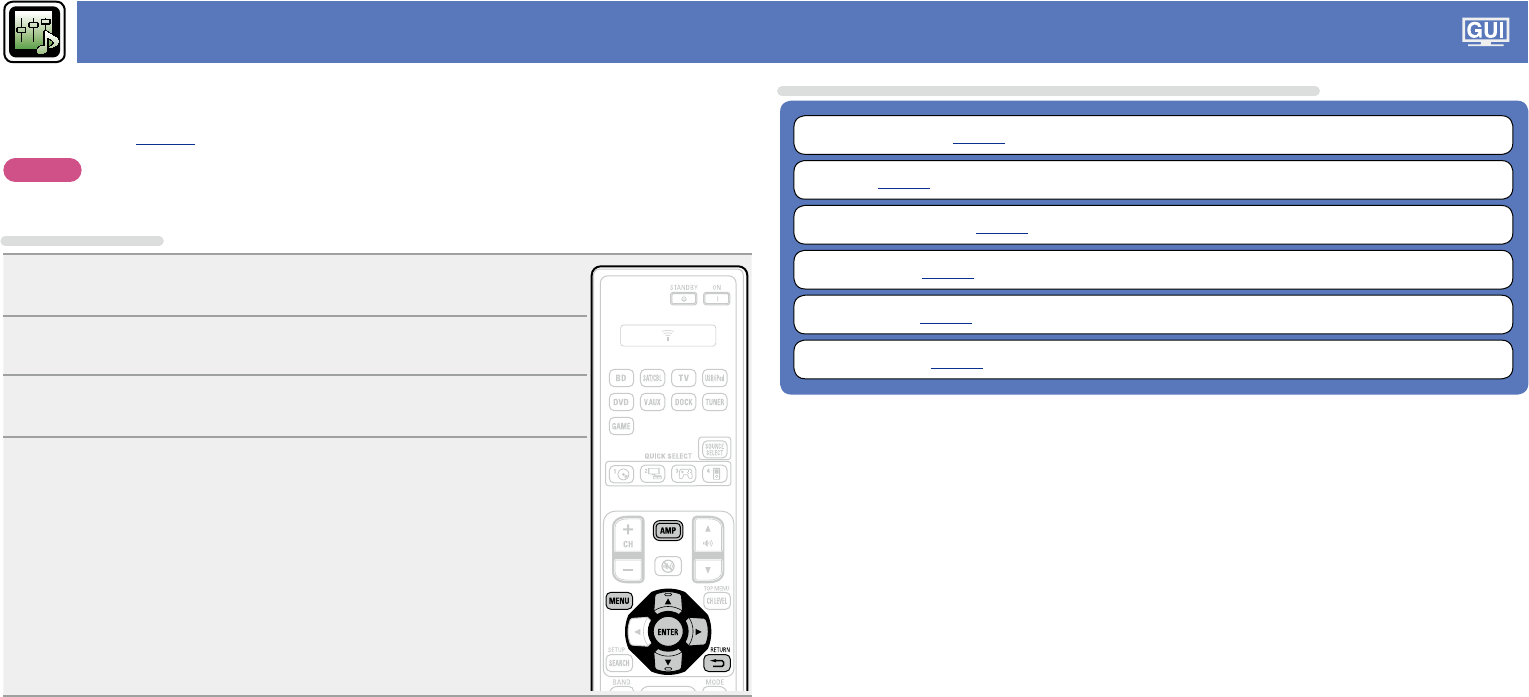
51
Audio Adjust
The sound being played in the surround mode can be adjusted to your liking.
The items (parameters) that can be adjusted depend on the signal being input and the currently
set surround mode. For details on the adjustable parameters, see “Surround modes and surround
parameters” (vpage84).
NOTE
Some setting items cannot be set while playback is stopped. Make the settings during playback.
Menu operation
1
Press AMP to set the remote control unit to AMP-operation
mode.
2
Press MENU.
The menu is displayed on the TV screen.
3
Use ui to select the menu to be set or operated.
4
Press ENTER or p to enter the setting.
•To return to the previous item, press RETURN B.
•Exiting the Menu, press MENU while the menu is displayed.
The menu display disappears.
Items that can be set with the “Audio Adjust” procedure
Surr.Parameter (vpage52)
Tone (vpage54)
Audyssey Settings (vpage54)
Manual EQ (vpage55)
RESTORER (vpage56)
Audio Delay (vpage56)