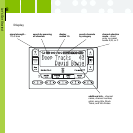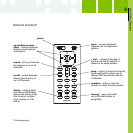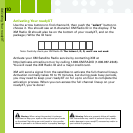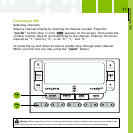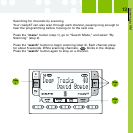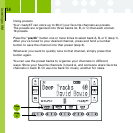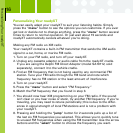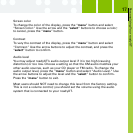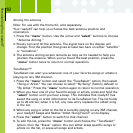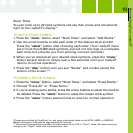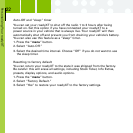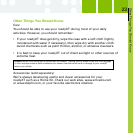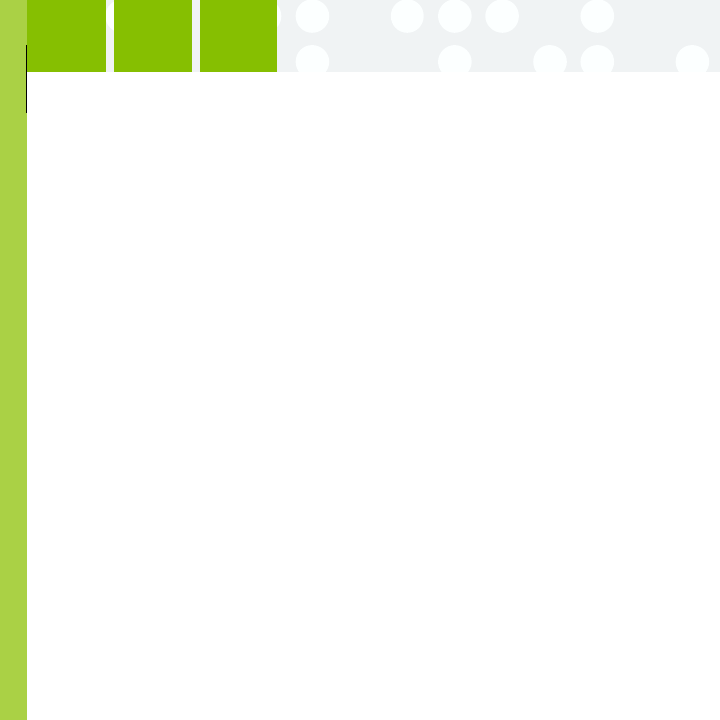
Personalizing Your roadyXT
16
Personalizing Your roadyXT
You can easily adapt your roadyXT to suit your listening habits. Simply
press the “menu” button to see the options you can customize. If you ever
get lost or decide not to change anything, press the “menu” button several
times to return to normal operation. Or just wait about 15 seconds and
roadyXT automatically cancels whatever you’re doing.
Making any FM radio an XM radio
Your roadyXT contains a built-in FM transmitter that sends the XM audio
signal to a car, home, or marine FM radio.
1. Turn on your FM radio, and turn off your roadyXT.
2. Unplug any cassette adaptor or audio cable from the roadyXT cradle.
If you are using the Delphi FM Direct Adaptor (model SA10112, sold
separately), connect it to the vehicle cradle.
3. Find an FM frequency that is not being used by any commercial FM
station. Tune your FM radio through the FM band and note which
frequency has no FM station or the least amount of interference.
4. Turn on your roadyXT.
5. Press the “menu” button and select “FM Frequency.”
6. Match the FM frequency that you found in step 3.
7. You should now hear XM programming on your FM radio. If the sound
isn’t clear or you hear noise or static, try another FM frequency. If you’re
traveling, you may need to retune periodically; this is due to the differ-
ences in signal strength of local FM stations and is not a problem with
your roadyXT.
8. Pressing and holding the “jump” button for 2 seconds pulls up a list of
the last six FM frequencies you selected. This allows you to quickly tune
to unused FM frequencies when using the FM transmitter. Use the arrow
buttons and the “select” button to choose the frequency you want.