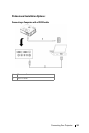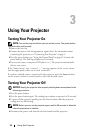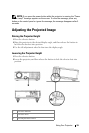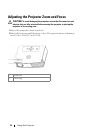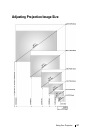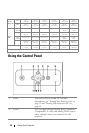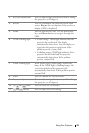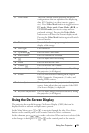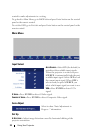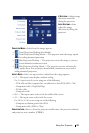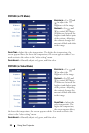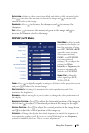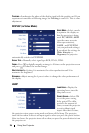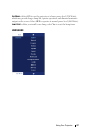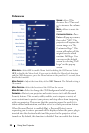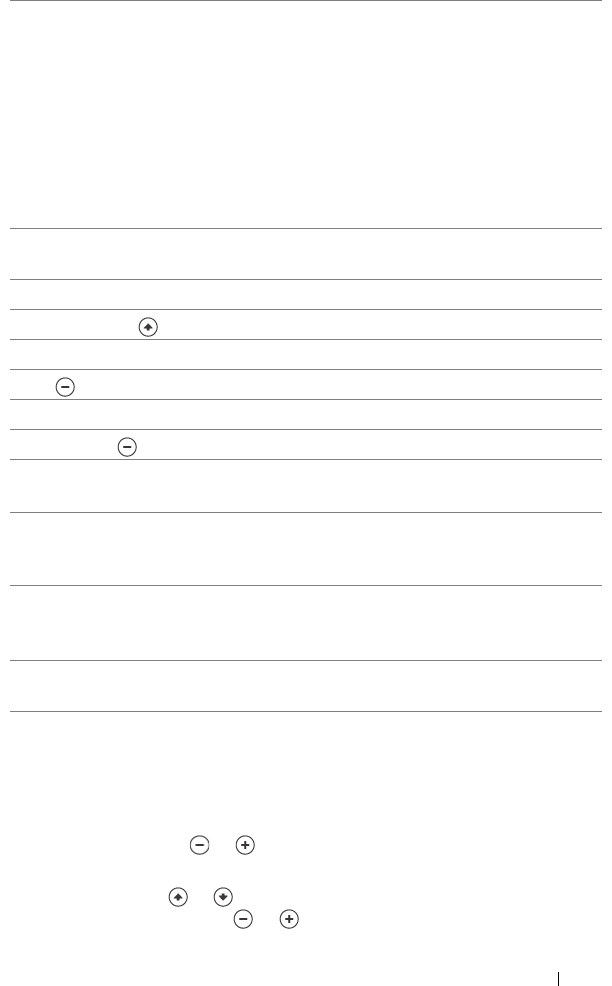
Using Your Projector 21
Using the On-Screen Display
The projector has a multi-language On-Screen Display (OSD) that can be
displayed with or without an input source present.
In the Main Menu, press or to navigate through the tabs. Press Enter
button on the control panel or the remote control to select a submenu.
In the submenu, press or to make a selection. When an item is selected, the
color changes to dark gray. Use or on the control panel or the remote
8 Video mode The Dell 2400MP Micro-projector has preset
configurations that are optimized for displaying
data (PC Graphics) or video (movies, games,
etc.). Press Video Mode button to toggle between
PC mode, Movie mode, Game Mode, sRGB, or
CUSTOM mode (for user to setup and save
preferred settings). Pressing the Video Mode
button once will show the current display mode.
Pressing the Video Mode button again will switch
between modes.
9 Blank screen Press to hide the image, press again to resume
display of the image.
10 LED light LED indicator.
11 Up button Press to select OSD items.
12 Enter button Press to confirm the selection.
13 Press to adjust the OSD setting.
14 Menu Press to activate the OSD.
15 Volume Press to decrease the volume.
16 Keystone adjustment Press to adjust image distortion caused by tilting
the projector. (±40 degrees)
17 Source Press to switch between Analog RGB, Digital
RGB, Composite, Component-i, S-video, and
Analog YPbPr sources.
18 Auto adjust Press to synchronize the projector to the input
source. Auto adjust does not operate if the OSD
(On-Screen Display) is displayed.
19 Keystone adjustment Press to adjust image distortion caused by tilting
the projector. (±40 degrees)