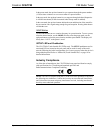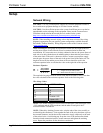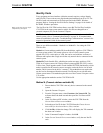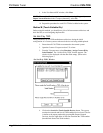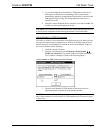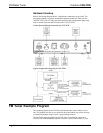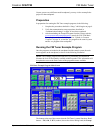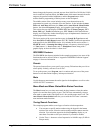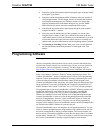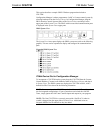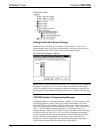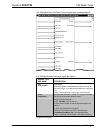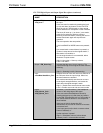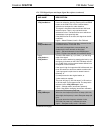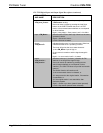Crestron C2N-TFM FM Radio Tuner
Operations Guide - DOC. 6233A FM Radio Tuner: C2N-TFM • 15
• Search for stations that broadcast particular program types using the Search
by Program Type buttons.
• Search for stations that broadcast traffic information using the Search For
Traffic Report buttons. The TA button searches for stations that broadcast
special traffic announcements, the TP button searches for stations that
regularly broadcast traffic information during the day, and the TA/TP
button searches for stations currently broadcasting traffic reports.
• Search for the next station with a signal strong enough for good reception
using the SEARCH + /- buttons.
• Scan (slow scan) all stations until you find a program you wish to select,
using the Scan +/- buttons. In this type of search, the unit scans to the next
viable station, pauses for about five seconds so you can determine if you wish
to select the station, then scans to the next station, and so on. Scanning will
continue until you press either button or until the beginning station is reached.
• The Scanning or Searching indicator alerts you to scan or search functions,
but does not indicate actual tuning functions via the keypad or the Tune
buttons.
Programming Software
Have a question or comment about Crestron software?
Answers to frequently asked questions (FAQs) can be viewed in the Online Help
section of the Crestron website (www.crestron.com). To post your own question or
view questions you have submitted to Crestron’s True Blue Support, log in at
http://support.crestron.com/
. First-time users will need to establish a user account.
Setup is easy thanks to Crestron’s Windows
-based programming software. The
Crestron SystemBuilder
™
creates a complete project, with no special programming
required. Crestron SystemBuilder completes all necessary programming for a base
system including all touchpanel screens and the control system program. Once
Crestron SystemBuilder creates the project, the system interfaces and program logic
can be customized. It can easily be modified with Crestron development tools (i.e.,
SIMPL Windows and Crestron VisionTools
®
Pro-e (VT Pro-e) software packages).
The program output of Crestron SystemBuilder is a SIMPL Windows program with
much of the functionality encapsulated in macros. Therefore, extending the
capabilities of the system is very easy. Crestron SystemBuilder and SIMPL
Windows are intended for users with different levels of programming knowledge.
Crestron SystemBuilder is easier to use for the beginning programmer, and much
faster for all programmers. However, it does not allow the degree of control and
flexibility that SIMPL Windows does. Of course, one can initiate programming
using the easiest method (Crestron SystemBuilder) and use advanced techniques that
are available from SIMPL Windows to customize the job.
Crestron SystemBuilder comes with templates for all supported interfaces. If a user
wishes to create a touchpanel project using templates with a different look-and-feel,
this can be accomplished by making a custom template. This custom template can
then be used by Crestron SystemBuilder to create the final project files to be loaded
into the panels. Alternatively, VT Pro-e can be used to tweak projects created with
the Crestron SystemBuilder or develop original touchpanel screen designs.