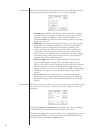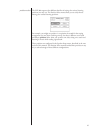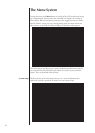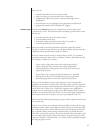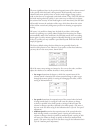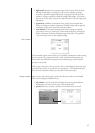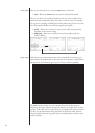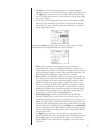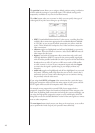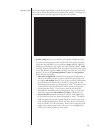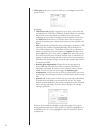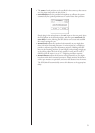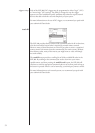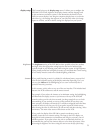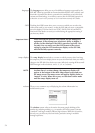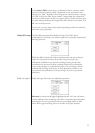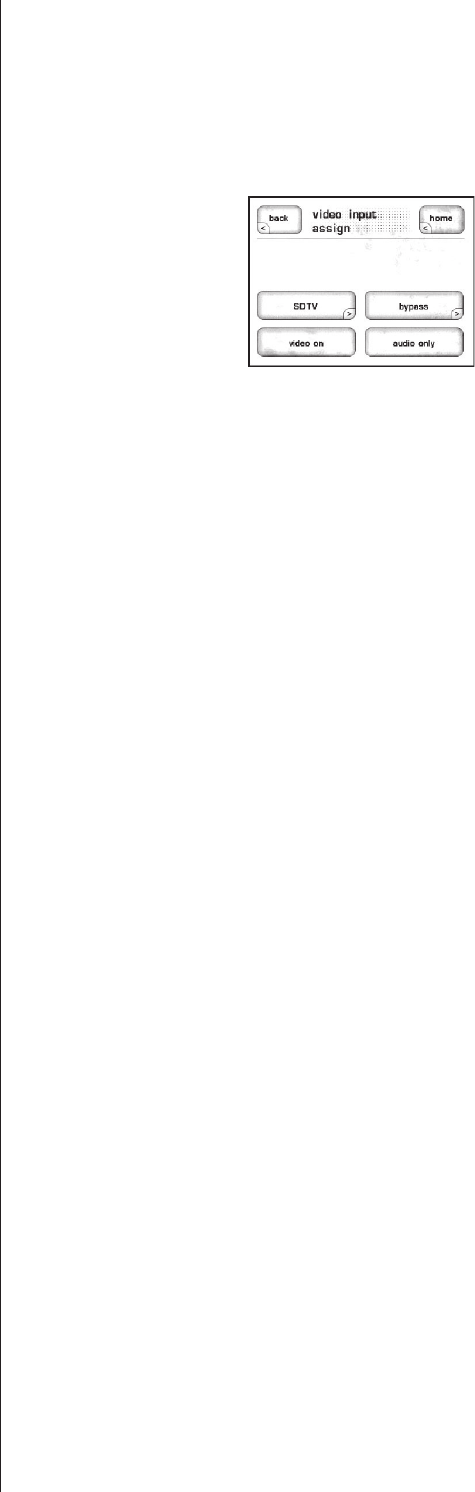
48
The position button allows you to assign a default position setting (a collection
of level and delay settings) to a particular input. (This default setting can be
temporarily overridden at any time in the Home menu.)
The video button takes you to a menu in which you can specify what type of
video signal (if any) the source being set up will supply.
• SDTV (“standard definition television”) takes you to a scrolling list of the
available video connections appropriate for standard definition (480/60i
or 525/50i), so you can specify which connection you will use with this
source. These include four composite, five S-video and three component
video connections.
• video on toggles on (highlighted) and off (not highlighted) as you touch
the button. Select this button to turn on a video source. Off
will mute all
video output for this input.
• bypass is used with the component video connections only, and is used
with high definition (HDTV) sources for the purest possible signal path,
with the widest possible bandwidth (in order to preserve all the detail these
broadcasts have to offer). If you have a HD source such as HD satellite
or cable, connect it via one of your component inputs and select bypass
to ensure that the signal is passed along to your display without any
alteration.
• audio only toggles on (highlighted) and off (not highlighted) as you touch
the button. Choosing audio only allows the user to select a source that is
audio-only (such as a tuner) while allowing the user to continue viewing
the previously selected video source.
If you assign both SDTV
and bypass video connections for a particular input,
the bypass connection will be used for the main output of your system, and the
SDTV signal will be used for all composite and S-video outputs.
For example, many progressively-scanned DVD players support both a
progressive component output and interlaced composite/S-video outputs at the
same time. By defining both connections and wiring the system accordingly, you
can enjoy the high quality progressive output on your main display while also
being able to route the standard definition version of the same signal to a remote
zone or other component.
The next input button simply moves you along to the next input, so as to allow
you to perform the initial setup of your processor more efficiently.