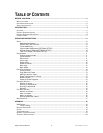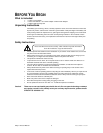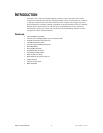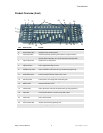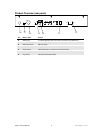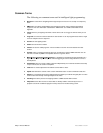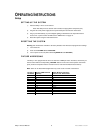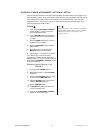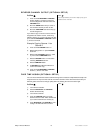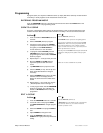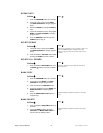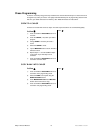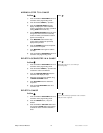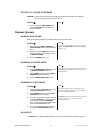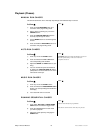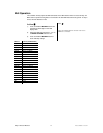REVERSE CHANNEL OUTPUT (OPTIONAL SETUP)
Action
1) Press and hold PROGRAM & TAPSYNC
buttons together (2) times to access the
channel assignment mode then select the
FIXTURE button.
2) Move the SPEED fader until you arrive at
the controller channel you wish to alter.
3) Move the FADE TIME fader all the way up
until N changes to Y.
If you wish to copy a scanner’s reverse channel
assignments to another scanner, continue by
following steps 4-10. If you do not wish to do this,
press and hold PROGRAM & TAPSYNC buttons
(1) times to exit mode.
Example: Copying Scanner 1 into
Scanner 2
4) Press and hold FIXTURE button # 1.
5) While holding button # 1 press FIXTURE
button # 2.
6) While holding FIXTURE buttons # 1 and #
2, press and hold MIDI/ADD button.
7) Release FIXTURE button # 1 first before
releasing FIXTURE button # 2.
8) Release MIDI/ADD button.
9) All FIXTURE LED indicators will flash to
confirm successful copy.
10) Press and hold PROGRAM & TAPSYNC
buttons (1) times to exit mode.
Notes
You can permanently reverse the output of any given
channel on the controller.
FADE TIME ASSIGN (OPTIONAL SETUP)
You can choose whether the board’s fade time during scene execution is implemented broadly to all
output channels or only to the Pan and Tilt movement channels. This is relevant because often you
will want gobos and colors to change quickly while not affecting the movement of the light.
Action
1) Turn OFF the controller.
2) Hold the BLACKOUT and TAPSYNC
buttons simultaneously.
3) Turn ON the controller.
4) Press the TAPSYNC button to toggle
between the two modes. Either all channels
(A) or select channel Pan & Tilt only (P)
5) Press BLACKOUT and TAPSYNC to save
settings. All LED’s will blink to confirm.
Notes
Obey™-40 User Manual 10 Revised: 2008-06-13 15:54:24