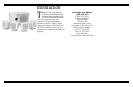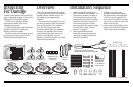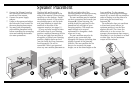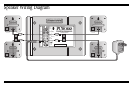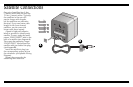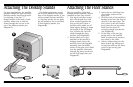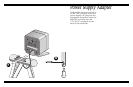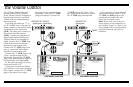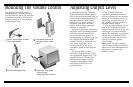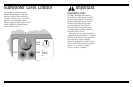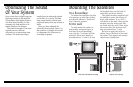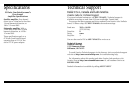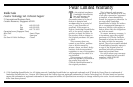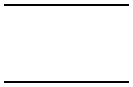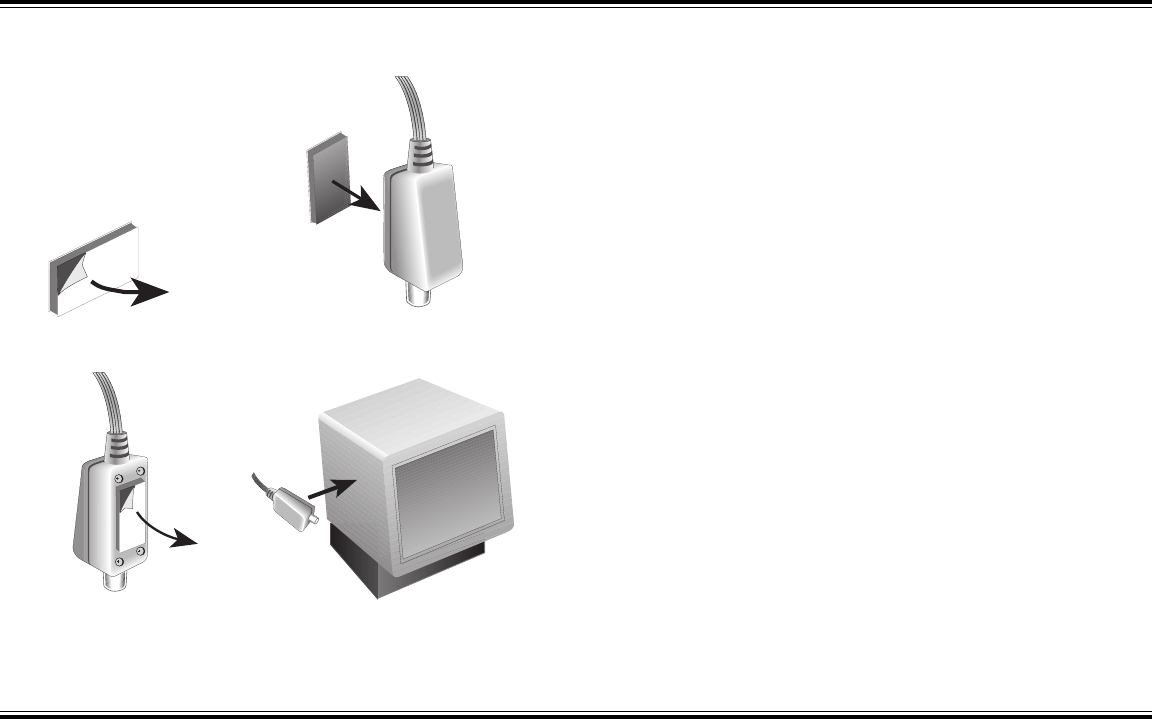
9
Mounting The Volume Control
Adjusting Output Level
In most instances, the PCWorks
FourPointSurround Volume Control
will be the most convenient way to
adjust the overall playback level. It
responds instantly and doesn’t
require you to pause games or
programs. But there are other
output level controls present in
software to consider.
Versions of Microsoft
®
Windows
®
and most other operating systems
offer an on-screen sound level
control, while most game pro-
grams provide yet another one. For
the PCWorks FourPointSurround
Volume Control to perform at its
best, these “software” level
controls should be set to an
“optimum” position and then left
alone.
Set any software volume
controls to approximately 75% of
their maximum output level. This
should allow the PCWorks Four-
PointSurround Volume Control
to achieve the highest output
level desired when set to its
loudest setting.
If the PCWorks FourPoint-
Surround’s maximum output is
still not sufficient at the extreme
setting of its Volume Control, try
increasing one and only one of
the software volume controls to
increase overall output.
If you find the optimum output
level of the PCWorks FourPoint-
Surround system occurs at too low
a setting of its volume control,
reduce the setting of one software
volume control (preferably the
operating system’s output level
control) to achieve greater
control range.
Note: Some software volume
controls may introduce distortion
when set to their maximum level.
Experiment to achieve the
cleanest sound.
C
AMBRIDGE
S
OUND
W
ORKS
2
Press exposed adhesive side
firmly against back of volume
control.
Remove protective paper from one
side to reveal adhesive.
4
Press control firmly against
mounting surface
(desktop, keyboard or monitor).
Remove remaining paper strip.
The enclosed mounting strip is
semipermanent—it holds well but
can be peeled off gently. Be sure that
the mounting surface, such as the
computer monitor or your desktop,
is smooth and clean.
C
AMBRIDGE
S
OUND
W
ORKS
1
3