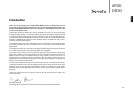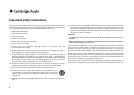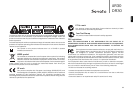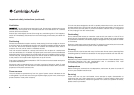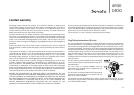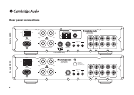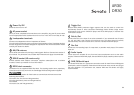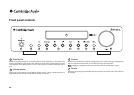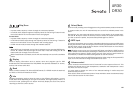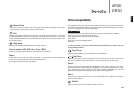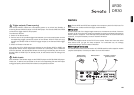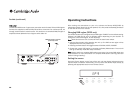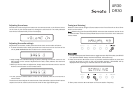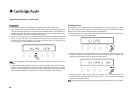11
AR30
DR30
ENGLISH
Skip/Scan
Sonata AR30
– In preset mode, steps up or down through the user-stored presets.
– In manual mode, steps through the frequency band, for fine-tuning. If button is held,
the unit will search for the next station with a strong signal.
Sonata DR30
– In preset mode, steps up or down through the user-stored presets.
– In FM manual mode, steps through the frequency band, for fine-tuning. If button is
held, the unit will search for the next station with a strong signal.
– In DAB manual mode, browse through the available stations.
Note:
– When MP3 input is selected, and an iPod is inserted into the attached DD30 dock,
the buttons will skip through the track lists. Press and holding the
buttons will scan through the current track.
– When Preset Mode is activated, the unit will automatically tune to the first available
preset.
Display
Used to display information such as station name and program type for DAB
broadcasts and FM broadcasts with RDS/RBDS. Also provides feedback on volume,
source, and various other data.
Band
Press to switch between FM, AM and SIRIUS bands (if a SIRIUS module is attached)
on AR30, or DAB and FM bands on DR30.
Info
Changes the display mode to allow the user to view different information. In tuner
mode, data varies depending on the type of broadcast, and signal quality. When in a
non-tuner mode, pressing the Info button will briefly display the clock time, before
returning to show the current source.
5
7
6
8
Select/Mode
In tuner mode, pressing once will toggle the tuning mode between preset and manual.
In presets mode, the unit will automatically tune to the first available preset in the
band.
Alternatively, you may press and hold to store the current station in the preset bank.
Use the keys or rotate the Volume control to select the preset location where
you wish to store the preset, and press Select/Mode again to confirm.
MP3 Input
This source input allows you to connect a portable audio device such as an MP3 player
directly into the front of the unit using the 3.5mm stereo-jack (labelled ‘MP3 In’). Select
the MP3 input source using the Source button or direct MP3 button on the remote to
listen to your portable audio device.
Note: Plugging a source into the front panel MP3 input overrides the DD30 docking
station (which is also selected by selecting the MP3 source via the remote control or
front panel Source button). Simply remove the jack from the front panel socket to
automatically re-enable the DD30 docking station as the MP3 source.
There is no need to unplug the DD30 docking station whilst using the front panel MP3
input and it will continue to charge a docked iPod as usual.
Volume control
Use to increase or decrease the level of the sound from the outputs of the unit. This
controls the volume level of the loudspeakers, subwoofer and headphones. It does
not affect the 'Rec Out' output.
It is also used to change the value of the selected settings in audio setup and
advanced setup menus.
Press once to enter the audio setup menu. Press and hold to enter the advanced setup
menu. See later section in this manual.
11
9
10