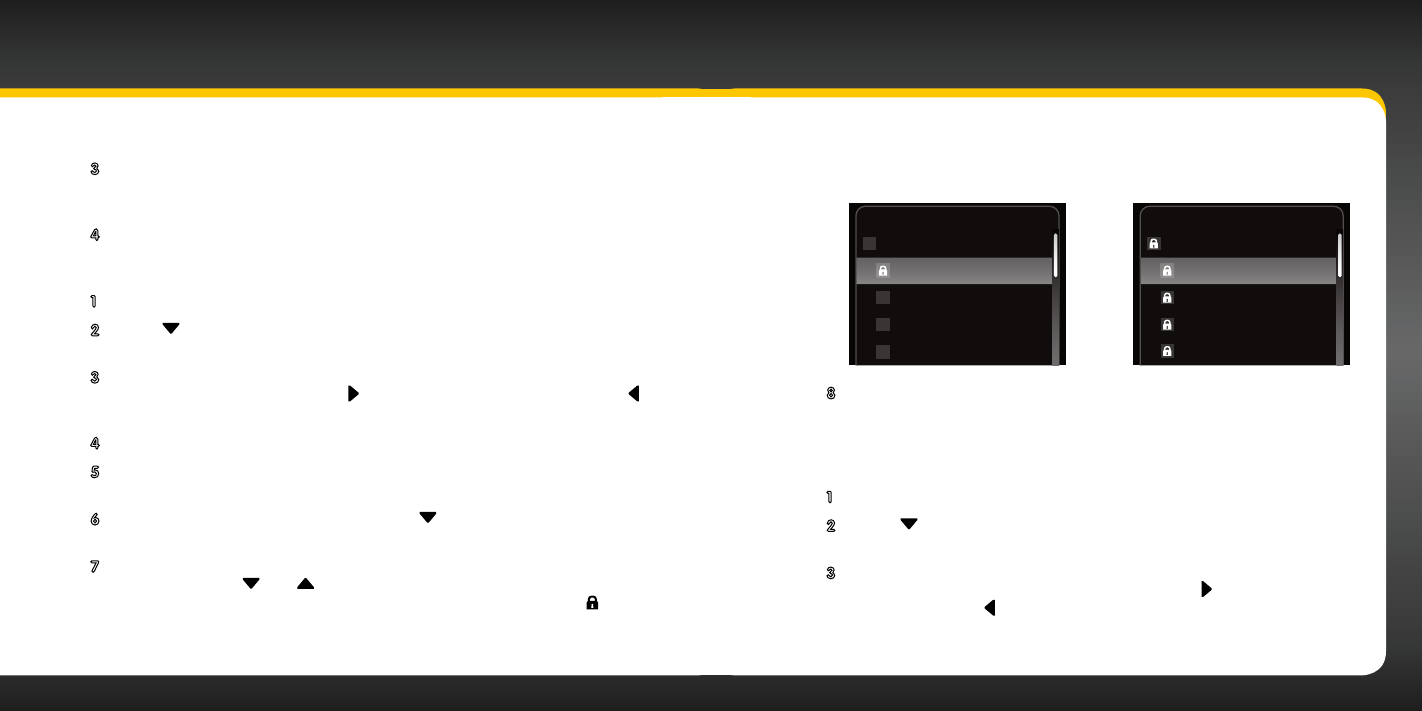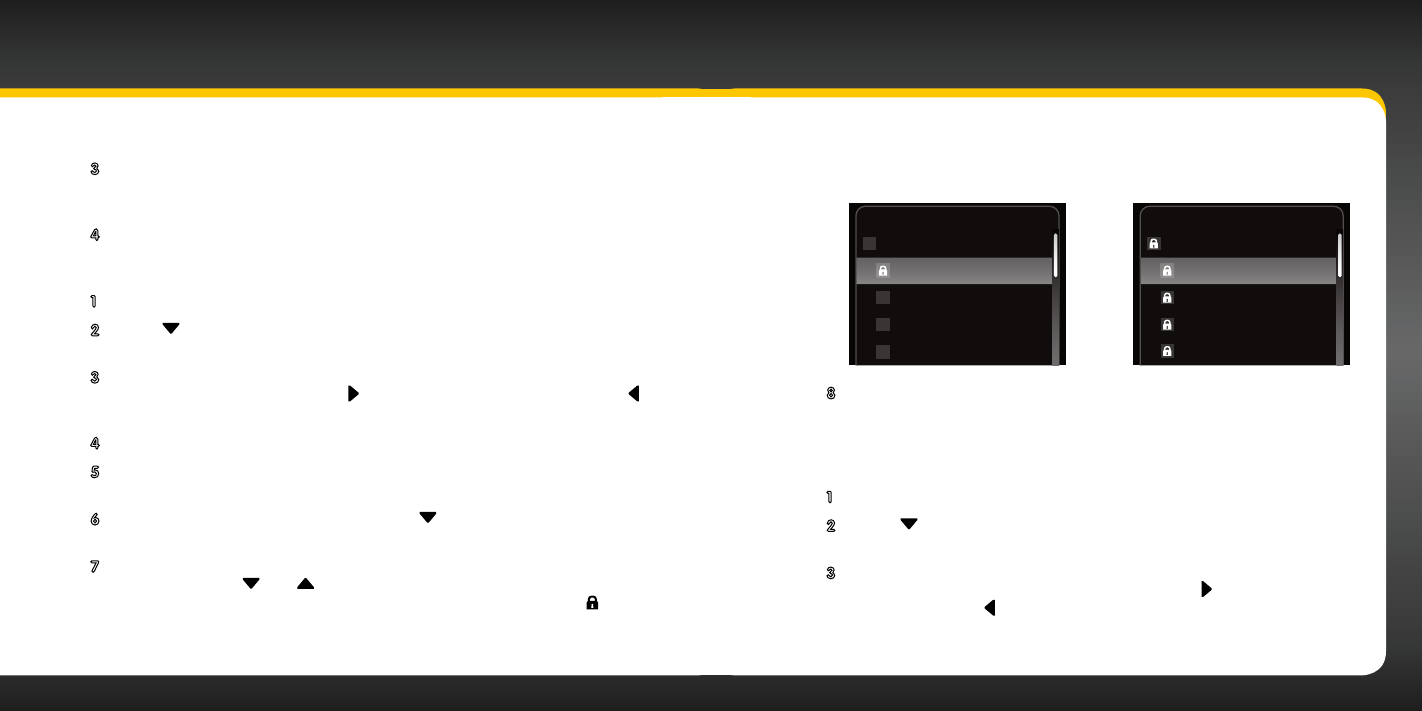
70 71
Special Features
the Select button.
3 At the “Parental Controls” screen, Parental Controls will be
highlighted. Press the Select button to turn parental control On (or
press the Select button to turn parental control Off).
4 Press and hold menu to return to the main display screen.
To lock (or unlock) channels or categories:
1 Press menu.
2 Press to scroll to and highlight Parental Controls. Press the Select
button.
3 You will be prompted to enter the 4-digit code. For each digit, press one
of the 0-9 keys and then press
to advance to the next digit. (Press
if you need to go back and edit a previous digit.)
4 When you have entered all 4 digits of the code press the Select button.
5 If Parental Controls is shown as Off, press the Select button to turn it
On, otherwise continue with the next step.
6 At the “Parental Controls” screen, Press to scroll to and highlight
Locked Channels. Press the Select button.
7 A list of all the categories and the channels in each category will be
displayed. Press
and to scroll to and highlight a channel or
category you want to lock. Press the Select button. A lock icon
will
be displayed to the left of the channel or category you locked. (To
unlock a locked channel or category, simply highlight the locked
channel or category and press the Select button. The lock icon will
disappear indicating the channel or category is unlocked.)
Locked Channels Locked Categories
Locked Channels
Rock
Locked Channels
Rock
Deep Tracks
Hair Nation
xL Liquid Metal
SIRIXM U
Deep Tracks
Hair Nation
xL Liquid Metal
SIRIXM U
8 You can continue to lock and unlock as many channels or
categories as you wish. When you are finished press and hold menu
to return to the main display screen.
To change your code:
1 Press menu.
2 Press to scroll to and highlight Parental Controls. Press the
Select button.
3 You will be prompted to enter your existing 4-digit code. For each
digit, press one of the 0-9 keys and then press
to advance to the
next digit. (Press
if you need to go back and edit a previous
digit.)