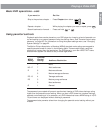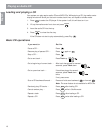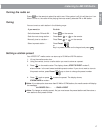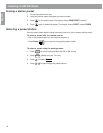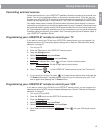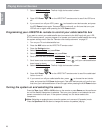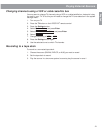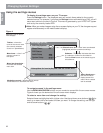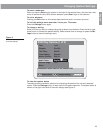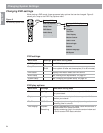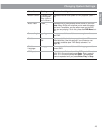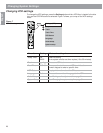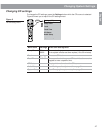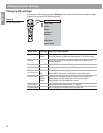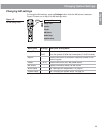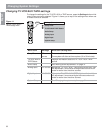23
Changing System Settings
English
To enter a submenu:
When you see the Enter button symbol to the right of the selected item, that item has a sub-
menu of additional items. With the item selected, press Enter to go to the submenu.
To exit a submenu
Pressing the Exit button on the remote steps back one level in the menu structure.
To exit the settings menu and clear it from your TV screen:
Press the Settings button again.
To change a setting
Select the item you want to change using the up/down arrow buttons. Press the left or right
arrow button to choose the desired setting. Select another item to change or press the Set-
tings button to leave the settings menu.
Figure 5
Example of a settings menu
on-screen display
To view the system status
The settings menu provides a selection for displaying the status of the currently selected
source. Press the Settings button to step down to the status selection. The system status is
shown on the right-hand side of the menu display (see Figure 4).
DVD Play Options (1 of 2)
Title: 1 of 3
Chapter: 23 of 30
Title Time: 2:23:02
Time Display: Elapsed
Motion Control: Play 1x
Chooses an audio track for the current DVD.
selects item
Camera Angle: 1 of 1
More…
Audio Track: English 22
22
D 5.1
changes setting