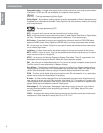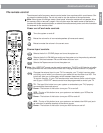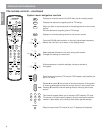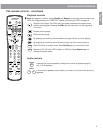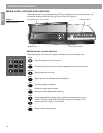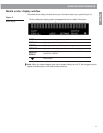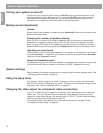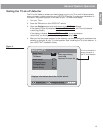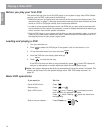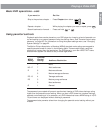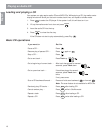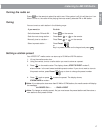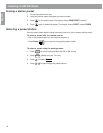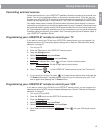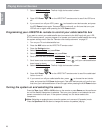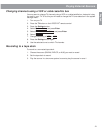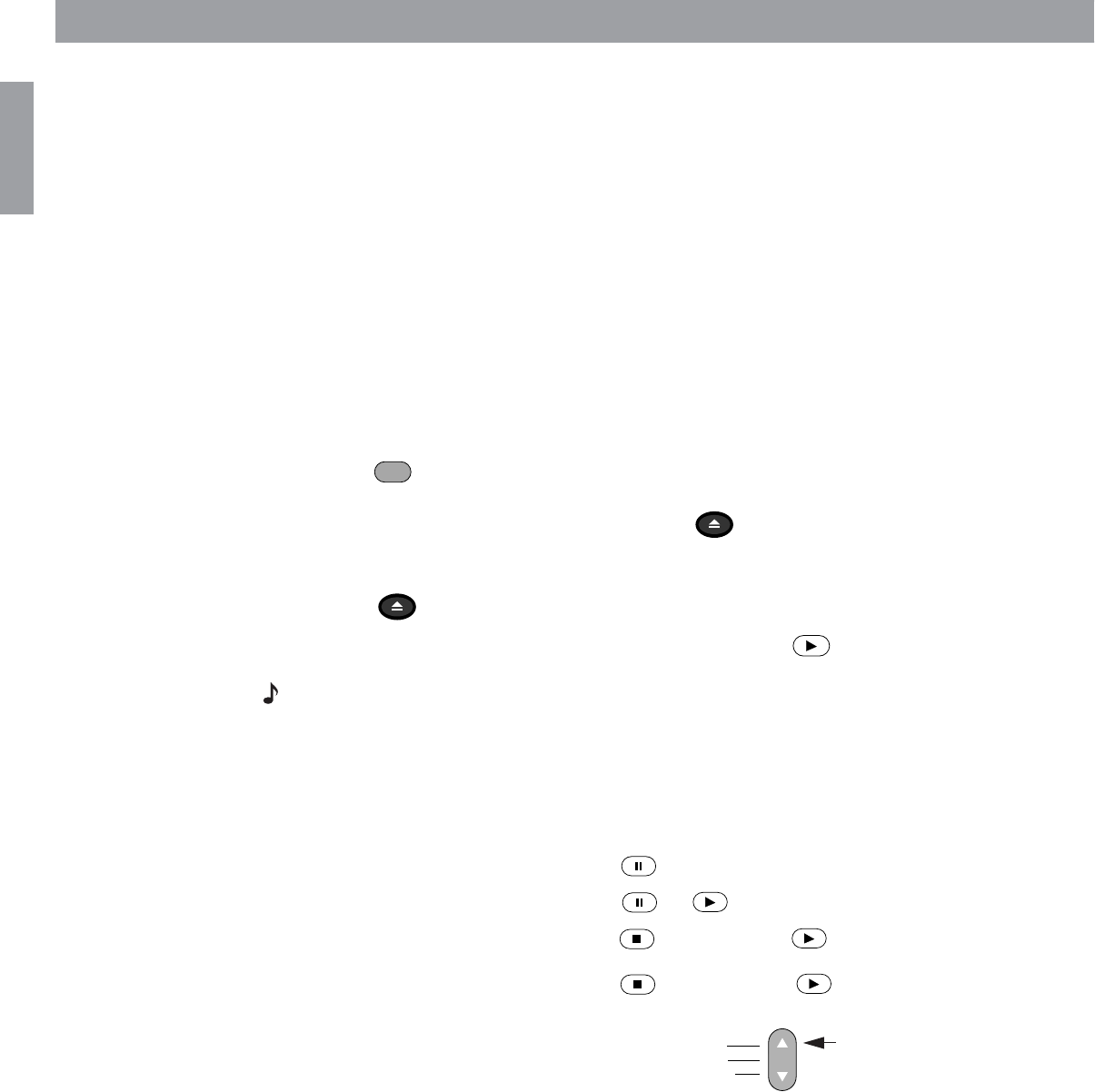
14
English
Playing a Video DVD
Before you play your first DVD
This section tells you how to use the DVD player in your system to play video DVDs. Before
you play your first DVD, make note of the following:
•Make sure that you are familiar with the functions of the remote control buttons (see “The
remote control” on page 7). Although some remote control buttons look the same as those
found on a VCR or CD player remote, their functions are different.
• In order for some system features to work, the DVDs that you play must be encoded with
the information for that feature. For example, in order to display subtitles while watching a
movie, the disc must contain subtitle information.
• Both the DVD player in your system and the discs you play are coded by region. In order for
a disc to play, these region codes must match. Check the label on the media center or on
the shipping carton for your player’s region code.
Loading and playing a DVD
1. Turn your television on.
2. Press to select the DVD player. If the system is off, this will also turn it on.
3. Lift up the media center front door and press .
4. Insert the DVD disc into the tray (label side up).
5. Press to close the disc tray.
If the DVD disc does not start to play automatically, press . Some DVD videos will
ask you to make some on-screen selections before the movie starts to play.
Note: Your system was set at the factory to automatically play a disc when it is loaded. This
feature can be turned off in the system settings menu. See “DVD setup submenu” on
page 36.
Basic DVD operations
CD/DVD
Open/Close
Open/Close
If you want to: Do this:
Pause a DVD movie … Press .
Resume play … Press or .
Stop a DVD movie … Press once. Pressing continues the movie
from the point you stopped the movie.
Press twice. Pressing starts the movie from
the beginning.
Skip to the next chapter … Press Chapter up.
Channel
Chapter
Preset
Track