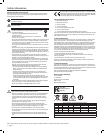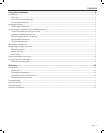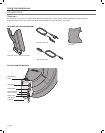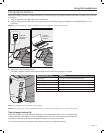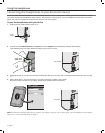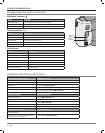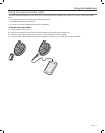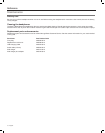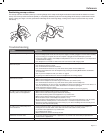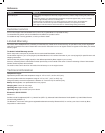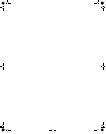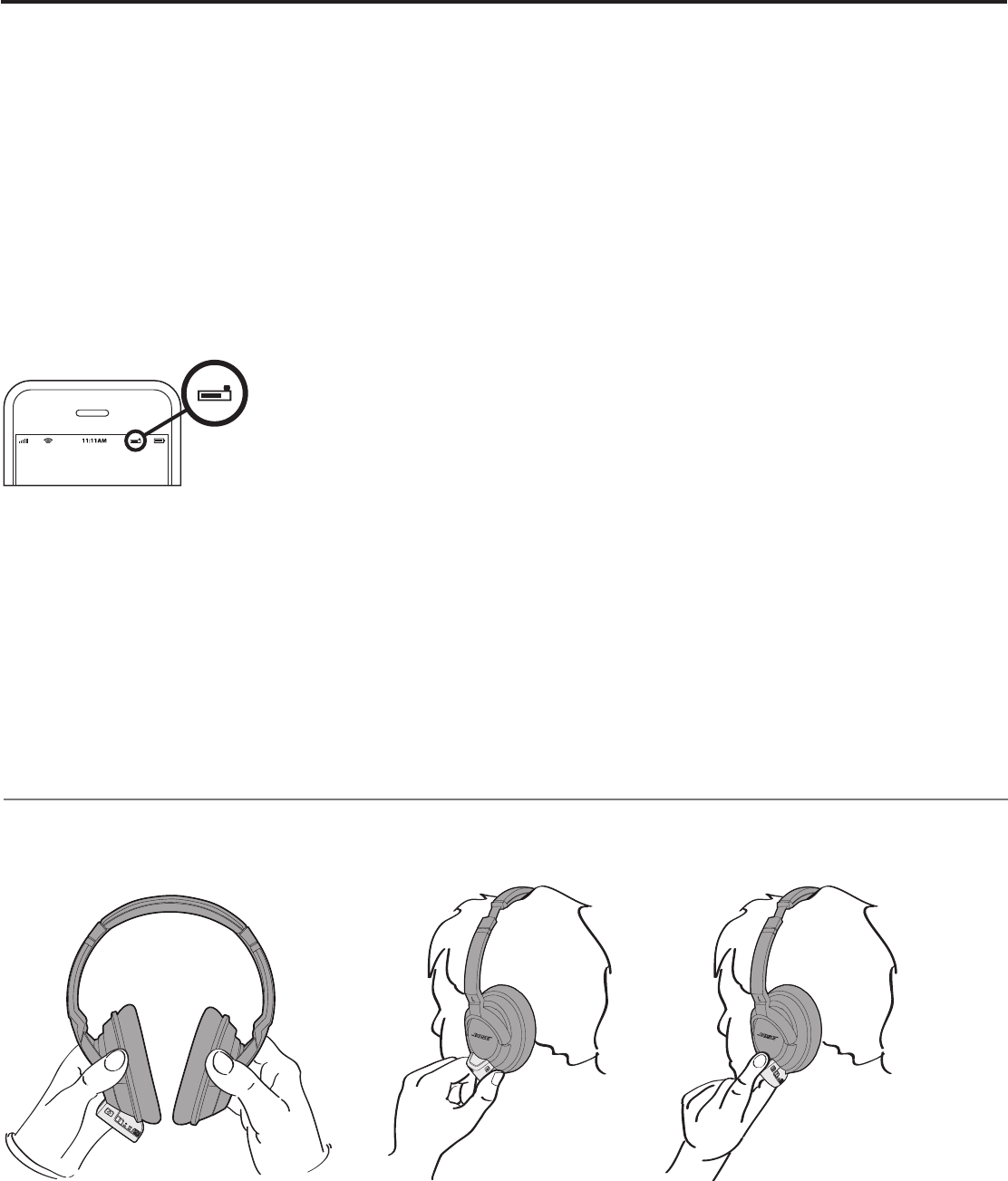
English - 7
Using the headphones
Locating the Bluetooth device list
iOS 5: Settings > General > Bluetooth > ON > “Bose AE2w ”
iOS 6: Settings > Bluetooth > ON > “Bose AE2w ”
Android: Settings > Wireless & Networks > Bluetooth or Bluetooth Settings > ON > Search or Scan for Devices > “Bose AE2w ”
Blackberry: Home > Manage Connections > Set Up Bluetooth > Search > “Bose AE2w ”
Mac OS X: System Preferences > Bluetooth > ON > “Bose AE2w ”
Windows 7: Start > Control Panel > Hardware and Sound > View Devices and Printers > Add a Device > “Bose AE2w ”
Windows XP: Start > Control Panel > Bluetooth Devices > “Bose AE2w ”
Note: For additional help locating the device list, refer to the owner’s guide that came with your device.
Battery charge level (for iOS devices)
When connected to AE2w Bluetooth headphones, iOS devices will display the AE2w Bluetooth battery charge level near the upper right
corner of the screen.
Pairing additional devices
You can pair up to eight Bluetooth devices with your headphones. To pair additional devices with your headphones, repeat steps 2-3 on
page 8 for each device. Only two audio devices can be connected at the same time.
Using multiple devices
If you have two audio devices connected with your headphones, you can easily stop listening to one device and start listening to another.
Simply stop or pause the music or video on the first device, then start the music or video on the second device. The headphones will
switch to the device that is currently playing.
If you receive a phone call on a connected phone while you are listening to a connected audio source, the audio source will pause for the
phone call and resume when the call has ended. For more information see “Playback and phone call actions” on page 8.
Wearing the headphones
Be sure to wear your AE2w Bluetooth headphones with the left earcup (L) and control module over your left ear. You can easily access the
control module with your left hand, as shown. Use your thumb to control the volume and power switch; use your index finger to control
the Multi-function button.
Using the
volume
controls
Using the
Multi-function
button
RL