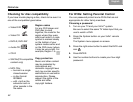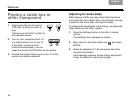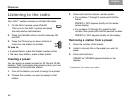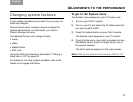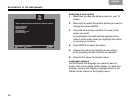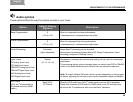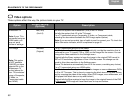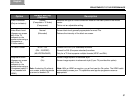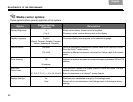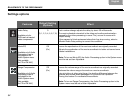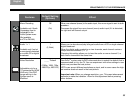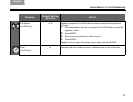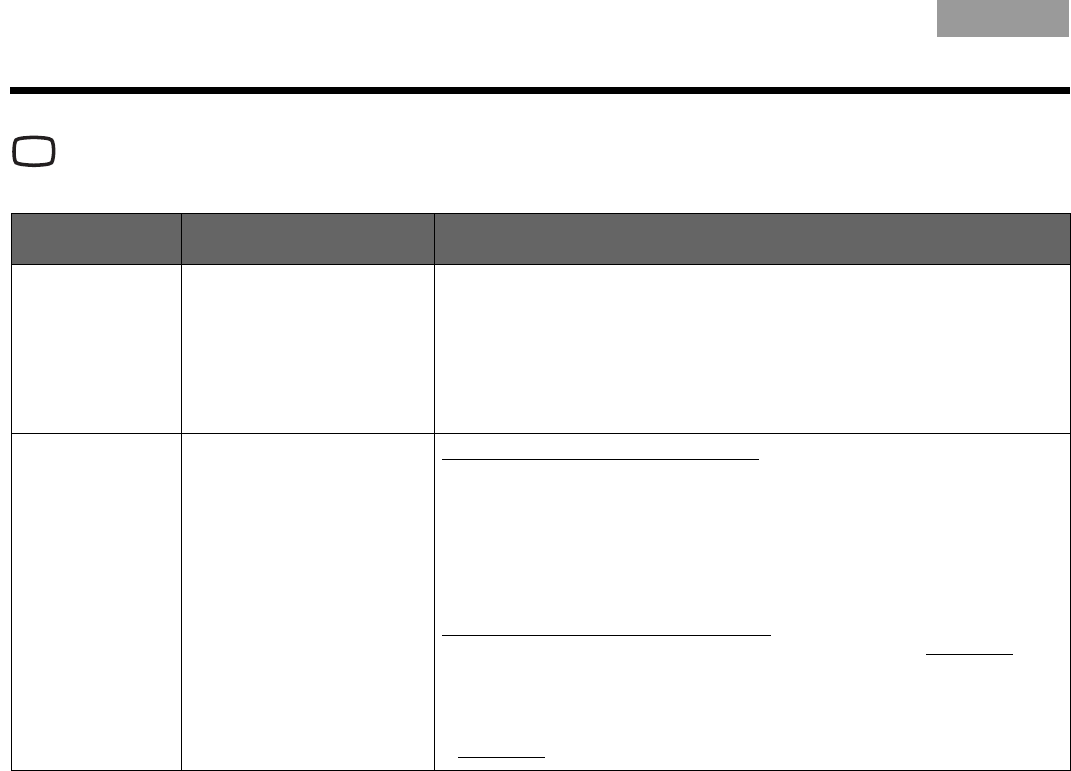
50
ADJUSTMENTS TO THE PERFORMANCE
ItalianoSvenska DeutschNederlands EnglishFrançais Español
Video options
These options affect the way the picture looks on your TV.
Option
Default Setting
(Options)
Description
Widescreen TV
Note: If your TV is
connected using an
HDMI cable, you
may not see a
choice of settings.
Yes (16:9)
(No 4:3)
Yes tells the system that widescreen (16:9) is the TV format.
No tells the system that 4:3 is the TV format.
For a TV connected using a Composite, S-Video, or Component cable,
selecting No also makes available the DVD Image option (below).
Note: If you are not sure what type of cable is used to connect your TV, check the
Video Connector indicator, which is explained on page 51.
DVD Image
Note: This option
is NOT available
UNLESS you have
selected No in the
Widescreen TV
option (above) for
your TV connected
using a Composite,
S-Video, or
Component cable
(not HDMI).
Modified
(Original)
For a TV connected using an HDMI cable:
Modified allows the Bose
®
system to automatically provide the resolution that is
preferred for your TV (usually 720 or 1080), so the image fills the screen. You can
change this video resolution in the Settings menu.
Original tells the Bose
®
system to keep the image in the original DVD format (in
480 or 576 resolution), regardless of how it fills the screen. No change can be
made to this video resolution in the Settings menu.
(Some TVs determine automatically how to fill the screen, overriding any choice.)
For a TV connected using non-HDMI cable:
Modified allows the Bose system to adjust the images on some widescreen DVDs
to fill a 4:3 TV screen. This is done by removing the black bars on top and bottom
and by cropping the sides of the image. (Many DVD images, even widescreen, will
still appear with black bars on top and bottom.)
Original tells the Bose system to keep the image in the original format of the DVD.
A widescreen
DVD image will have black bars on top and bottom.