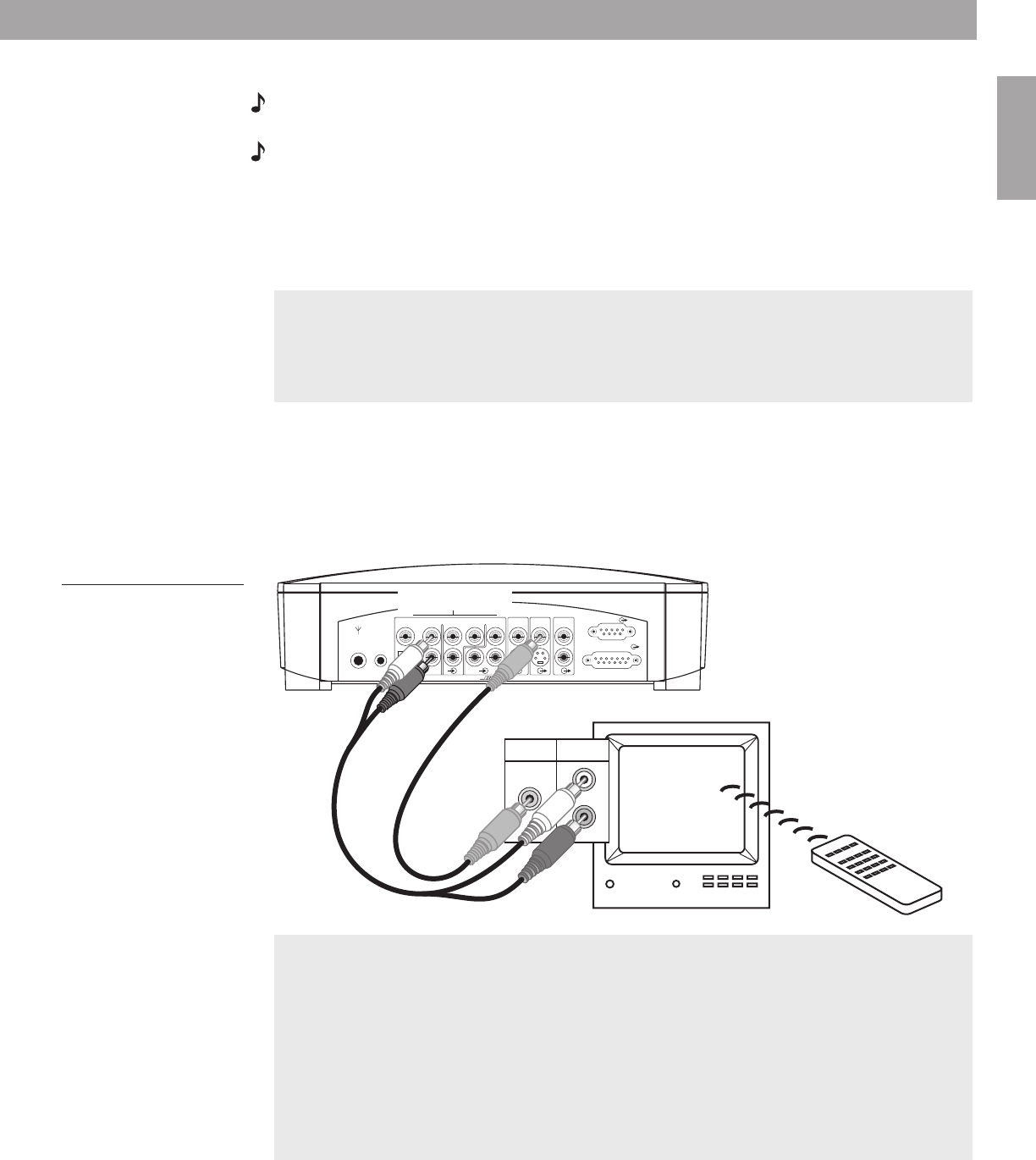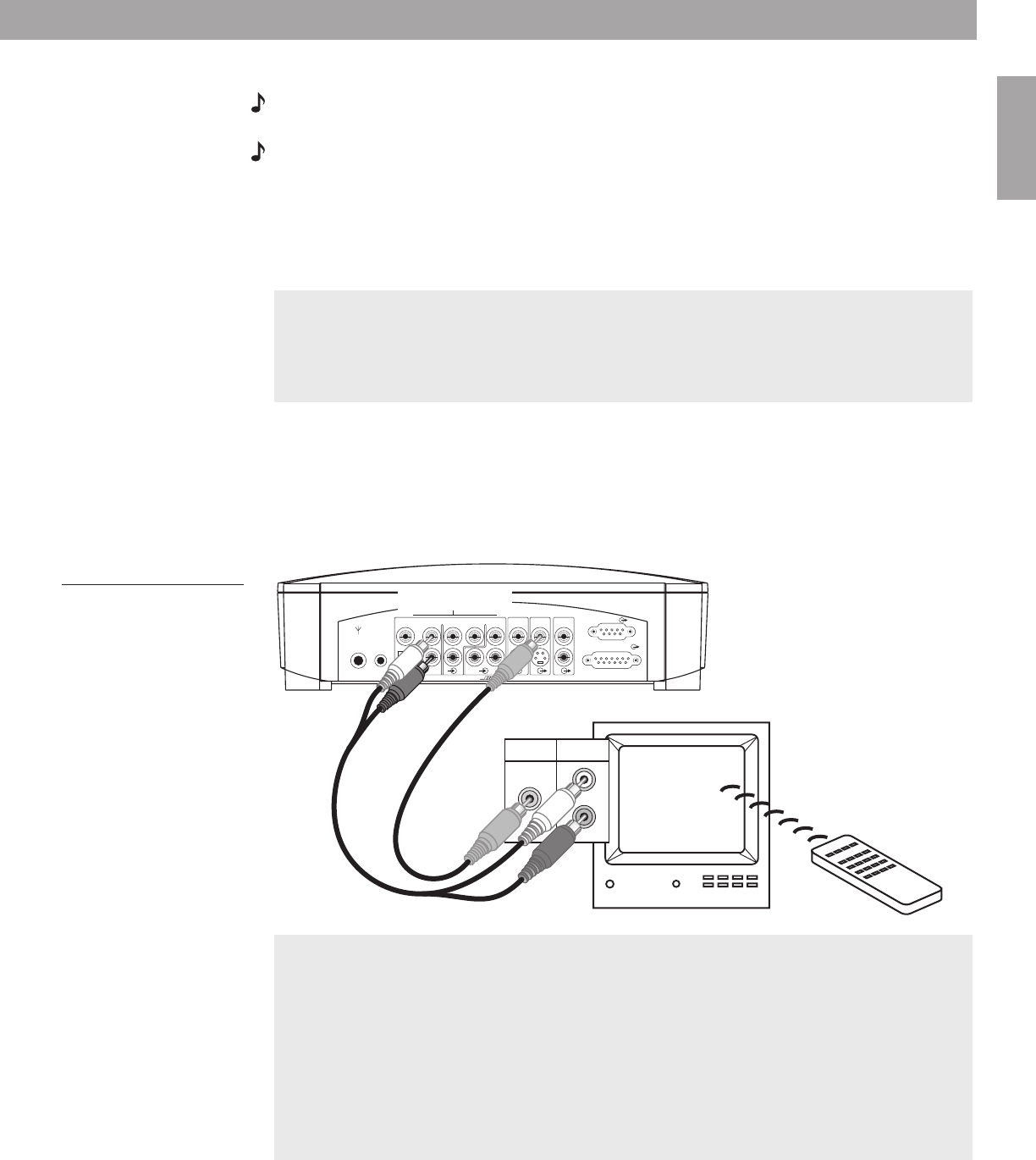
17
System Setup
English
Connecting your TV to the media center
Note: If you will be using the 3•2•1 home entertainment system with both a TV and a VCR,
skip this section and go to “Connecting your TV and VCR to the media center” on page 19.
Note: If your TV does not have an audio output jack, see “If your TV does not have audio out-
put jacks” on page 21.
1. Attach one end of the supplied video cable (yellow) to the VIDEO OUTPUT jack on the
back of the media center (Figure 16).
2. Attach the other end of the video cable (yellow) into one of the video input jacks on your
TV.
3. Locate the AUDIO INPUT jacks on the back of the media center. Under the AUDIO INPUT
heading, there are jacks labeled VIDEO 1, VIDEO 2, and AUX.
4. Attach the supplied stereo cable to the media center by inserting the white plug into the
jack labeled VIDEO 1 (L), and the red plug into the jack labeled VIDEO 1 (R).
5. Attach the other end of the stereo cable to the TV by inserting the white plug into the
AUDIO OUTPUT (L) jack, and the red plug into the AUDIO OUTPUT (R) jack.
Figure 16
Connecting your TV to the
media center
Make note of the video input jack you use
Most TVs have several video input jacks (for example: Video 1, Input 1, or Aux).
When you connect the yellow video cable to one of these jacks, make note of the name of
the jack you choose. You will need to select the corresponding video input setting on your
TV in order to play a DVD. See “Selecting the correct video input on your TV” below.
Selecting the correct video input on your TV
In order to play a DVD, your television must be set to receive signals from the correct video
input jack.
Most TVs have a TV/VIDEO, INPUT, or AUX IN button for selecting the video input. When
the TV is on, the display “VIDEO 1”, “VIDEO 2”, or “AUX” will usually appear in a
corner of the screen to indicate which video input is currently selected.
Before playing a DVD, locate the name of the video input jack (on the TV) that you have
connected the yellow video cable to, then turn the TV on and select the video input (on the
screen) that matches the name of that jack. If you are unable to select the correct video
input setting on your television, please consult your TV’s owner’s guide.
R
L
VIDEO
IN
AUDIO
OUT
L
R
L
R
D
D
L
R
C
S
C
S
L
R
VIDEO 1 VIDEO 2 AUX
AUDIO INPUT
AUDIO
OUTPUT
VIDEO
OUTPUT
VIDEO
INPUT
OPTICAL
75
Ω
FM
ANTENNA
AM
LOOP
ANTENNA
SPEAKERS
ACOUSTIMASS MODULE
D
Video cable
(yellow)
Stereo cable
(red and white)
AUDIO INPUT jacks
book Page 17 Friday, August 29, 2003 9:20 AM
AM271966_00_V.pdf • August 18, 2003AM271966_00_V.pdf • August 18, 2003AM271966_00_V.pdf • August 18, 2003
AM271966_00_V.pdf August 18, 2003
AM271966_00_V.pdf August 18, 2003
AM271966_00_V.pdf August 18, 2003