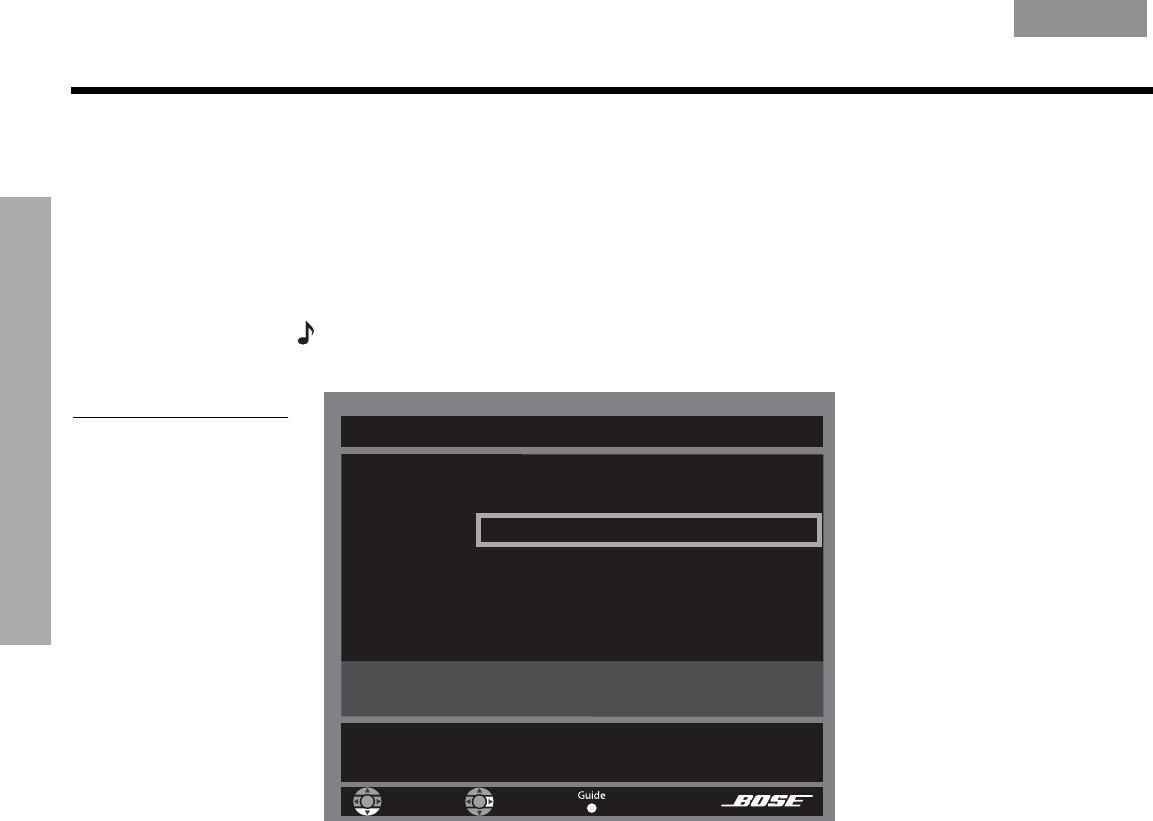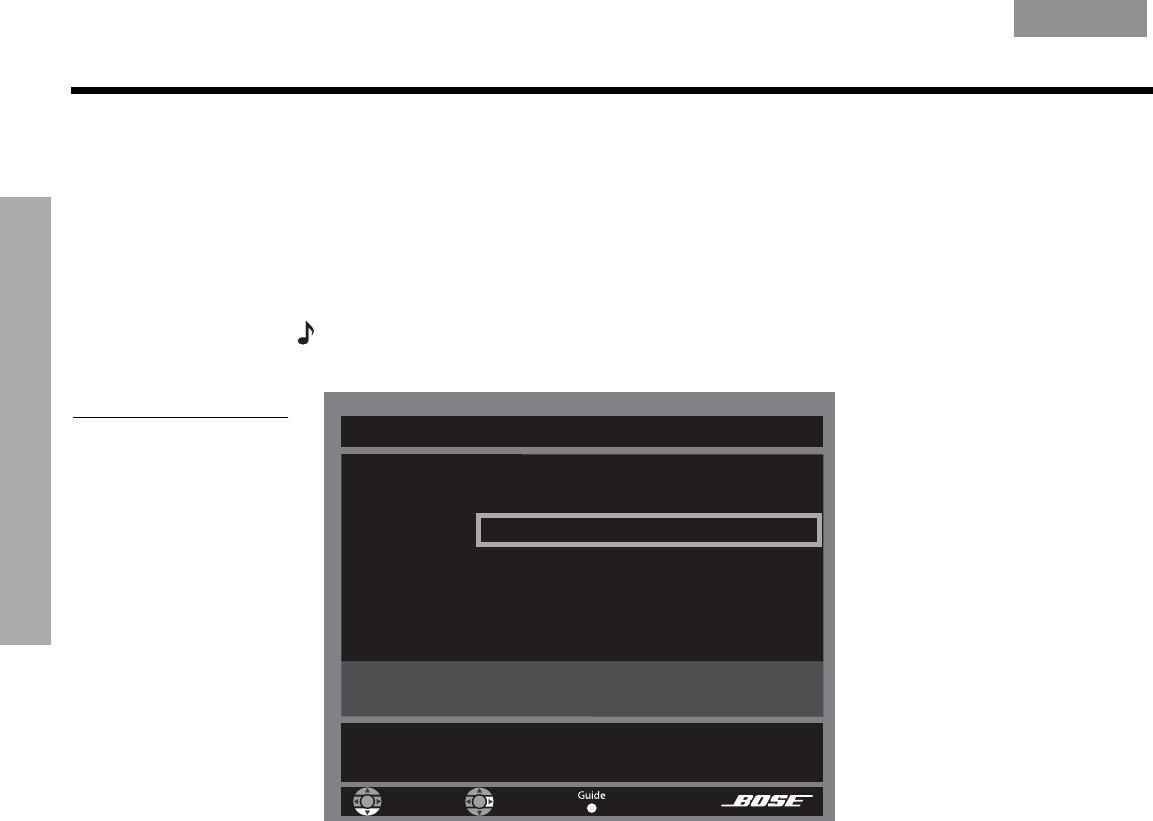
20
SYSTEM OPERATION
!!
S
YSTEM OPERATION
EnglishFrançais Español
2. Use these actions to move around and make selections from the display or the screen:
• Press the left, right, up, or down arrows to get to the option you want.
• Press
Enter
to confirm your selection and move back to the attributes column.
• Repeat these steps for each change you want to make.
• Press
Exit
to leave the Music Library.
3. Choose from new options that appear as you make a selection.
Note: For further details on moving around and making selections on screen, refer to “Using
System Menus” on page 32
.
Figure 7
Track located through
searching by genre, then
artist
Music Library
Preset 1
Genre: Rock/Pop
Artist: Jackson Browne
Album: – All Albums –
Track: – All tracks –
1 album / 10 tracks selected.
Left/Right: narrow selection to a particular album.!
This filters available selections below.
navigate
select
details
4. When you find what you want, you can use the remote control as follows:
• Press
Play
or
Enter
to play your selection(s).
• Press
Info
to see more data for the selection.
• Press
System
to see data for this selection on your TV and edit it as you like.
• Press
Exit
to leave the Music Library.
Press the
–
or
+
rating buttons as you locate music in the library. This gives your preset a
headstart in learning your preferences.
Using the other sources
Instructions for selecting and playing the other system sources refer to buttons on the !
LIFESTYLE
®
remote control unless otherwise specified.
Playing a DVD
1. Turn on your TV.
2. Press
CD/DVD
to select the DVD player. If the system is off, this will turn it on.
3. On the media center, lift the door and press the Open/Close button to expose the !
disc tray.