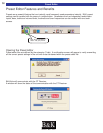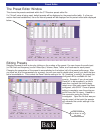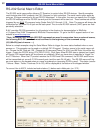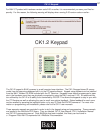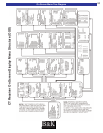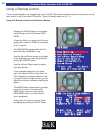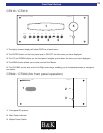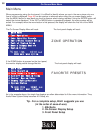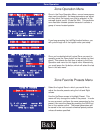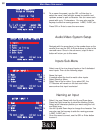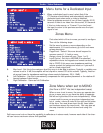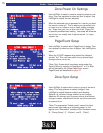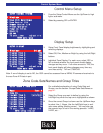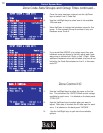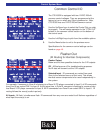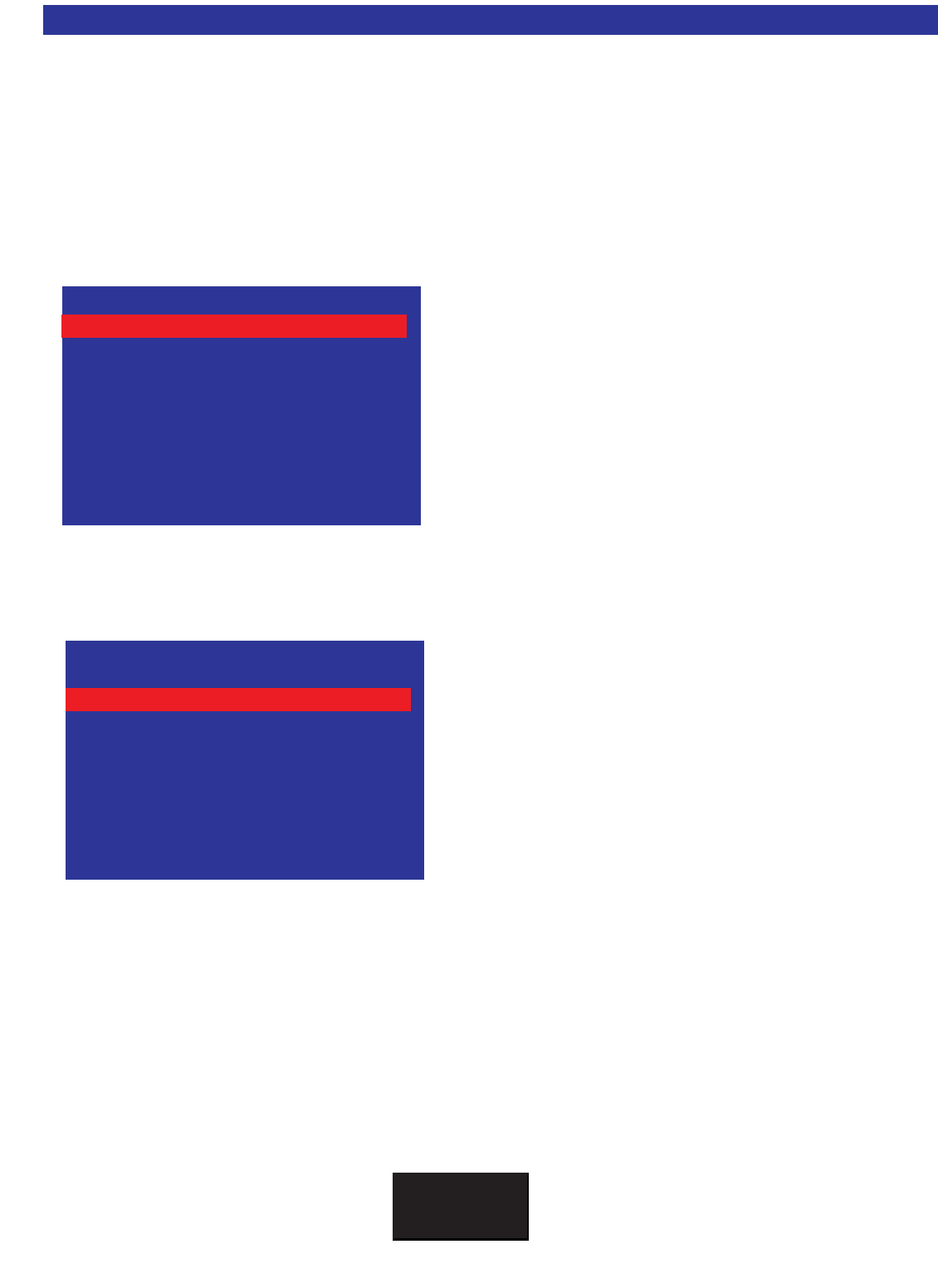
On Screen Main Menu
Main Menu
When programming using the front panel, it is difficult to identify where you are in the menu since only one
line at a time is displayed. Page 63 can be used as a reference when using the on screen display menu.
Use the MENU button to step back one level to discover what is being adjusted. Using the ENTER button will
select the choice displayed. If the EXIT or MENU button is repeatedly pressed, the menu system will be
exited. For example; when the menu button is first pressed, the display will show the first line of the MAIN
MENU.
The On Screen Display Menu will read: The front panel display will read:
ZONE OPERATION
If the DOWN button is pressed on the front panel,
the monitor display would change like this: The front panel display will read:
FAVORITE PRESETS
As in the example above, the single line displays are often abbreviated to fit the menu information. Thus,
Audio/Video System Setup becomes A/V Setup, etc.
Tip - For a complete setup, B&K suggests you use
(in the order of ease-of-use).
1. BKcSuite
2. On-Screen Display Setup
3. Front Panel Setup
BK&
SBIMPLY ETTER!
66
MAIN MMENU
2 ZZone FFavorite PPresets
3 AAudio/Video SSystem SSetup
4 CControl SSystem SSetup
5 MMemory BBackup/Restore
6 SSystem SStatus
↑↑↓↓ nneexxtt iitteemm aaddjjuusstt ←←→→
MMEENNUU eexxiitt mmeennuu ssyysstteemm
1 ZZone OOperation
MAIN MMENU
1 ZZone OOperation
3 AAudio/Video SSystem SSetup
4 CControl SSystem SSetup
5 MMemory BBackup/Restore
6 SSystem SStatus
↑↑↓↓ nneexxtt iitteemm aaddjjuusstt ←←→→
MMEENNUU eexxiitt mmeennuu ssyysstteemm
2 ZZone FFavorite PPresets