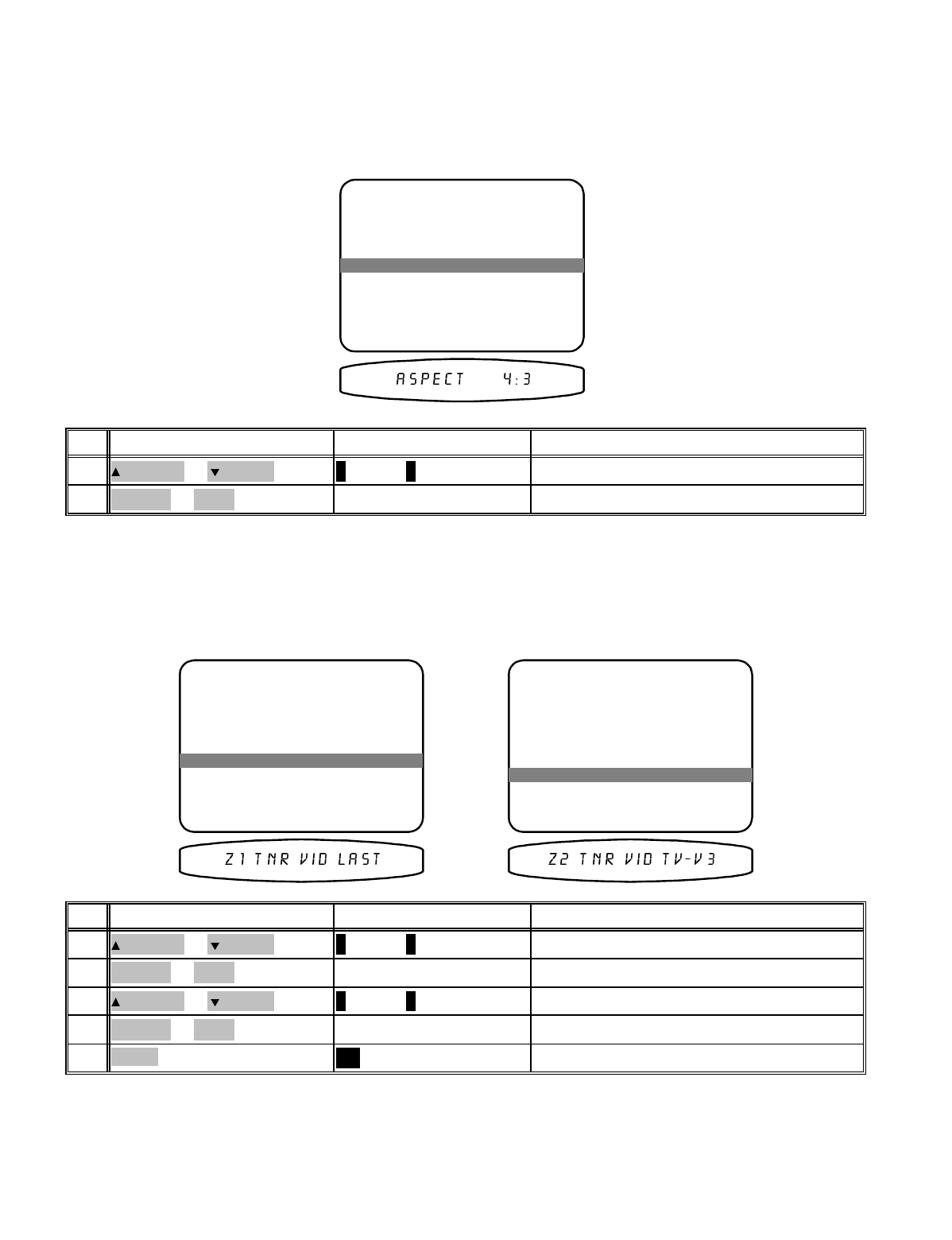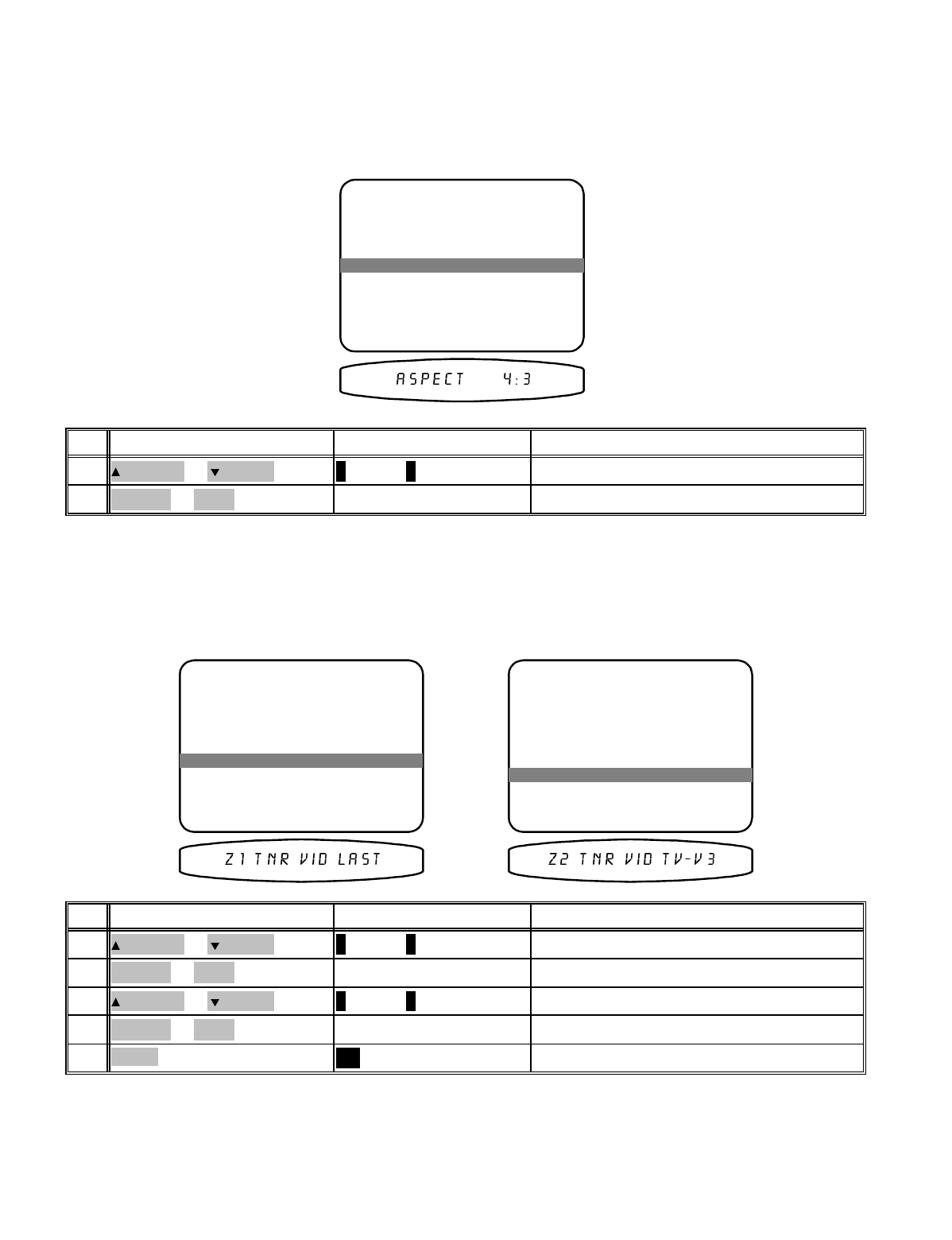
Set the Z1 Monitor Aspect Ratio - During normal operation, your receiver will overlay status information on your
video monitor. This information is normally displayed at the bottom of the monitor. However, if you are viewing
letterbox material on a 16:9 (widescreen) monitor, this information will be cut off. Selecting the 16:9 monitor
aspect ratio will position the status display within the letterbox viewing area. This setting does NOT affect setup
menus. Your monitor must be set for normal 4:3 viewing in order to display the entire menu page.
DISPLAY SETUP
1 Background Color Red
2 Overlay Opaque Bright
3 Front Display Bright
4 Z1 Monitor Video S-Video
6 Z1 Tuner Video Last
7 Z2 Tuner Video TV-V3
move to new line
adjust parameter
previous page
↑ ↓
←→
MENU
5 Z1 Monitor Aspect 4:3
change aspectVOLUME KNOB
(REW) or
(FF)
2
move to Z1 Monitor Aspect
∧ (UP) or ∨ (DOWN)
(PAUSE) or
(STOP)
1
ActionFrom Front PanelFrom Remote
Set the tuner video - This allows you to view a TV/FM simulcast or watch a network sports broadcast while
listening to your local radio announcer. You can set any of the seven external sources. You can also choose “last”.
In “last” mode the tuner video will be from whatever source you watched before switching to TUNER. The final
choice for tuner video is off. In zone 1 “off” will cause the background color to be displayed. Zone 2 has no
on-screen display capability so off is truly off.
DISPLAY SETUP
1 Background Color Red
2 Overlay Opaque Bright
3 Front Display Bright
4 Z1 Monitor Video S-Video
6 Z1 Tuner Video Last
7 Z2 Tuner Video TV-V3
move to new line
adjust parameter
previous page
↑ ↓
←→
MENU
DISPLAY SETUP
1 Background Color Red
2 Overlay Opaque Bright
3 Front Display Bright
4 Z1 Video Monitor Composite
6 Z1 Tuner Video Last
7 Z2 Tuner Video TV-V3
move to new line
adjust parameter
previous page
↑ ↓
←→
MENU
5 Z1 Monitor Aspect 4:3 5 Z1 Monitor Aspect 4:3
return to USER PREFERENCE SETUP
MENU
MENU5
select Z2 Tuner VideoVOLUME KNOB
(REW) or
(FF)
4
move to Z2 Tuner Video
∧ (UP) or ∨ (DOWN)
(PAUSE) or
(STOP)
3
select Z1 Tuner VideoVOLUME KNOB
(REW) or
(FF)
2
move to Z1 Tuner Video
∧ (UP) or ∨ (DOWN)
(PAUSE) or
(STOP)
1
ActionFrom Front PanelFrom Remote
20
p/n 12699 Rev. 9812C